Adding Data Set Instances from Object Designer Pages
Use the Add to Project button on the object designer pages (PIA) to add data set instances directly to an existing or a new ADS project rather than navigating to Data Migration Work Bench page.
This example illustrates the fields and controls on the Project Search page.
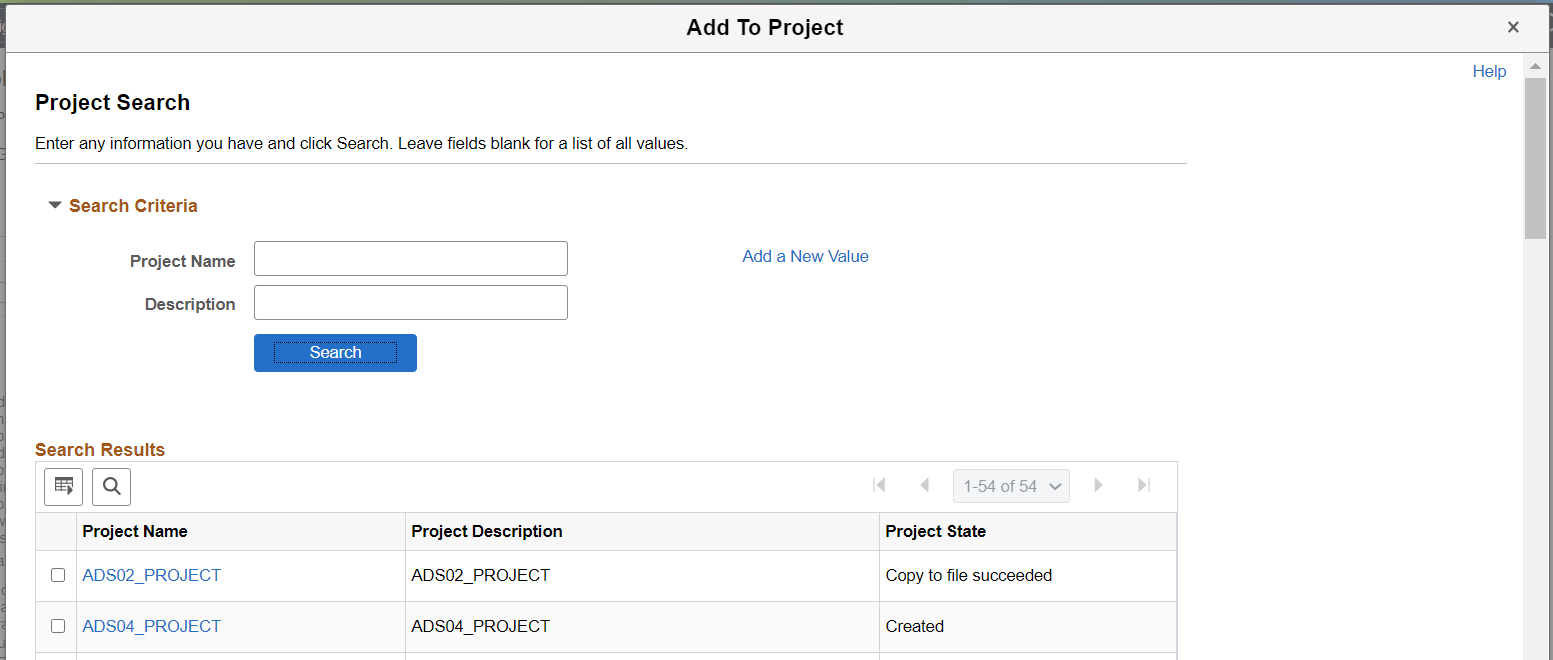
Click the Add to Project button to open the Project Search page.
Click the Add a New Value link to add the data set instance to a new project or click the Search button to open a list of matching projects to add the data set instance.
The following example illustrates insertion of data set instances and related data sets.
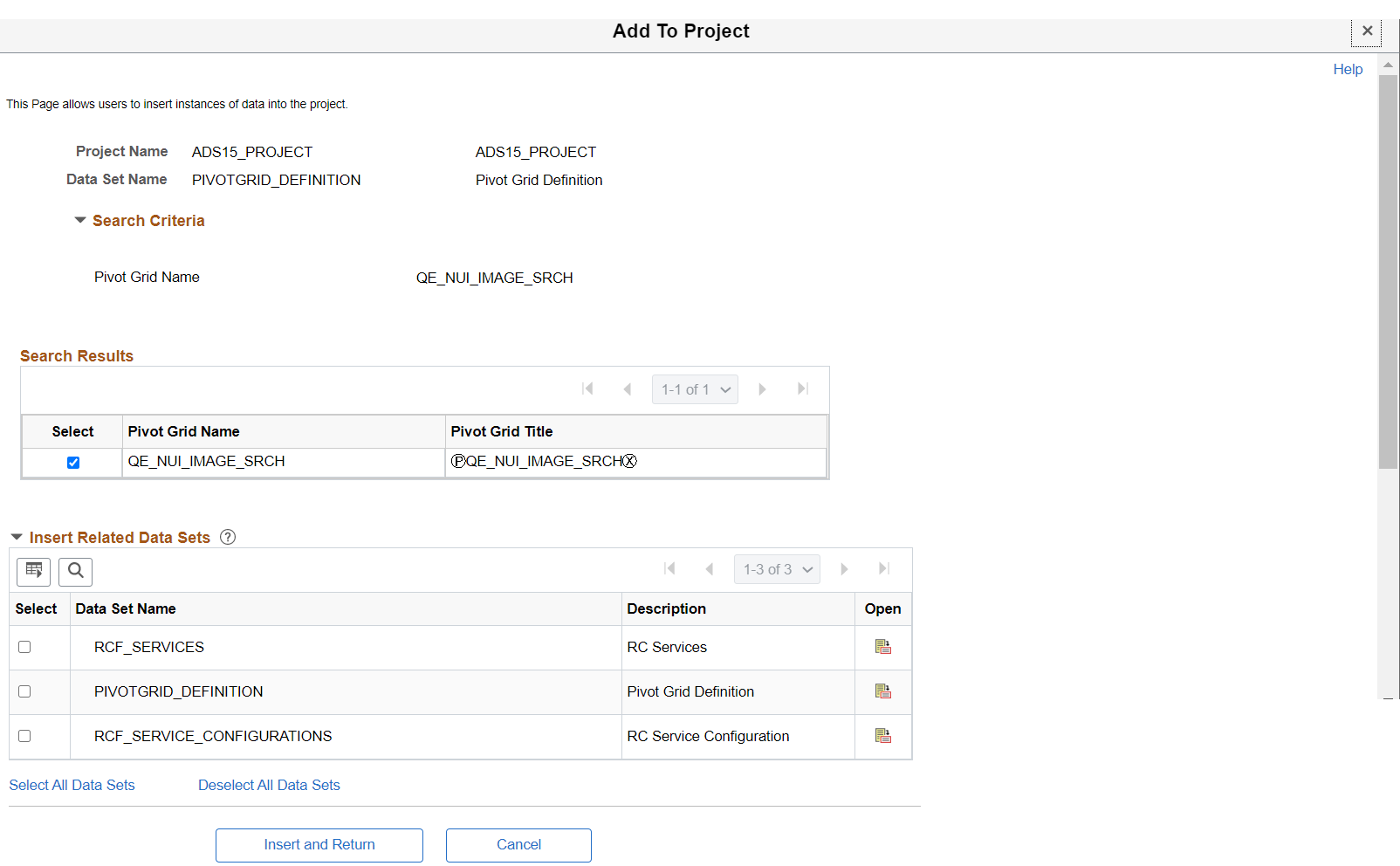
You have the option to add all related instances into the project.
When you click the Insert and Return button to add the selected data set instance, a message appears to confirm the addition of data instance into the project.
Note: After adding data set instances from Fluid pages, such as, Event Mapping page, the Add to Project window does not close automatically. Click the Close button to close the window.
Similar to Data Migration Work Bench page, you can filter data instances based on multiple search criteria.
While adding data instances from Fluid pages, such as OpenSearch Dashboards or Event Mapping, utilize the multiple search criteria to overcome the URL length limit of 2000 characters.