Generating SQR Reports
This section discusses how to generate SQR reports on configurations done using Drop Zones, Event Mapping, and Application Engine Plug-ins.
To generate a report:
Select PeopleTools, Process Scheduler, Process Scheduler Processes.
Select the process — XREFPGDZ, XRFAEPL, or XRFEVPC depending on which report you want to generate.
On the Override Options tab, you can modify parameters to generate filtered reports.
By default, the override options are set to 11111 and FULL, which generates a full database report.
To generate a report on a single project, replace 11111 with the name of the project to be analyzed. For a report on non-PeopleSoft delivered configurations, replace FULL with FILTER.
Note: These parameter settings can be used separately or together.
This example illustrates the fields and controls on the Override Options page.
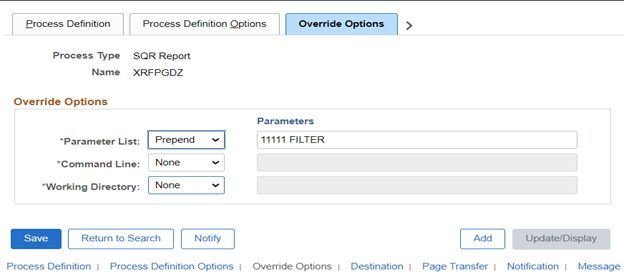
Select PeopleTools, Process Scheduler, Schedule Process Requests.
Run the process.
This is an example of a Drop Zone SQR report in PDF format.
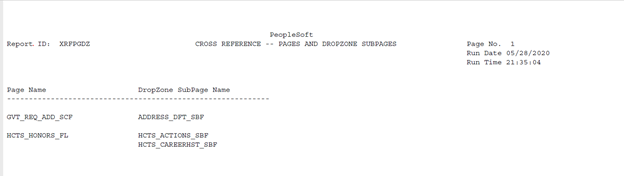
Note that an SQR report gets generated even if there is no data. The empty report will contain the header information and columns. The data section will display the ‘No References Found’ message.