Validating From File
To run the validate from file.
On the Target database, select
Select the project.
Click the Validate button.
Select the data sets to validate.
Click the Options button to select or deselect to Merge Target Configurations.
Note: The Ignore Shape Differences functionality is disabled. If there is a shape change in Application owned datasets between source and target environments, then the copy, compare, and validate processes fail.
To correct the shape changes, review and use the logs <filename.stdout> available at Process Monitor > Details > View Log/Trace.
Click the Run button.
On the Process Scheduler Request page, click OK.
Click OK to return to the Project Summary page.
The Project State is displayed. Use the Refresh button to check the progress of the copy.
This example illustrates the fields and controls on the Validate From File page.
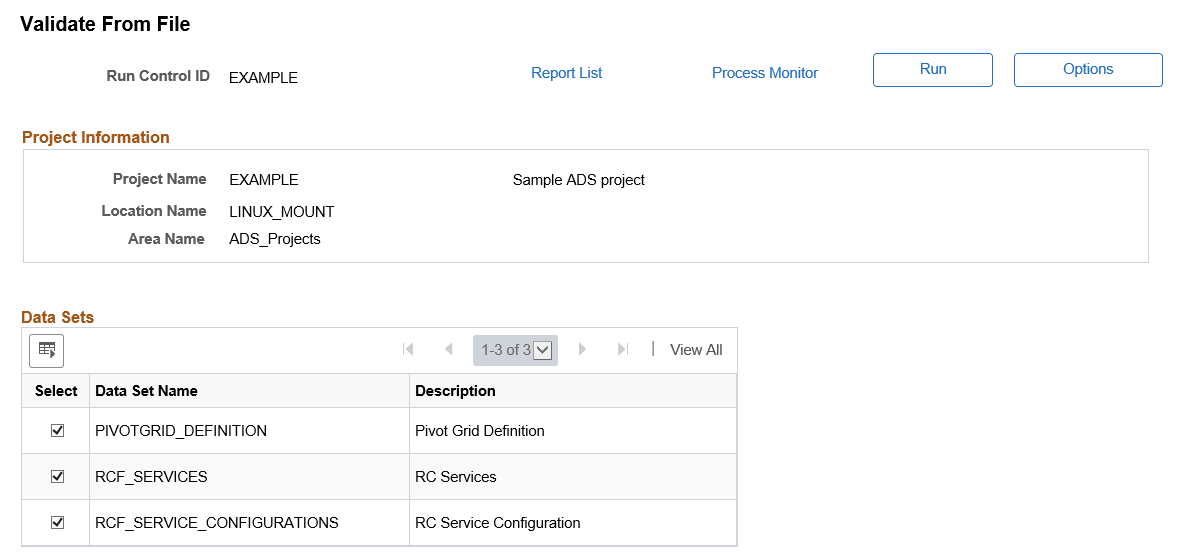
Validate from File Results
When the Validate From File process completes, the project content grid is updated with the message count for each data set.
For information on viewing the validation reports see Viewing Validation Reports.