Defining Agents
To define agents, use the MCF Agent (MCF_AGENT_CMP) component.
The previous three agent definition pages form the basis of agent configuration. Other parameters are optional.
Access the Agent page using the following navigation path:
This example illustrates the fields and controls on the Agent page. You can find definitions for the fields and controls later on this page.
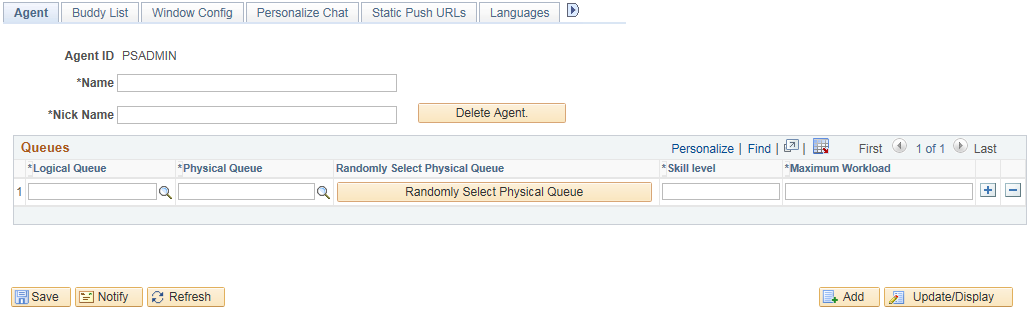
Field or Control |
Description |
|---|---|
Name |
Enter the full name, in (lastname,firstname) format, of this agent. The agent name appears in other agents' buddy lists. Note: There is no space in between lastname, firstname. |
Nick Name |
Enter a short name for this agent. The agent nickname identifies this agent in chat sessions and logs. |
Delete Agent |
An agent cannot be deleted if the agent still has accepted tasks on any queues to which the agent belongs. Before deleting an agent, ensure that the agent is logged off from all queues to which the agent is assigned. |
Logical Queue ID |
Enter the ID of a logical queue to which this agent is assigned. Each agent can be assigned to more than one logical queue. An agent can log on to only one queue at a time from the MultiChannel Console. Note: Do not overwrite the logical queue except when first creating an agent, as the agent's tasks may lose their assignments. |
Physical Queue ID |
Agents are randomly assigned to a physical queue when the logical queue is associated with the agent. An agent who services a logical queue logs on to a physical queue that is managed by a specific MCF cluster. While an agent can service multiple logical queues, the agent can belong to only one physical queue per logical queue. Note: Do not overwrite the physical queue except when first creating an agent, as this may orphan tasks. Use the Physical Queues Move Agent page. |
Randomly Select Physical Queue |
Click to assign another physical queue (within this logical queue) randomly. This selection will help to spread multiple agents evenly over available physical queues. |
Skill Level |
Select the skill level of this agent for the tasks that are assigned for this queue. This field is required. The agent is assigned only tasks requiring a skill level that is less than or equal to the skill level specified here. If more than one qualified agent is available to accept the task, the queue server gives preference to the agent with the lowest skill level. Each agent can have a different skill level for each queue to which the agent is assigned. |
Maximum Workload |
Select the maximum load that this agent can be assigned before tasks are held or assigned to other agents. This field is required. The cost of each accepted task is added to the agent's current workload. A task is not assigned to an agent if its cost pushes the agent's current workload over the maximum. |
Note: Do not delete a queue from an agent's list unless that agent has no open accepted tasks in that queue.
Access the Languages page using the following navigation path:
This example illustrates the fields and controls on the Languages page.
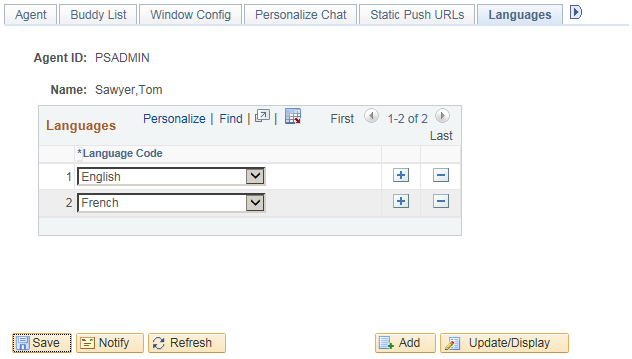
Specify the languages that each agent is qualified to support.
The agent is assigned only tasks that have been enqueued with a language code in the agent's language list. For the EnQueue() built-in function, the language code is specified as a parameter. For the InitChat() built-in function, the language code is determined by the user profile of the initiator.
If you do not specify a language code for a new agent, the default value is English.
Access the Personalize Presence page using the following navigation path:
This example illustrates the fields and controls on the Personalize Presence page. You can find definitions for the fields and controls later on this page.
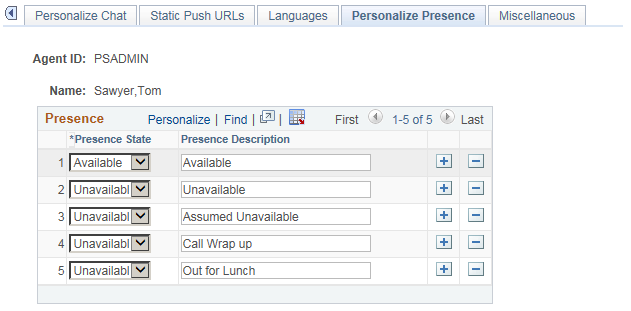
Each agent can configure the presence description that is displayed when the agent is available or unavailable. The queue server understands only the presence state, available or unavailable, but you can specify more specific presence descriptions when displaying or logging an agent's presence. For example, Lunch, Meeting, or Indisposed are unavailable states that can be used for tracking agent time and activity.
If you do not specify presence descriptions, default values are used.
Field or Control |
Description |
|---|---|
Presence State |
Select Available or Unavailable. |
Presence Description |
Enter a description for each agent state. The description appears in logs of agent activity and when agent presence is displayed. Note: The Available state has only one description. For the Unavailable state, you can enter any presence description, such as tea break, coffee break, lunch, and so on. |