Defining PeopleSoft MCF Queues for a Third Party
To define PeopleSoft MCF queues for the third-party routing system, use the third-party queue (MCF_TP_Q_CFG_CMP) component. This section discusses how to define peopleSoft MCF Queues for a third party.
Access the Queue page using the following navigation path:
This example illustrates the fields and controls on the Queue page. You can find definitions for the fields and controls later on this page.
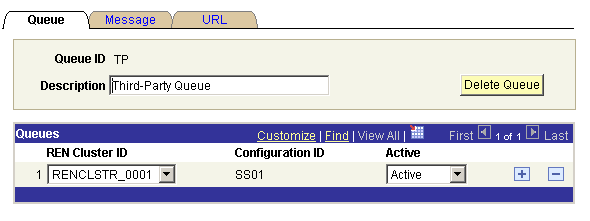
Field or Control |
Description |
|---|---|
Queue ID |
Queue IDs must be alphanumeric, but they may include underscore characters. |
Configuration ID |
Displays the configuration ID. Note: This value is required only for CTI configuration. To select the configuration ID from lookup, define the configuration ID when you are configuring CTI. |
Delete Queue |
Click to remove this queue. Deleting a queue means that no work or agents can be assigned to the queue and the queue is removed from all agents' available queues. |
Cluster ID |
The Cluster ID field identifies the cluster that services this queue. |
Active |
Select Active or Inactive from the drop-down list box. The queue server does not send new tasks to an inactive queue. Agents and existing tasks remain on an inactive queue. To receive new queued tasks, the queue must be active. Active and inactive statuses support “follow-the-sun” practices. For example, SALES1 could be supported in the London office, and SALES2 could be supported in the San Francisco office when the London office is closed by activating and inactivating the appropriate queues. |
Access the Message page using the following navigation path:
This example illustrates the fields and controls on the Message page. You can find definitions for the fields and controls later on this page.
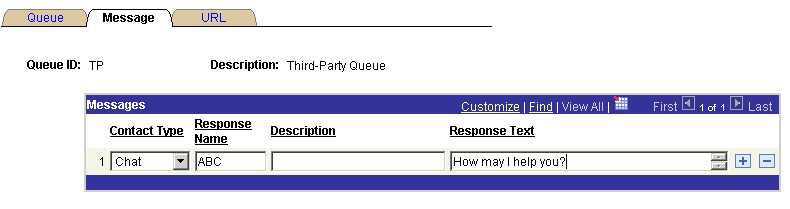
Field or Control |
Description |
|---|---|
Contact Type |
Select one of the following contact types:
|
Response Name |
The response name appears in the agent's Template Messages drop-down list box for all agents who belong to this queue. All messages are downloaded when the agent launches the agent chat console by accepting a customer chat. Template messages are not available in collaborative chat. |
Response Text |
The specified message appears in the client chat window when selected by the agent. |
Access the URL page using the following navigation path:
This example illustrates the fields and controls on the URL page. You can find definitions for the fields and controls later on this page.
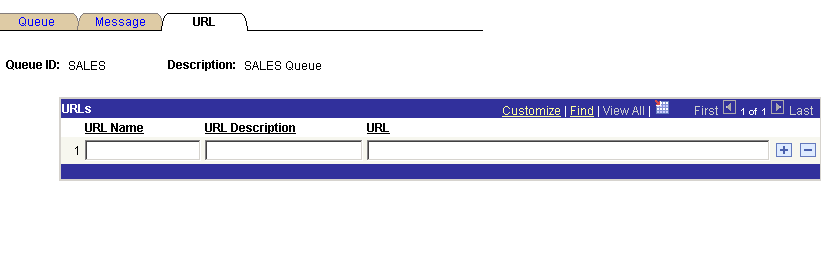
Canned queue URLs enable the agent to push a predefined URL to the customer, which appears in a pop-up window for the customer. The agent can edit these URLs in the chat window after selecting them.
Field or Control |
Description |
|---|---|
URL Name |
Enter the name of the URL. The URL name appears in the agent's URL drop-down list box for all agents that belong to this queue. |
URL Description |
Enter a description of the URL. This description appears only on this page to further describe this URL or, for example, its reason for inclusion. |
URL |
Enter the URL. The URL must include the protocol (http://) and any required parameters. All canned queue URLs defined for the queue are downloaded when the agent launches the agent chat console by accepting a customer chat. These URLs are not available in collaborative chat. If you send a canned queue URL that is a PeopleSoft Pure Internet Architecture URL, be sure that the recipient has permissions to access that portal, node, or page. |