Configuring OCI Data Science Tenancy
You can use the Common Configuration page to configure the OCI tenancy to use the data science setup. This is a one-time configuration that exists in the system-level.
Access the Common Configuration page by navigating to .
Note: The fields on this page must be filled using the information collected from the OCI data science system.
This example illustrates the fields and controls on the Common Configuration page. You can find definitions for the fields and controls later on this page.
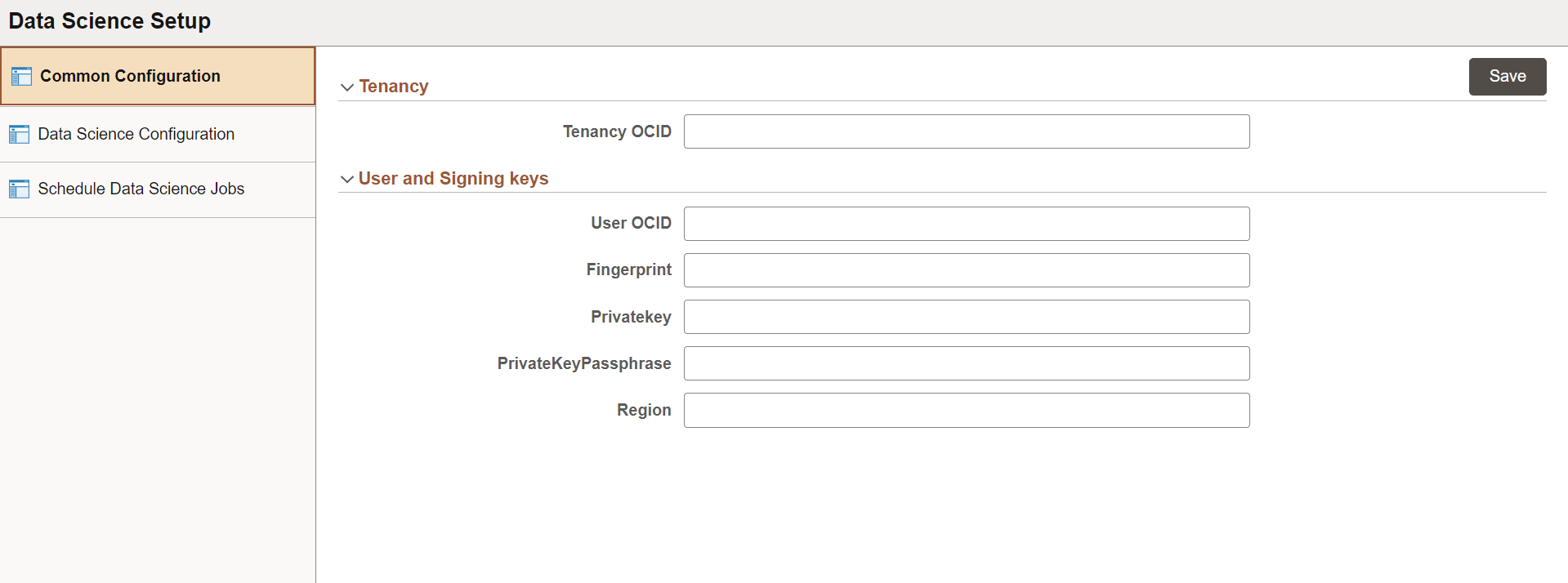
|
Field |
Description |
|---|---|
|
Tenancy OCID |
Enter the OCID of your tenancy. To get the value, see Required Keys and OCIDS. Example: |
|
User OCID |
Enter OCID of the user calling the endpoint. To get the value, see Required Keys and OCIDS. Example: |
|
Fingerprint |
Enter the fingerprint for the key pair being used. To get the value, see Required Keys and OCIDS. Example:
|
|
Privatekey |
Enter the relative path of the private key file. Note: You must place the private key file in either application server or Process Scheduler, based on the location from where you execute the job. |
|
PrivatekeyPassphrase |
Enter the encrypted pass phrase for the signer's private key. |
|
Region |
Enter the relevant OCI region for the endpoint. |