Specifying OCI Data Science Server
You use the Server Definition page to register the OCI Data Science servers.
Access the Server Definition page by navigating to , and select Machine Learning Server (under the Definition folder in the left panel). Alternatively, you can navigate to .
This example illustrates the fields and controls on the Server Definition page. You can find definitions for the fields and controls later on this page.
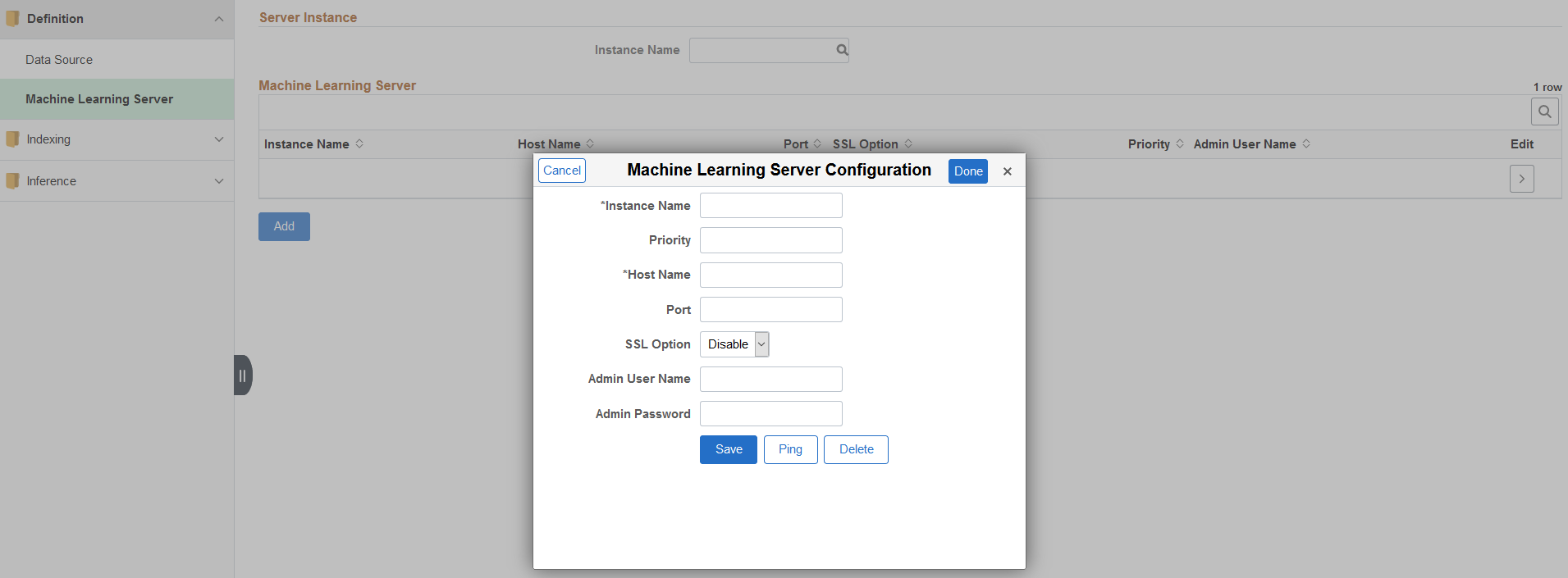
The Server Definition page displays a list of servers that you have set up. Use the Instance Name drop-down to identify the server that you require. You may set up as many servers as you require.
To add a new instance of a server, select the Add button. Use the Machine Learning Server Configuration page to specify the details of the new server.
Field or Control |
Description |
|---|---|
Instance Name |
Enter a name for the server. |
Priority |
Enables administrators to set the sequence in which the available servers are to be used. The lowest number is 1 and it has the highest priority. Note: The search instance with the priority set at the lowest number has the highest priority, and it will be set as the default server instance. |
Host Name |
Enter the server name of the host where the OCI Data Science platform server is running, including the domain. The host name value can be a DNS name or an IP address. |
Port |
Enter the port on which the server listens for requests. |
SSL Option |
Select one of the options for SSL. If the REST URL created for the machine learning model is SSL enabled, then this option should be enabled. |
Admin User Name |
Enter the user name to connect to the server. |
Admin Password |
Enter the password associated with the user name. |
Ping |
Select to make sure your host name and port are correct and that the server is available. A positive result displays a success message. |