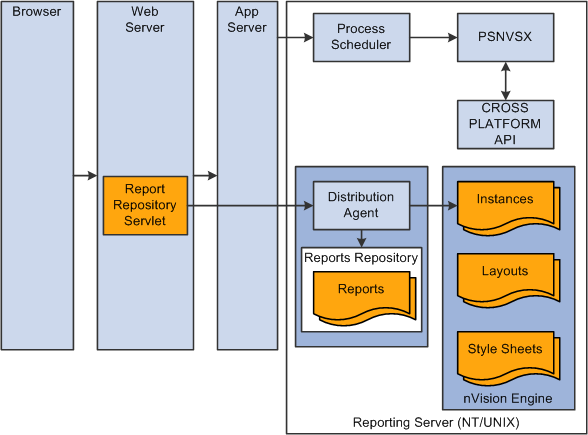PS/nVision Overview
PS/nVision retrieves information from your PeopleSoft database and places it into a Microsoft Excel spreadsheet, in a form that helps you see the big picture, explore details, and make decisions. You use familiar Excel commands to format and analyze the data. With PS/nVision, you spend your time analyzing results rather than summarizing data and entering it into a spreadsheet.
PS/nVision works within spreadsheets. You access PS/nVision features from a special PS/nVision menu within Microsoft Excel to create templates (layouts) for data retrieval. Once you create a report layout (XNV file), you can use it to format data automatically.
The PS/nVision interface is similar to a Web browser, with buttons and displays that can be customized. You can also create a custom front-end macro sheet for point-and-click access to reports and reporting functions.
PS/nVision selects data from your PeopleSoft database using ledgers, trees, and queries. Queries are useful for extracting data from sources other than ledgers, so you should be familiar with PeopleSoft Query concepts, especially query result sets, before working with PS/nVision. Also, tree data is used to limit the query results, so you should be familiar with nodes and detail values.
On the Web version, PS/nVision works closely with Process Scheduler and Distribution Agent and forms a report server with them in a Windows NT machine. When running and drilling a PS/nVision report, Process Scheduler is the bridge between nVision engine and PeopleSoft Pure Internet Architecture applications that launch nVision engine and communicate the report running status back to the applications. PS/nVision uses Distribution Agent to transfer the report instances between nVision file server and the report repository. The report repository servlet in the Web server enables users to access PS/nVision reports in Report Manager.
Similar to the Web version, on the UNIX version, the Process Scheduler is the bridge between nVision engine and PeopleSoft Pure Internet Architecture applications. On the UNIX version, the Process Scheduler should run on a UNIX machine.
PS/nVision works in three modes:
OpenXML mode.
Excel Automation mode.
Cross Platform mode.
Note: On the Web version, the OpenXML, Excel Automation, and Cross Platform modes are mutually exclusive. Only one mode is in effect at any given time. On the UNIX version, Cross Platform mode is the only mode currently available.
PS/nVision – OpenXML Mode
nVision uses the OpenXML mode on the batch server that uses Microsoft’s OpenXML SDK to generate Excel-compatible documents.
Note: The OpenXML mode is the default mode in PeopleTools, and the default setting of the UseExcelAutomationMode flag in psprcs.cfg is 0.
This diagram illustrates the Web version of PS/nVision in OpenXML mode.
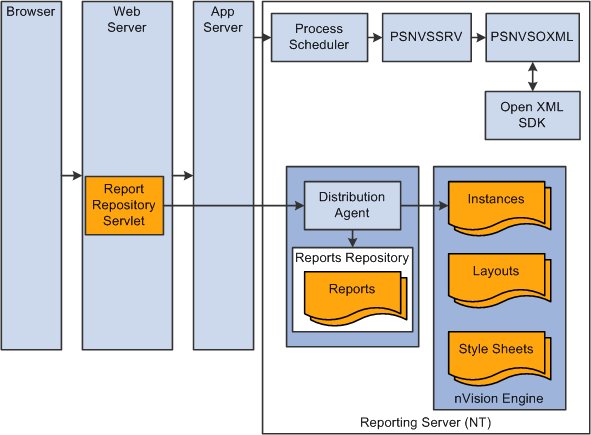
PS/nVision - Excel Automation Mode
PS/nVision continues using the operation mode called Excel automation mode that automates the Excel application to generate spreadsheet documents in PeopleTools PIA architecture.
Note: To enable the Excel automation mode in nVision, you need to set the UseExcelAutomationMode flag in psprcs.cfg to 1.
This diagram illustrates the Web version of PS/nVision in Excel automation mode.
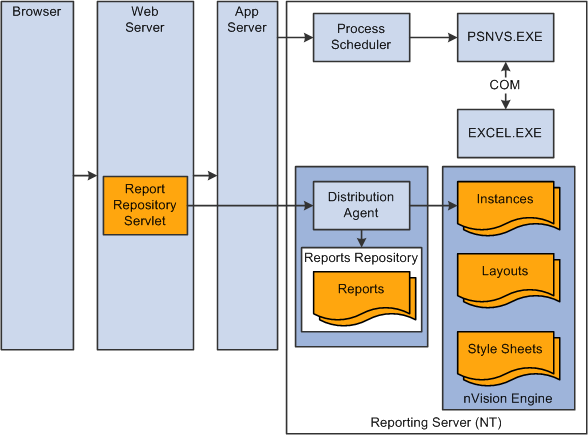
PS/nVision - Cross Platform Mode
PS/nVision uses the Cross Platform mode to generate spreadsheet documents in PeopleTools PIA architecture.
Note: To enable the Cross Platform mode in the Web version of PS/nVision, you set the UseExcelAutomationMode flag in psprcs.cfg to 2.
In the UNIX version, the Cross Platform mode is the default mode and the only mode currently available.
This diagram illustrates the Web/UNIX version of PS/nVision in Cross Platform mode.