Setting PS/nVision Options
Access the Options dialog box by opening an layout in PS/nVision and selecting from the toolbar.
This example illustrates the fields and controls on the PeopleSoft nVision Options dialog box.
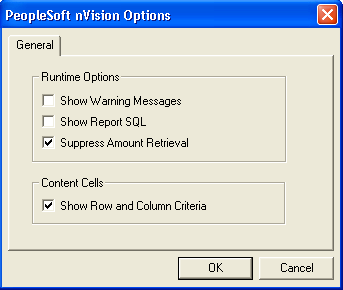
Field or Control |
Description |
|---|---|
Show Warning Messages |
Select this option to display warning messages and dialog boxes when PS/nVision creates a new directory or overwrites a file. If you do not select this option, PS/nVision runs with as little prompting as possible. This option is ideal if you plan overnight or lunch-time report runs. |
Show Report SQL |
Select this option to display the SQL statements that retrieve the labels and amounts for your report. As PS/nVision prepares to execute each statement, a SQL reference dialog box appears. Click the OK button to continue or the Cancel button to stop the report at that point. You can copy the SQL statements to the Microsoft Windows Clipboard by pressing the TAB key until the text is selected, then pressing CTRL+INS or CTRL+C. Select this option only if you intend to step through the report run, as you must click the OK button after each statement. |
Suppress Amount Retrieval |
Select this option to have PS/nVision run the layout to make sure that all selection criteria are valid. PS/nVision does not retrieve amounts, so you can test the layout without waiting for data to be selected. This option is useful in combination with other options when you are debugging a report. If you also select the Show Report SQL option, you can determine whether the displayed SQL retrieves the data you want. |
Show Row and Column Criteria |
Select this option to display the contents of Row 1 and Column A, PS/nVision reserves for data selection criteria when you create a layout. Content cells typically contain codes that relate to the ledger, TimeSpan, field criteria, and query names. |