Managing WebCenter Links
This section describes how to:
Manage instance-specific links.
Manage shared links.
Add group space links.
Add external URL links.
Access the Instance Specific Links page .
This example illustrates managing instance-specific links on the Instance Specific Links page.
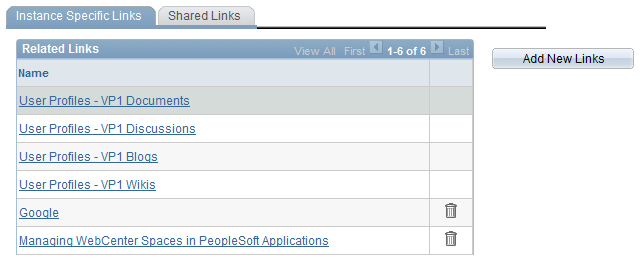
To add new instance-specific links, click the button. The Add New Links page appears.
See Adding Group Space Links, Adding External URL Links.
To delete instance-specific links, click the Delete Link(trash can) icon.
Note: Links to services within the current group space appear automatically and cannot be removed.
Access the Shared Links page .
This example illustrates managing shared links on the Shared Links page.
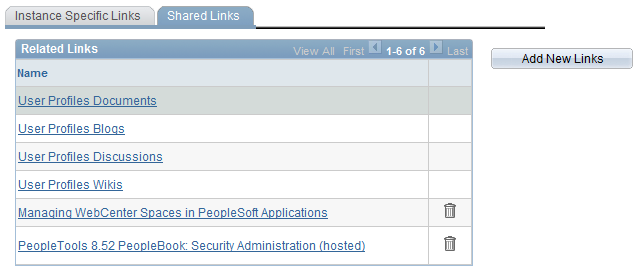
To add new shared links, click the button. The Add New Links page appears.
See Adding Group Space Links, Adding External URL Links.
To delete shared links, click the Delete Link(trash can) icon.
Note: Links to services within the current group space appear automatically and cannot be removed.
Access the Add New Links page .
The following screenshot illustrates adding group space links on the Add New Links page.
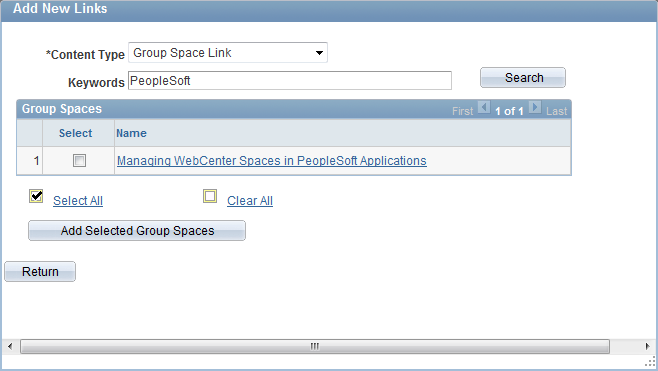
To add new group space links:
Select Group Space Link as the content type.
To search the group spaces that are available to you in your WebCenter application, enter keywords and click the Search button.
Note: Keywords for each group space are managed by the WebCenter administrator in the WebCenter application
Select the group spaces for which you want to add links.
Click the Add Selected Group Spaces button.
The application returns you to the WebCenter Links page.
Click the Return button to go back to the previous page.
Access the Add New Links page .
The following screenshot illustrates adding external URL links on the Add New Links page.
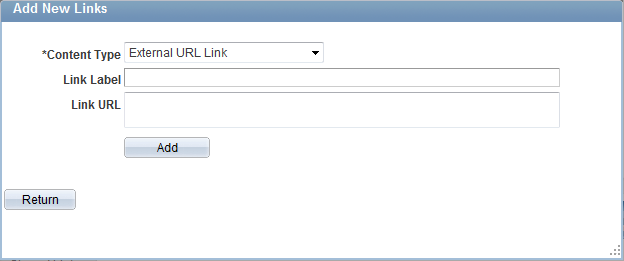
To add new external URL links:
Select External URL Link as the content type.
Enter the label that you want to appear in the Related Links grid on the WebCenter Links page.
Enter the target address of the external link in the Link URL field. Use this example as a model: https://support.oracle.com.
Click the Add button.
The application returns you to the WebCenter Links page.
Click the Return button to go back to the previous page without saving your entry.