Troubleshooting Homepages, Dashboards, and WorkCenter Pages
Under most circumstances, PeopleTools portal technology assembles homepages, dashboards, and WorkCenters by simultaneously retrieving content for each of the pagelets referenced on the page. As a result, the portal renders the page itself as soon as the user accesses it and immediately begins the deferred loading of individual pagelets.
Pagelet Loading
Portal homepages, dashboards, and WorkCenter pages defer-load each pagelet individually after you access the page. Each pagelet appears as you see in this example, indicating that it's currently loading its data.
The following example illustrates a pagelet that is loading.
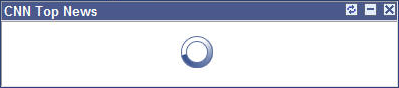
Modifying Default Pagelet Behaviors
In some cases, a pagelet may take awhile to load. Some reasons for this could be the URL for the pagelet is incorrect or has changed, DNS can't resolve the URL, the content server is down or unreachable, the content server is behind a firewall, or the content server is temporarily unavailable.
You can modify unavailable pagelets by specifying a time-out period during which the pagelet must be loaded. To specify a pagelet time-out, add the PSTIMEOUT attribute to the content reference for the pagelet in the portal registry.
See Configuring Pagelet Time-out Settings.
In other cases, when document.write or document.writeln commands are detected inside a pagelet, the whole page will be reloaded again and all pagelets are then loaded sequentially. In this case, to properly assemble the content of the pagelet in question and the whole page, none of the pagelets can be defer-loaded individually. To avoid reloading the page multiple times and to allow other pagelets to be defer-loaded, you must add a content reference attribute to the pagelet in question.
To specify that a specific pagelet with document.write or document.writeln commands be loaded in the non-default manner:
Select PeopleTools, Portal, Structure and Content, Portal Objects, and navigate to the Content Ref Administration page for the pagelet.
In the Content Reference Attributes region of the page, enter PTPGLTDEFERLOAD in the Name field.
Deselect the Translate option.
In the Attribute Value field, enter FALSE.
Save the content reference.