Importing Remote Search Groups
You can share search groups between databases to enable seamless navigation between systems. However, the nodes and the search groups need to be known to all systems involved. The imported search groups are treated as local search groups, and need to be modified as such. For example, imported groups need to be included in the search contexts to become available.
When you import search groups, you import them from a remote node, as defined in your Integration Broker configuration. When importing search groups, keep the following items in mind:
Both the local and remote systems need to point to the same search instance. That is, both systems need to have the same search instance defined on the Search Instance Properties page.
Both systems need to have unique Default Local Node names.
Both systems need to have a unique database name.
The remote node needs to be in the IB Network of the local system.
The remote system needs to trust the local system. That is, single sign-in must be set up between the two systems, and they must share common PeopleSoft user profiles. If you need users to be able to search both indexes, the users must exist and be authorized in both systems.
The remote node Portal URI Text and Content URI Text values need to be specified on the Portal tab of the node definition.
To import search groups from other systems, access the Remote Search Groups page by selecting .
Note: Importing remote search groups retrieves all the search groups defined in that content system along with all related search categories, associated search definitions, and the list of faceted attributes.
Be careful not to import all search groups unless you are actually using them. Turning on all search groups degrades performance.
This example illustrates the fields and controls on the Remote Search Groups page. You can find definitions for the fields and controls later on this page.
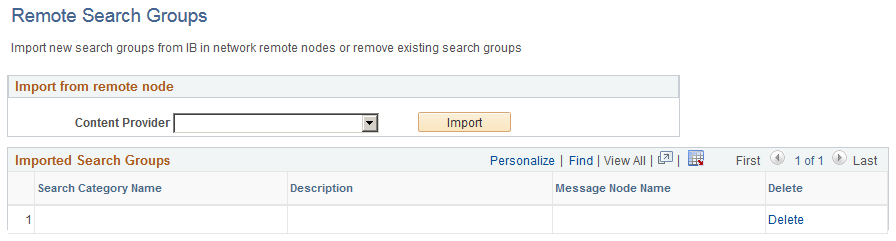
Field or Control |
Description |
|---|---|
Content Provider |
Select the remote node defined in your system from which you want to import search groups. Content providers must be defined as nodes known to your system using Integration Broker. |
Import |
Click to invoke the import process. This will import all search groups from the selected node. |
Delete |
Click to remove any unnecessary or obsolete search groups from your system. |
When working with remote search groups, consider these items:
All the imported search groups need to be registered in the appropriate search context to appear in the Global Search Bar.
When a user signs on to the PeopleSoft application, the host system sends requests to get the remote search category details. The category details received from the remote system are cached to avoid repeated calls to the remote system. If a content system goes down or if there have been any changes in the content system, it will be reflected in the host system only after a user signs on for a new session, not during the current session.
For the remote search categories, the security of what needs to be displayed is controlled by the content system. If the user does not have access to the groups on the content system, the user will not be able access them in the Global Search Bar in the host system. If the content system is down, or the user does not exist in the content system, or the user does not have access to category details, the system logs an error into application server log and does not display the categories to the user.