Specifying Security Settings
Access the Security Settings page by selecting and from the left panel choosing Search Definition. Select the Security tab.
This example illustrates the fields and controls on the Security Settings page. You can find definitions for the fields and controls later on this page.
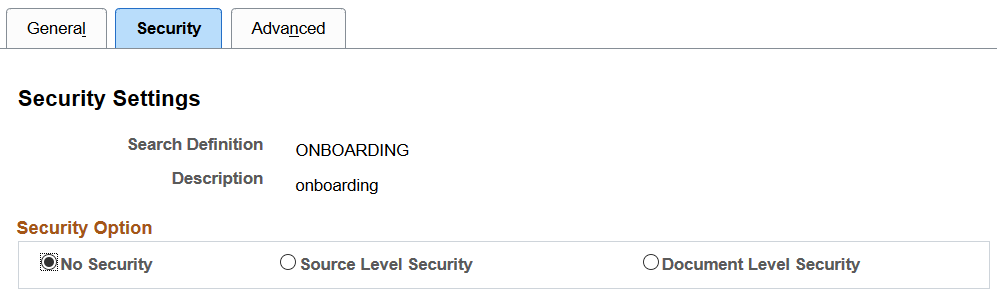
The Security page enables you to restrict access to data generated by a search definition. Depending on the sensitivity of the data, you can set these degrees of security:
Field or Control |
Description |
|---|---|
No Security |
Select to define no security restriction for a search definition's data. Anyone with access to the application can view the data for a search definition set to No Security. That is, the data is public to all users. |
Source Level Security |
Select to allow or restrict access to the entire search definition as per the specified user or role. That is, only specified users and roles are able to view data generated by that search definition. |
Document Level Security |
Select to restrict access to specific data generated by a search definition. That is, with document level security, users can view data generated by that search definition to which they have access. Note: This is generally referred to as row-level security in PeopleSoft applications. |
Access the source-level security settings by selecting the Source Level Security radio button.
This example illustrates the fields and controls on the Security Settings page - Source Level Security option. You can find definitions for the fields and controls later on this page.
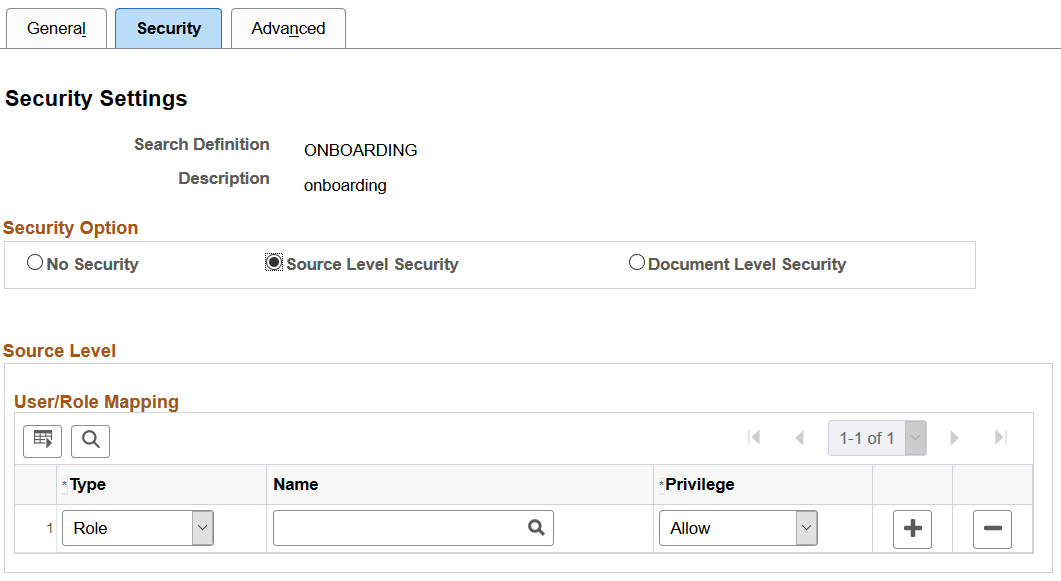
Field or Control |
Description |
|---|---|
Type |
Select Role or User depending on the scope of your intended access restriction.
|
Name |
Select the user or role name. |
Privilege |
Define the access privilege or restriction.
|
Note: Source-level security applies to every document within that search definition.
Access the document-level security settings by selecting the Document Level Security radio button. Document-level security can also be thought of as attribute-based security.
This example illustrates the fields and controls on the Security Settings page - Document Level Security option. You can find definitions for the fields and controls later on this page.
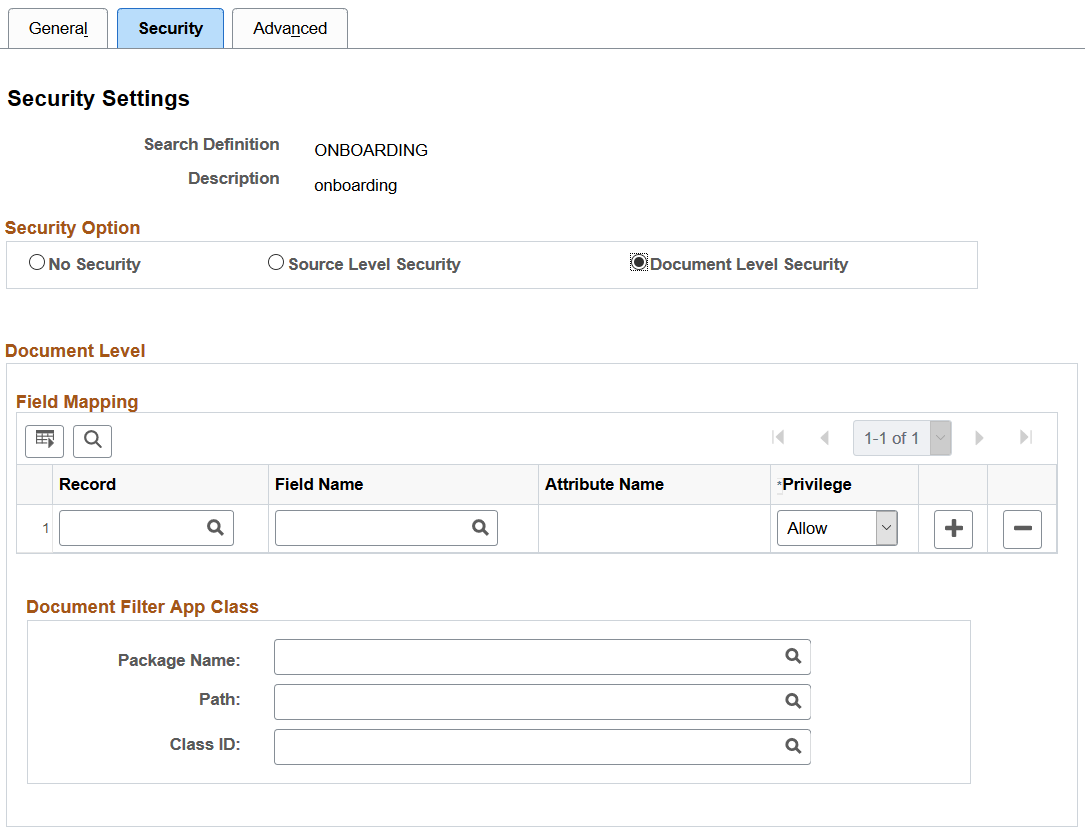
Field or Control |
Description |
|---|---|
Record |
Select the name of the record (table) containing the fields you want to use to restrict access. |
Field Name |
Select the field that will identify security values and determine access. The selected field becomes the security attribute having the specified privilege. At indexing time, when the crawler inserts application data into the index, the values populating the selected field will carry the specified privilege. |
Privilege |
Define the access privilege or restriction.
Note: The privilege of Deny is useful in situations where there are too many values for the security attribute if Allow were selected. For example, rather than enabling access to nine out of ten field values, it is more efficient to deny access only to the one you want to restrict. Note: If multiple attributes appear in the grid the system effectively inserts an AND clause between the items in the grid. |
Package Name |
The application class enables you to define and run additional filters and logic against the application data contained in the indexed source fields. The application class needs to be implemented to return the list of allowable values for the configured security attributes in the Field Mapping grid. Select the appropriate application package. |
Path |
Select the path pointing to the application class. |
Class ID |
Select the appropriate application class. |