Understanding Configurable Search
Configurable search enables you to configure search pages for classic and fluid components based on your business requirements. It also enables you to maintain the same search experience across the PeopleSoft system. The PeopleTools delivered configurable search provides areas for configuration as described in this topic.
Configurable search enables you to manage search pages with minimal effort and reduces the dependency on Application Designer. Administrators can configure search pages for components to use either a search record (standard search) or a search definition (keyword search).
PeopleTools delivers search pages for fluid and classic components, which are dynamically presented as the search page at runtime based on certain conditions that are described later in this topic.
PeopleTools delivers the following search pages:
PTS_CFGSRCH_FL search page for fluid components.
PTS_CFGSRCH_CL search page for classic components.
Using the Manage Configurable Search page, you can configure the dynamic presentation of the delivered search pages to suit your business requirements.
Example of configurable search for a classic component.
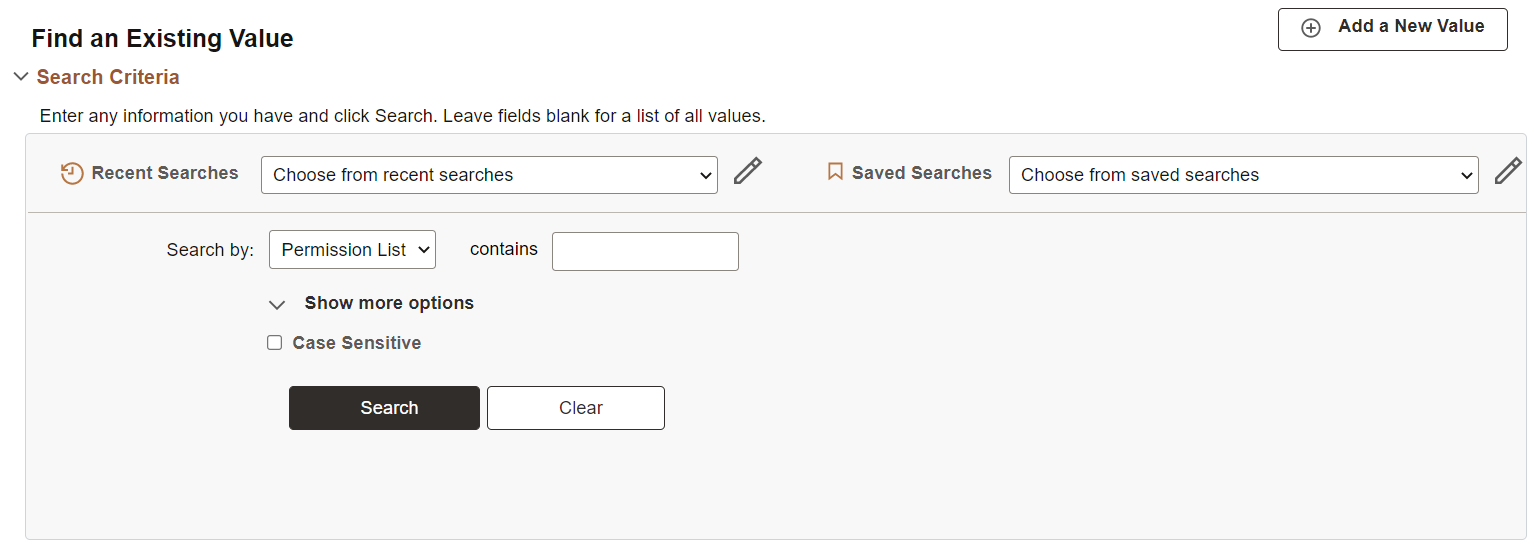
Consider the following when you use configurable search in classic or fluid components:
Supported primary action.
Configurable search does not support a combination of new, search, and keyword search as primary action for a single component. Configurable search supports the following combinations for primary action:
New only.
Search only.
Keyword Search only.
New and Search.
New and Keyword Search.
For descriptions of these primary actions, see Working with Search Pages.
If your business requirements demand both search and keyword search as primary action, you may consider registering two content references for the single component. In this case, you can configure one content reference for standard search and configure the other content reference for keyword search.
Component Properties page - primary actions and search/lookup types.
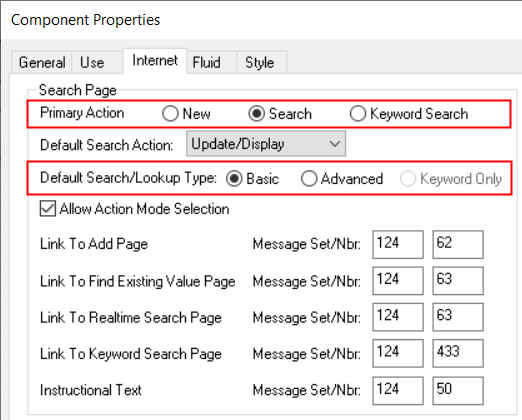
Supported search or lookup types.
Configurable search supports only Basic and Advanced as the search/lookup types for the search and keyword search primary actions. Keyword Only search/lookup type is not supported. For example, if the Keyword Only search/lookup type is selected for a component, and if the component is enabled for configurable search, the Basic search is displayed at runtime; the Keyword Only option is not honored.
For descriptions of search/lookup types or search modes, see Working with Search Pages.
In configurable search, the number of search results is specified on the PeopleTools Options page. The default value for the number of search results is 300, however you may modify this value on the PeopleTools Options page. Configurable search uses this value to limit the number of search results across classic and fluid components and standard and keyword search.
In configurable search, related actions are not displayed in search results, by default. However, you can display the related actions in search results by setting the Show Related Actions in Search Results property to Yes.
Configurable search supports facets on keyword search pages.
Configurable search supports data masking for sensitive data and personally identifiable information (PII).
Follow these guidelines when you plan to configure search for classic components:
By default, the delivered (new) classic search page is displayed instead of the old standard component search page without any additional configuration on your part.
If search is enabled for a component (that is, a valid search record is configured for the component and a search key exists), which search page gets displayed is based on these conditions:
If a custom search page (where page type is set to Search Page on the Use tab of the Page Properties dialog box in Application Designer) has been added to the component definition, the custom search page is displayed.
If configurable search has been configured for the content reference, then the delivered (new) classic search page is displayed reflecting that configuration. If configurable search has not been configured for the content reference, then the delivered (new) classic search page is displayed in its default state.
If a component is not search enabled (that is, the component search record has no search keys and the Update/Display check box on the Use tab of the Component Properties dialog box is not selected), the system directly loads the transaction page, which is similar to the functionality prior to PeopleTools 8.60.
Follow these guidelines when you plan to configure search for fluid components:
By default, search pages on fluid components are not replaced with the delivered (new) fluid search page. That is, for fluid components, you need to enable configurable search. You can enable configurable search either through Application Designer (using the Enable Configurable Search check box on the Component Properties dialog box) or through browser (using the Manage Configurable Search page). Oracle recommends that you enable configurable search for fluid components through browser because it's easier and cost effective.
For information on using the Enable Configurable Search check box, see "Using the Enable Configurable Search Check Box for Fluid Components" section later in this topic.
For detailed steps on configuring a search page, see Working with Configurable Search.
By default, new fluid components use the delivered (new) fluid search page.
If search is enabled for a component (that is, a valid search record is configured for the component and a search key exists), the system displays a different search page based on these conditions:
If a custom search page (of type Search Page) has been added to the component definition, the custom search page is displayed.
If configurable search has been configured for the content reference, then the delivered (new) fluid search page is displayed reflecting that configuration. If configurable search is merely enabled on the component definition but there is no content reference configuration, then the delivered (new) fluid search page is displayed in its default state.
If configurable search is not enabled and a pivot grid configuration exists for the component, the pivot grid search page is displayed.
If a component is not search enabled (that is, the component search record has no search keys and the Update/Display check box on the Use tab of the Component Properties dialog box is not selected), the transaction page is loaded directly, which is similar to the functionality prior to PeopleTools 8.60.
Using the Enable Configurable Search Check Box for Fluid Components
Application developers should note that to enable or disable configurable search for fluid components, you can use the Enable Configurable Search check box on the Fluid tab of the Component Properties dialog box in Application Designer. If you choose this route to enable configurable search, you have to deliver the component through a project. However, you should be aware that you do not have to use this route of delivering a component for configurable search because you can use the Manage Configurable Search page in browser to enable configurable search.
You may plan to deliver a component for some business requirements, and in that case you can enable configurable search on the component.
Note: If you plan to select the Enable Configurable Search check box on a delivered component, you should be aware that it might have future upgrade impact.
See Setting Properties on the Fluid Tab.
Considerations for enabling configurable search using the Enable Configurable Search check box:
On existing components, if the Search Page Type field is set to None, the Enable Configurable Search check box is unavailable.
If you set Search Page Type to Standard, the Enable Configurable Search check box is available for use.
Currently, only standard search page type is supported for configurable search.
On new components, the Enable Configurable Search check box is selected by default provided the Search Page Type is set to Standard.
If you plan to create custom search pages, Oracle recommends that you clone the delivered search pages and then modify them.
When you create a custom search page, ensure that you specify the page type as Search Page on the Use tab of the Page Properties dialog box in Application Designer. You should insert the custom search page in a component and redeliver the component to make the custom search page available to your end-users who can interact with it.
You can create a custom search page and apply it for a single component or you can apply it system-wide, which can be specified on the PeopleSoft Options page.