Viewing the Results of the Component Real Time Search
The results page of the Component Real Time Search displays:
The chart — You can only see the chart if the Hide Chart option is not selected in the Fluid Mode Options – Viewer Options section. The results page shows a toggle to hide and display the chart. Select the Hide Chart option to remove the toggle from the search page.
See Fluid Mode Options.
The Grid and List View — You can toggle between grid and list view from the button on the left top most corner on the result page. The visibility of both views depend on what is set under the Fluid Mode Options— Viewer Options.
See, Fluid Mode Options.
The Options Menu — See Describing the Options Menu.
The left pane with filters — Expand the left pane to display the facets where you can change the prompts and search, or apply various filters on the search results.
The result rows — Click any of the result rows to open the corresponding transaction page.
Prompts facet— You can use operators for a new search. See, Displaying Operators on Editable Facets.
This example shows the grid view of the results in Component Real Time Search.
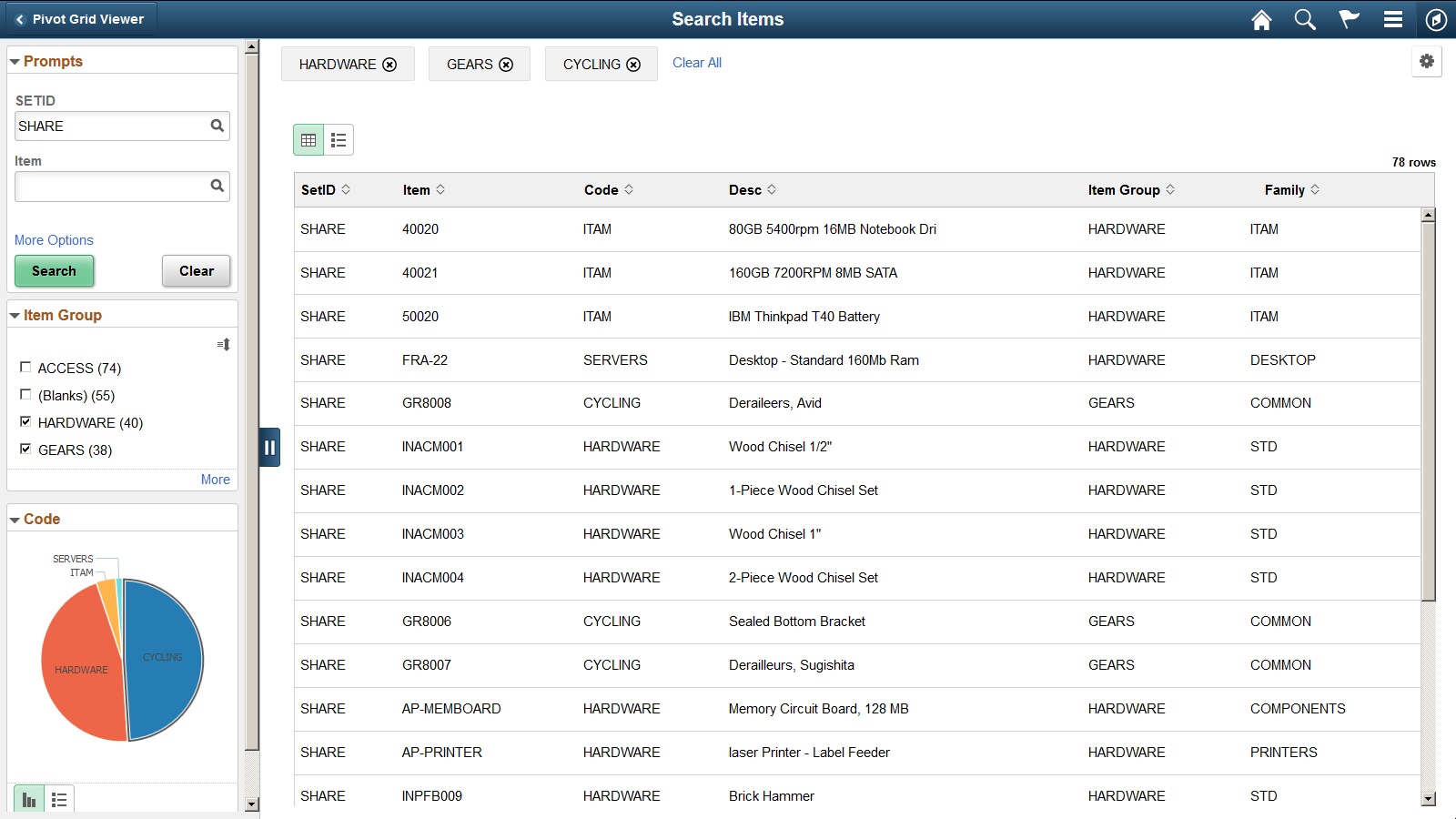
This example shows the list view of the results in Component Real Time Search.
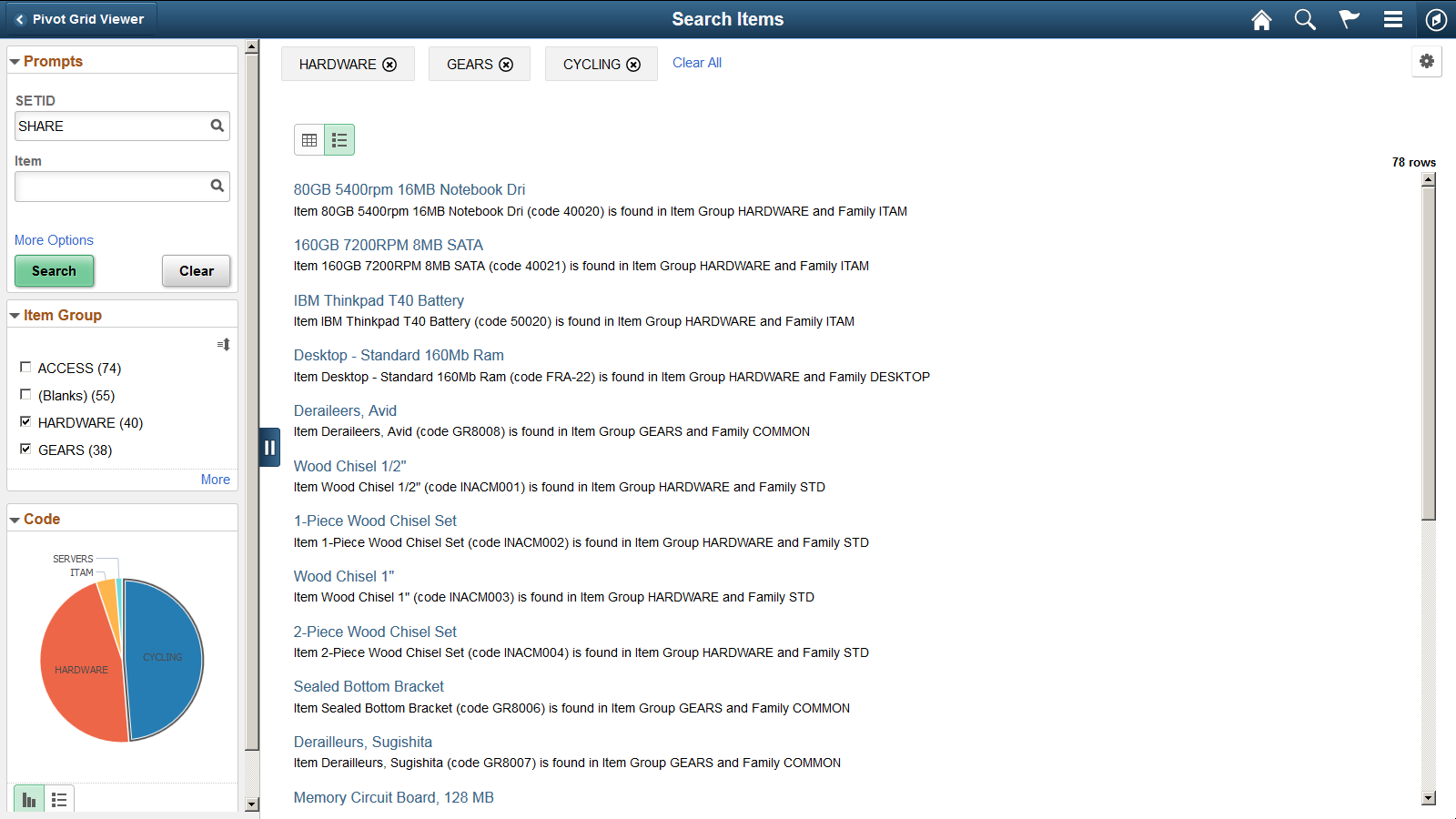
In this example, you can see the chart because the Hide Chart option in Fluid Mode Options – Viewer Options section is not selected.
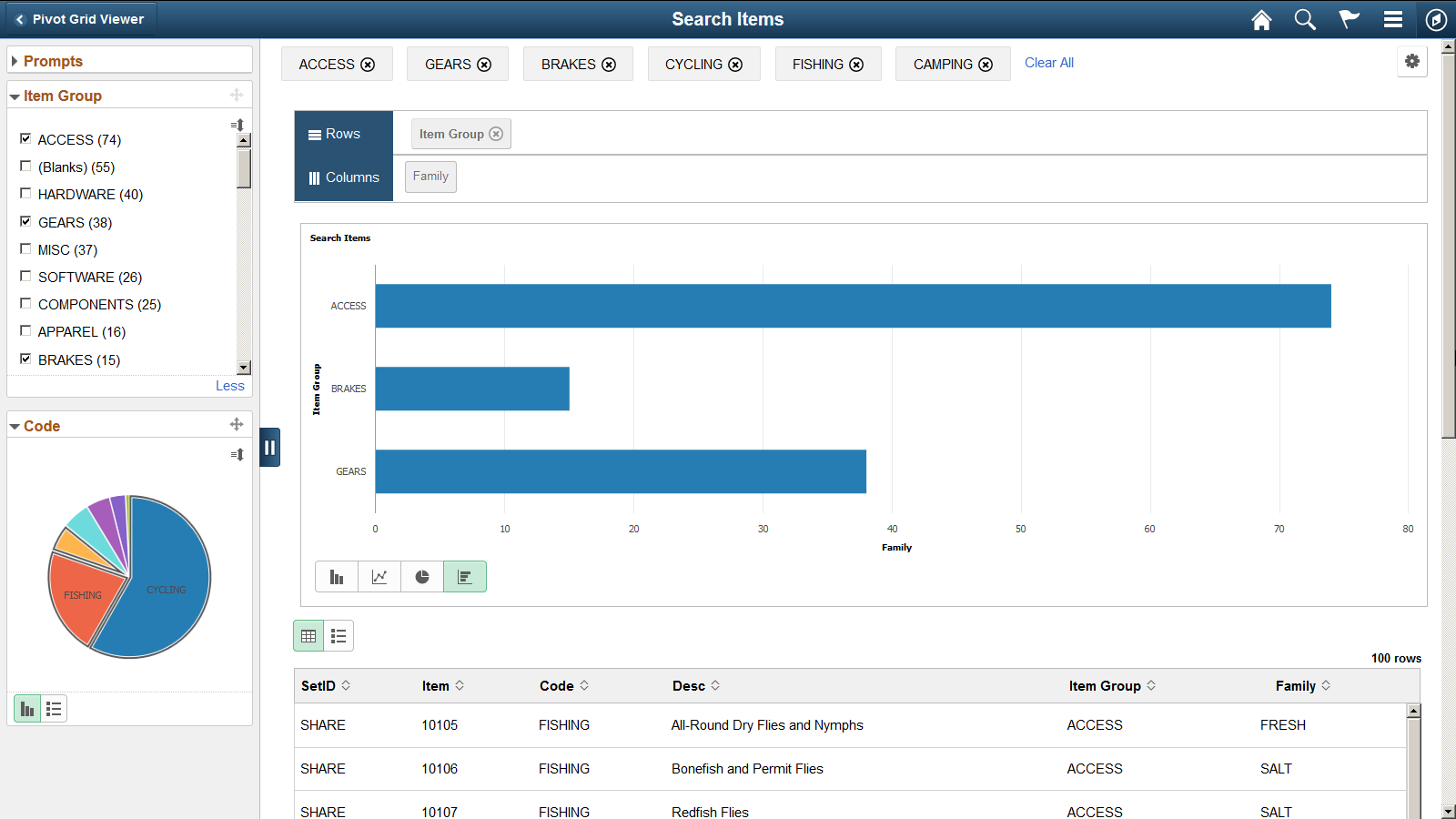
Note: The search page displays related actions configured at the component level. The Pivot Grid related actions does not apply in component search context.