Caching the Directory Schema
You use the Cache Schema page to specify a directory server and invoke an Application Engine program designed to create a cache in the PeopleSoft database of the directory schema. This cache enables you to select names of object classes and attribute types when you create security maps.
This section discusses how to create a cache of the directory schema.
Note: If you want to create a cache of the directory schema securely (using https), you should set the Use Secure Socket Layer option to Yes on the Authentication page (navigate to ). That is, select the Use Secure Socket Layer check box on the page.
Access the Cache Schema page (select ).
This example illustrates the fields and controls on the Cache Schema page.
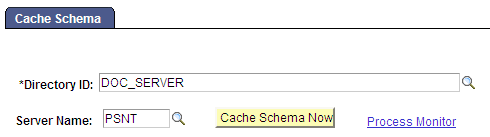
Field or Control |
Description |
|---|---|
Directory ID |
Select the directory ID to identify the directory that the system should connect to and retrieve schema information from. |
Server Name |
Search for the Process Scheduler server on which the Cache Schema process should run. |
Cache Schema Now |
Click this button to cache the LDAP schema data to tables within the PeopleSoft database. Typically, you use this option during initial setup and any time that the schema has changed. |
Process Monitor |
After invoking the process, you can monitor the progress by clicking this link. |