Using PeopleSoft Ping
The PeopleSoft Ping utility collects timestamps by sending a specific page to different tiers of the PeopleSoft system, starting at the browser, then going to the web server, the application server, the database and back. The timestamps that are collected are total time elapsed for the round trip, and arrival and departure time at each of the tiers.
To use the PeopleSoft Ping feature, select
This example illustrates the fields and controls on the PeopleSoft Ping page. You can find definitions for the fields and controls later on this page.
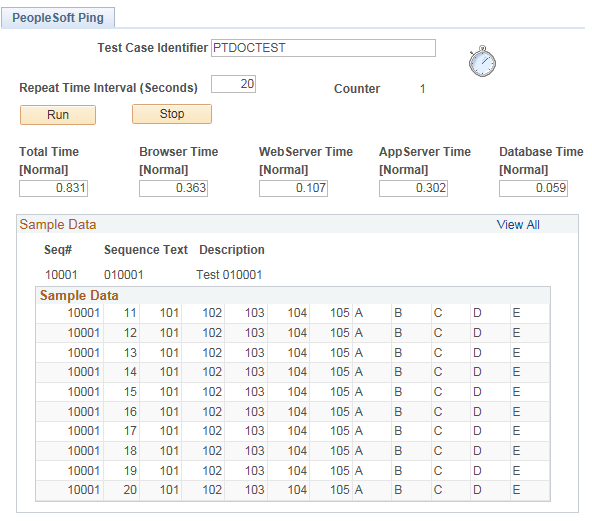
Enter a Test Case Identifier to uniquely group each set of metrics. For Repeat Time Interval, enter an increment for the ping to run. To avoid creating unnecessary traffic and overhead to the PeopleSoft system, set the Repeat Time Interval to a relatively high value, such as 600 to 1800 seconds, during normal operations. You may need to increase the Session Timeout value accordingly.
Select View All to display all the results.
Depending on the targets set on the PeopleSoft Ping Options page, the fields for total time and tiers are marked as Normal, Alert, or Warning. The page displays results for Total Time, Browser Time, WebServer Time, AppServer Time, and Database Time.
Select Specify a test case identifier.
PeopleSoft Ping includes a charting utility to zoom in to a specific time interval from the ping test.
You can change the displayed time interval to a subset of the full ping test period. Edit the start time and end time values, and click Redraw to refresh the chart display with the new time interval.
Click Query Viewer to query the database for the ping data. A new browser window opens, displaying the ping data for the full test period in a table.
To delete a ping page test case:
Select
The Delete page lists the current test case identifiers.
Select the check box next to the identifier(s) you want to delete.
Click Delete.
Select
The PeopleSoft Ping Options page enables you to set targets for each tier (browser, web server, application server, and database) as well as overall completion time (Total time). If the ping process exceeds your targets, this affects the text qualifiers on the PeopleSoft Ping page, using Normal, Warning, and Alert. Normal is any time under the Warning and Alert targets, Warning is any time over the Warning target yet under Alert, and Alert is anything exceeding the Alert target. The metrics you enter depend on the typical conditions and expectations at your site.