Defining Change Package
In order to define a new change package, the following steps must be completed:
PUM Source Database defined.
Target Database defined.
Target Database uploaded to the PUM Source.
See Selecting Update Manager Action
Use the Define Change Package action to create the change package definition. Change packages can be created using Update Manager Dashboard or Change Assistant.
To define a new change package:
In Change Assistant, select the Update Manager action.
The Update Manager action is available from:
The menu by selecting Tools, Change Actions.
Clicking Next on the Welcome page.
Select Define Change Package and click Finish.
This example illustrates the fields and controls on the Define Change Package. You can find definitions for the fields and controls later on this page.
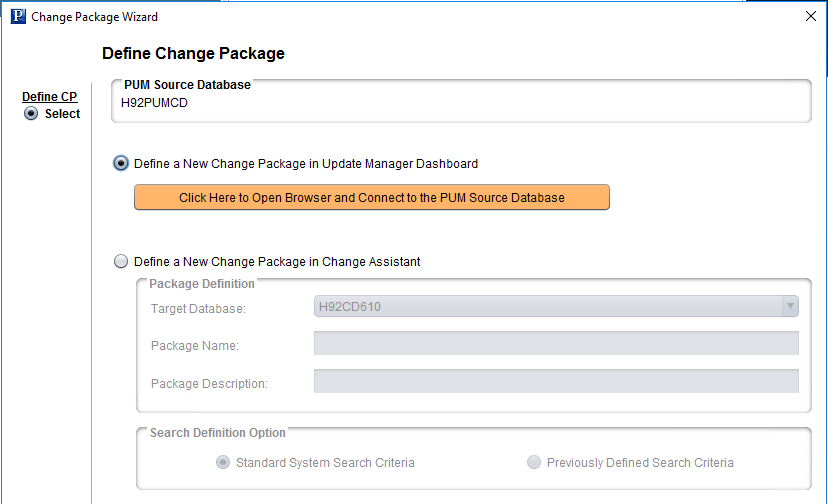
Select the method to use for creating the Change package.
Select the Click Here to Open Browser and Connect to PUM Source Database button to define the change package in PIA.
Use the PeopleSoft PIA application to create the change package definition. See Defining Update Change Packages
Standard search options are available for common use cases. Customers also have the option to create their own commonly used search criteria.
This example illustrates the fields and controls on the Define a New Change Package in Change Assistant page. You can find definitions for the fields and controls later on this page.
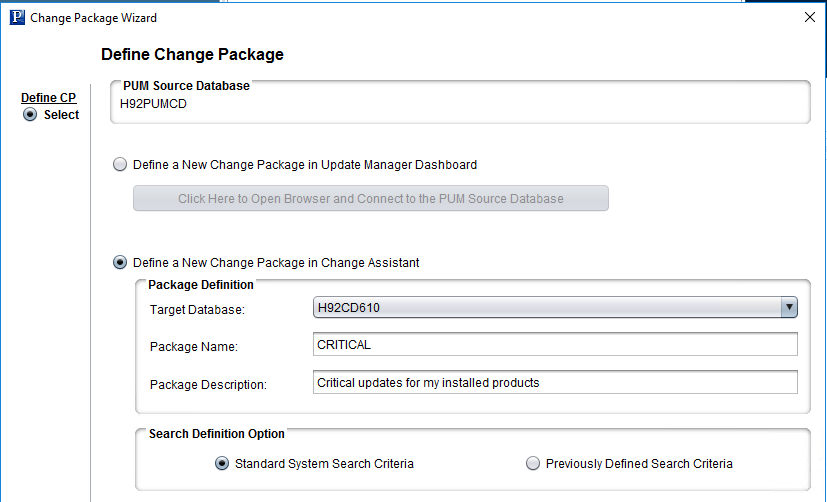
Field or Control |
Description |
|---|---|
Target Database |
Select the target database. |
Package Name |
Enter a package name. |
Package Description |
Enter a package description. (Optional) |
Search Definition Option |
Select the type of search definition.
|
Standard Search Options
The same standard system search options available from the Update Manager Dashboard are available in Change Assistant. These include:
All Unapplied Updates for Installed Products
All Critical Unapplied Updates for Installed Products
All Critical Updates Not Applied
All Tax Updates Not Applied
All True Requisites Not Applied
All Updates Not Applied
Previously Defined Search Criteria
If you select Previously Defined Search Criteria and click Next, the list will include all Change Package definitions with a status of Complete in the PUM source database.
This example illustrates the fields and controls on the Previously Defined Search Criteria page.
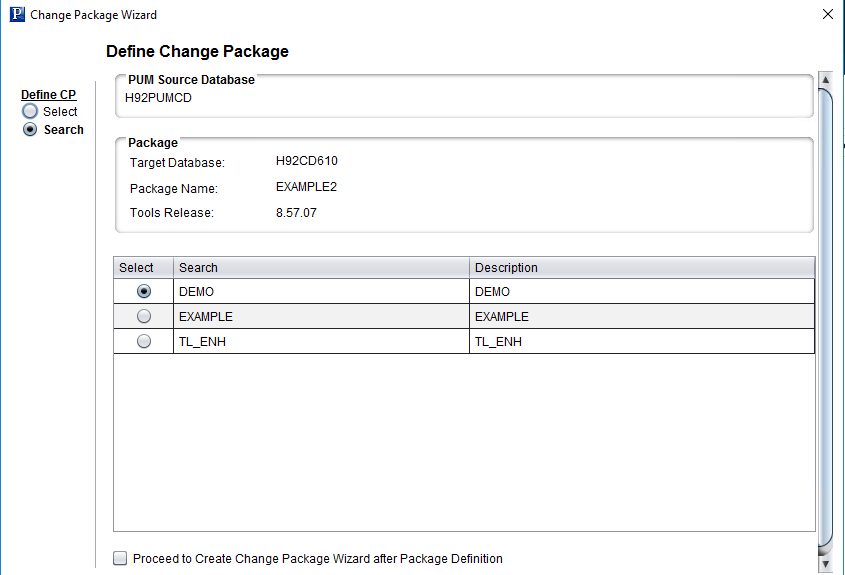
Select the checkbox if you want to proceed to create the change package when the package is defined. Click either Finish or Next (if you selected to proceed to create change package) to define the change package.