Defining Translations Delta Package
To define a translation delta package:
Select PeopleTools, Lifecycle Tools, Update Manager, Update Manager Dashboard.
Expand the Select Target Database folder and click on the database name.
Expand the Define Change Package folder and select Translations Delta Package.
This launches the Define Translations Delta Package Wizard starting at step 2. Enter a name and description for the package.
Note: Step 1 is only displayed when no target databases have been uploaded. The database name you selected in step 2 above is used.
Click Next.
On step 3, select the languages.
Click Next. Step 4 is skipped for translation delta packages.
Step 5 will display all bugs meeting the language criteria.
Click Next.
When you transition into Step 6 the change package definition is complete.
Return to Change Assistant to create the package.
Navigation:
After selecting the target database in the Update Manager Dashboard, expand the Define Change folder and select Define Translation Delta Package.
The second step is to enter the package name and description.
This example illustrates the fields and controls on the Define Translations Delta Package Wizard step 2 of 6 page. You can find definitions for the fields and controls later on this page.
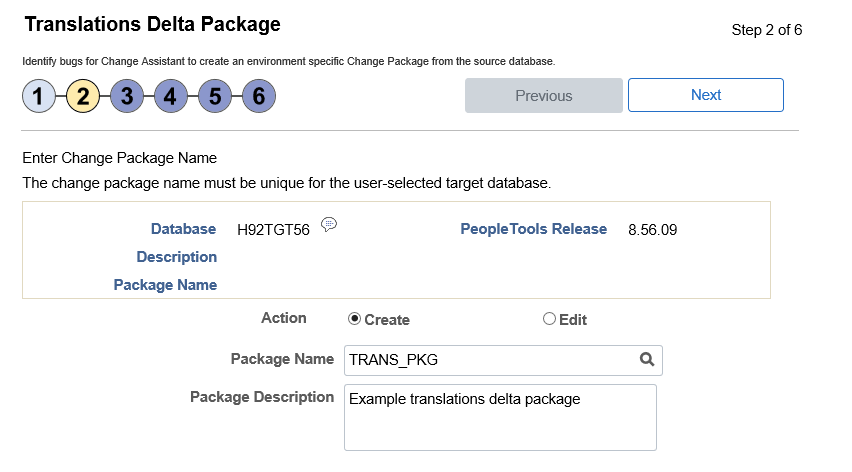
Field or Control |
Description |
|---|---|
Package Name |
Enter a name for your translation delta change package. To edit an existing change package, select the Lookup button. The list of change packages that can be edited is restricted as follows:
|
Package Description |
Enter a description for the change package. |
Use the Select Search Method page to select the language or languages to update.
Note: If the target database is English only, nothing is displayed since you do not need a translation fix pack.
This example illustrates the fields and controls on the Define Translation Delta Package Wizard Step 3 of 6 page.
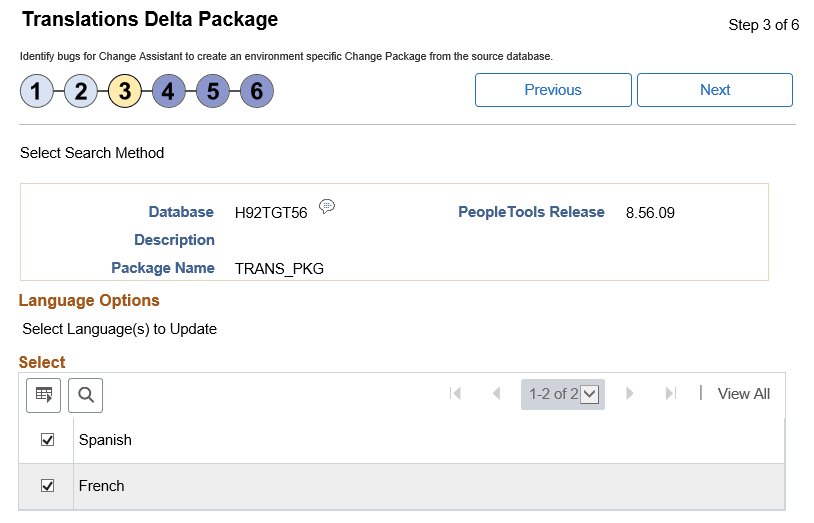
Step 5 will display the bugs to be included in the translation delta package.
This example illustrates the fields and controls on the Define Translation Delta Package Step 5 of 6 page.
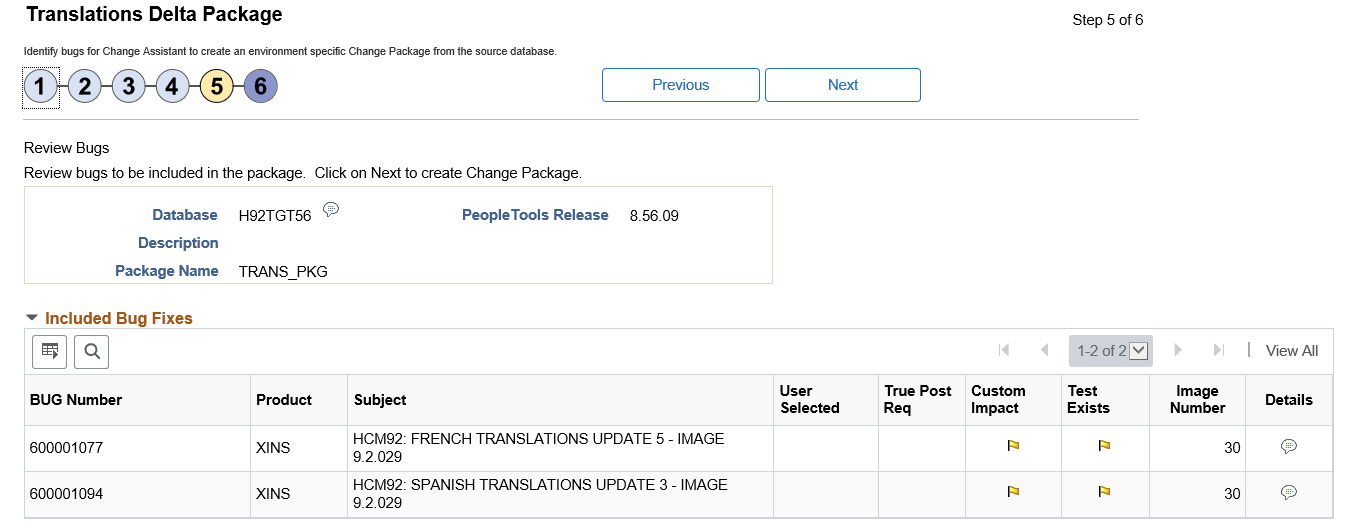
For details on the grid columns see Define Update Package Wizard Step 5 of 6
When you transition into Step 6 the change package definition is complete.
This example illustrates the fields and controls on the Define Translation Delta Package Wizard Step 6 of 6 page.
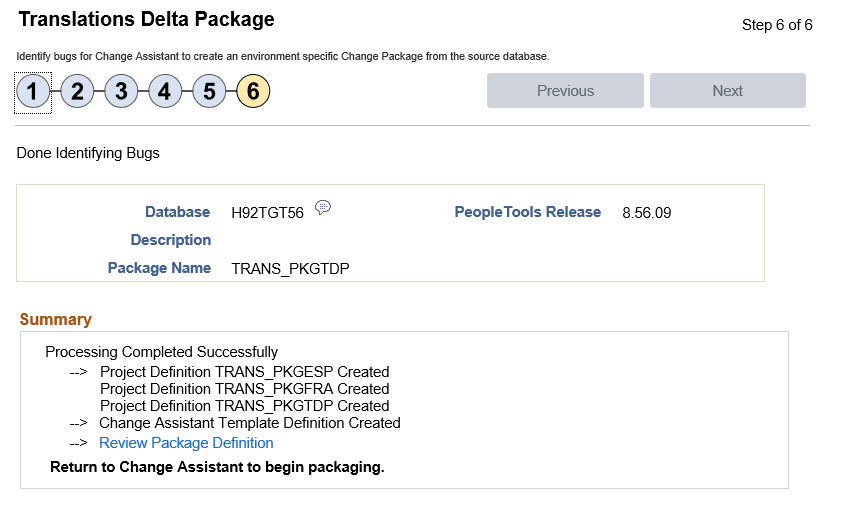
Each language is processed separately. A project definition is created for language, with suffix indication the language. The projects will be combined into a single change package with separate steps by language. The Change Package Type is TDP.
After defining the translations delta package, return to Change Assistant to create the package.
To create the Change Package in Change Assistant:
Select Tools > Create Change Package.
Select the package name from the drop-down list box.
Click Finish.
This example illustrates the fields and controls on the Create a New Change Package page. You can find definitions for the fields and controls later on this page.
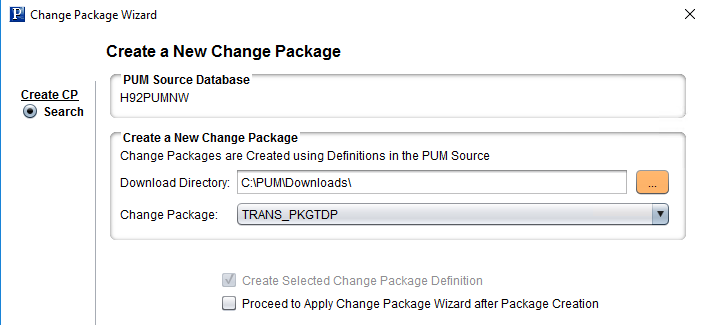
If you select the Proceed to Apply Change Package Wizard after Package Creation, Change Assistant will launch the wizard. See Applying Translations Delta Package