Editing Merge Session Rules
You can modify the merge rules of the current or a specific merge session of the Running the Merge Analysis Process step without having to modify the default global merge rules defined in Tools, Options, PUM Source tab.
To modify the merge rule:
Right-click on the Running the Merge Analysis Process step.
Select View Merge Session.
On the Merge Action menu, select Edit Merge Rules.
Modify the merge rules by selecting or de-selecting the check boxes on the Edit Merge Session Rules window.
Click the Save for Session button.
To apply the modified merge session rules, re-run the Running the Merge Analysis Process step.
You can keep modifying the merge rules until you get a satisfactory result.
You can choose to set the modified merge rule that gave the satisfactory result as default for the future merge analysis runs by selecting Save as Default button.
This example illustrates the fields and controls on the Edit Merge Session Rules page. You can find definitions for the fields and controls later
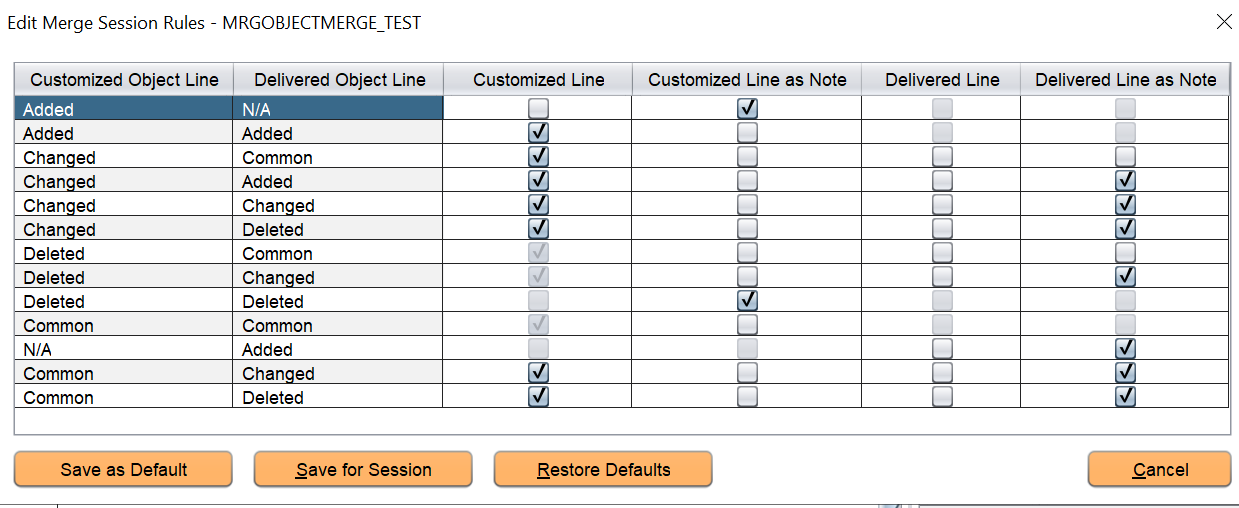
|
Field or Control |
Description |
|---|---|
|
Save as Default |
Lets you to save the modified merge rule as default. This option is enabled when you modify the current merge rules. If this is disabled, then the rule that you see currently is the default merge rule. You can also directly modify the rules on the Edit Merge Session Rules window and save as default. Note that the modified rules will be used only in the future merge sessions. |
|
Save for Session |
This is enabled when you select or de-select the check boxes on the Edit Merge Session Rules window for modifying the current merge session rules. This option lets you to modify the merge rules of the current merge session without modifying the default global merge rules, which is defined in Tools, Options, PUM Source tab. You can modify the merge rules multiple times until there is a satisfactory result. |
|
Restore Default |
Lets you to restore the PeopleTools-delivered merge rules. |