Upgrading Application
Before using the Upgrade Application task, the following must have been completed:
Define Upgrade Package
Configure Change Assistant Settings.
To use the Upgrade Application
In Change Assistant, select Tools, Upgrade Application.
Note: You must be in the Update Manager action.
The Change Package Wizard will guide you through the creating the upgrade job.
On the Change Package Settings page, select the download directory and apply type and click Next.
On the Select Upgrade Target Database page , select the target database and click Next.
On the Select Upgrade Source Database page, select the source database and click Next.
On the Application Upgrade page, select the packages to apply and click Next.
Change Assistant will check the compatibility and display the status. Review the checks and click Next.
The Apply Summary page is displayed. Click Finish.
Change Assistant will create the Application Upgrade job and open it.
This example illustrates the fields and controls on the Application Upgrade Job.
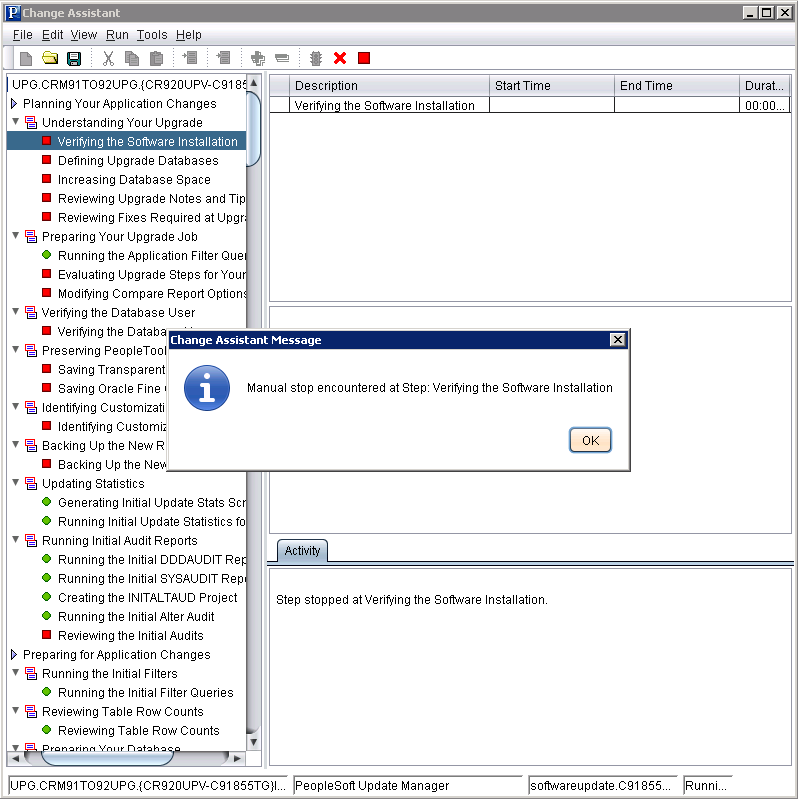
On the Change Package setting page, you will select the download directory and apply type.
This example illustrates the fields and controls on the Upgrade Application - Change Package Settings. You can find definitions for the fields and controls later on this page.
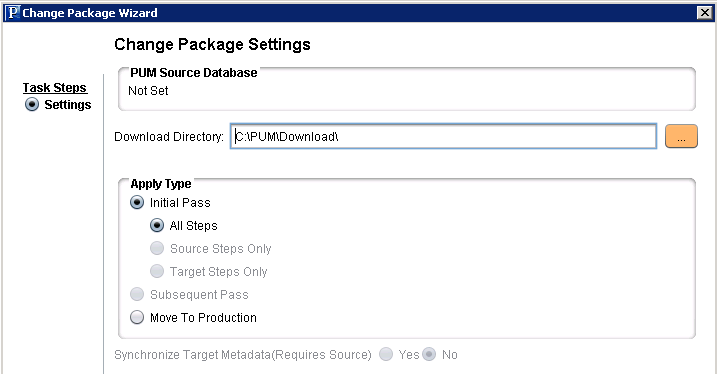
Field or Control |
Description |
|---|---|
Download Directory |
Select the directory where you created the Upgrade Package. |
Apply Type |
Select the Apply Type. By default Initial Pass is selected.
|
On the Select Target Database page, select the target database to upgrade. If the target database does not exist, click the Create button to launch the Database Wizard. See Defining Databases
Note: For upgrades, you need to set the new home information on bottom of the Select Upgrade Target Database page. To set the new homes see Configuring New Homes for Upgrade.
This example illustrates the fields and controls on the Select Upgrade Target Database page.
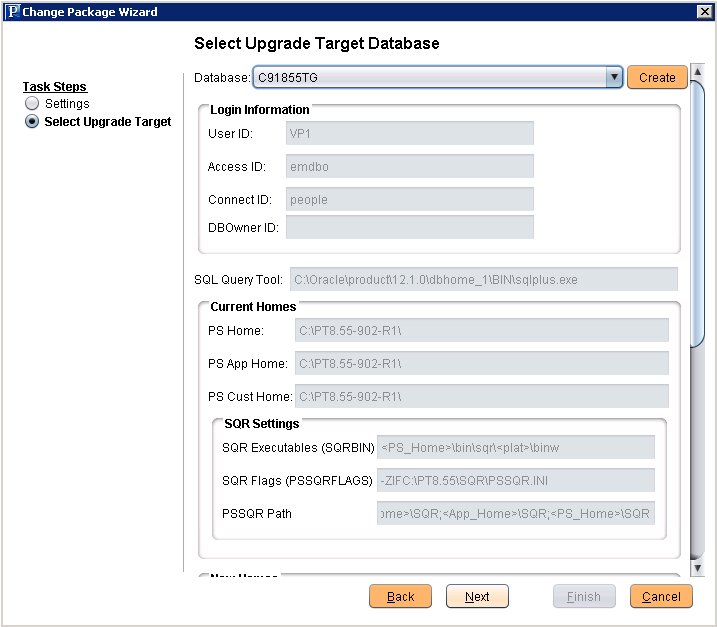
For the initial pass, the upgrade source database is the Release 9.2 Demo database certified for this upgrade.
This example illustrates the fields and controls on the Select Upgrade Source Database.
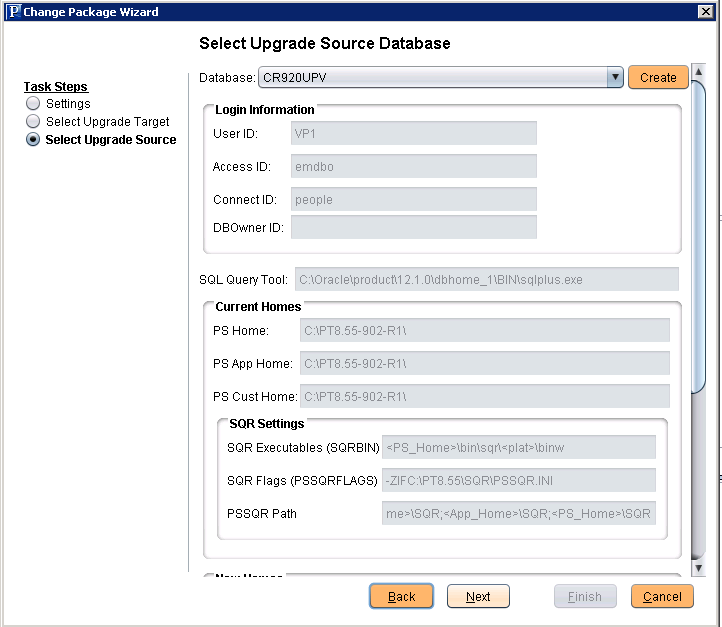
On the Select Application Upgrade Page, the Upgrade source and target are displayed with the PeopleTools release for the database, the current PS_HOME and the new PS_HOME.
This example illustrates the fields and controls on the Select Application Upgrade page. You can find definitions for the fields and controls later on this page.
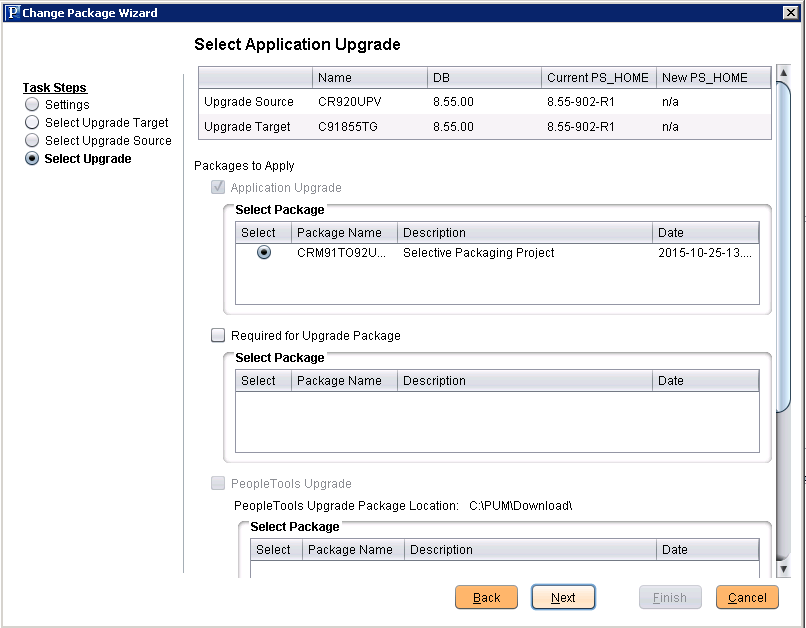
Select the Packages to Apply:
Application Upgrade
Required for Upgrade Package
PeopleTools Upgrade
PeopleTools Patch
The Validation page will perform checks and validations on both the source and target environments.