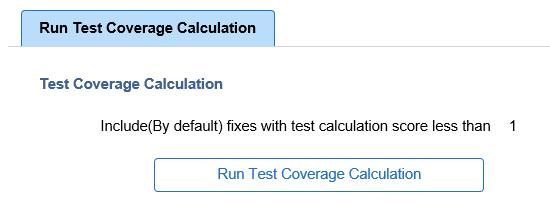Using the Test Repository
Once test projects have been uploaded to the PUM Source, the Update Manager Dashboard provides the following components to manage the test repository:
Manage Tests
Manage Test Objects
Run Test Coverage Calculation
The Test Repository is used to identify the relationship between tests and components before the change package is created. For PTF customers, this would be the same as the Test Coverage Report, however it is available when selecting updates in the PUM Search. The Test Repository is delivered empty on the PUM Source and must be populated using Change Assistant to upload the customer data.
To access the Manage Tests page, select .
This example illustrates the fields and controls on the Manage Tests page. You can find definitions for the fields and controls later on this page.
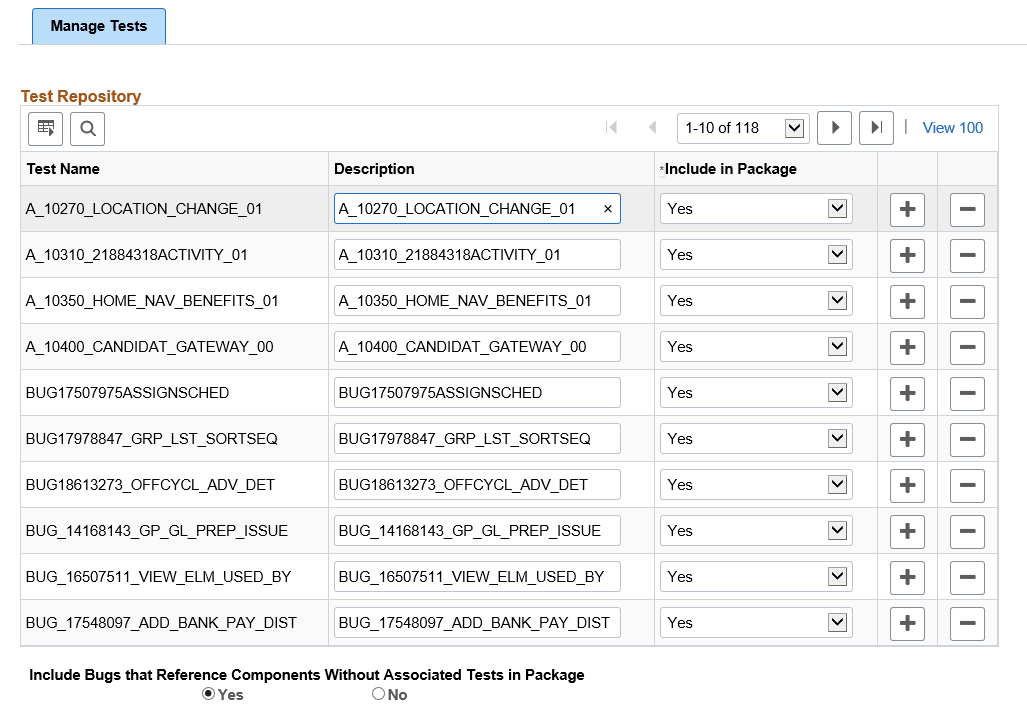
Field or Control |
Description |
|---|---|
Test Name |
For PTF tests, this is the name of the test. For component projects, this is the name of the project. You can have 0–n test defined. Each defined test must have a unique test name. |
Description |
Use this field to provide a more detailed description of the test. |
Include in Package |
Specify whether bug fixes which impact the specified test should be, by default, included or excluded from change package creation.
Note: This value can be overridden in the PUM Search. |
Include Bugs that Reference Components Without Associated Tests in Package |
Select Yes to include the bugs in the change package even if the component does not have an associated test. Select No if you want 100% test coverage for the package. |
Adding Tests
To manually add tests, use the + action in the grid. When this method is used, a new row is added, however no objects will be associated with the new row. Use the Define Test Object Reference page to add the objects. See Managing Test Objects.
Rows can also be added by uploading customer data through Change Assistant. See Creating Test Repository.
Deleting Tests
To delete a tests, use the – (delete row) action in the grid.
If a test is deleted, the test coverage calculation must be re-run to ensure that the correct metadata exists in the database.
The Manage Test Objects page contains a list of the test objects. The same object may exist in more than one test.
Navigation:
To access the Manage Tests Objects page, select .
This example illustrates the fields and controls on the Manage Test Objects page. You can find definitions for the fields and controls later on this page.
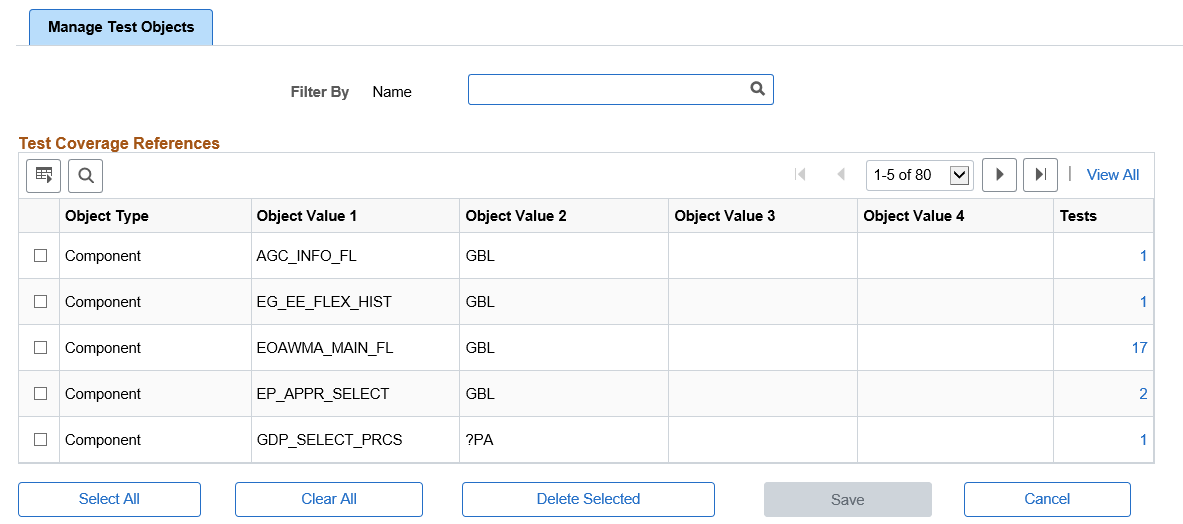
Field or Control |
Description |
|---|---|
Filter By Name |
Use the Filter By editbox to select a test name and display all the components associated with that test. |
Object Type |
The object type is Component. |
Object Value 1–4 |
These 4 columns are the same 4 key columns used to identify a managed object in PUM and managed object projects. |
Tests |
Displays the test count. Click the count link to open the Add/Delete Test Coverage page, which displays the test names associated with the component. |
To delete a component, select the component on the grid and click Delete Selected.
Adding and Deleting Tests
To add or delete test coverage, click the count link. This will open the Add/Delete Test Coverage page.
This example illustrates the fields and controls on the Add/Delete Test Coverage References page. You can find definitions for the fields and controls later on this page.
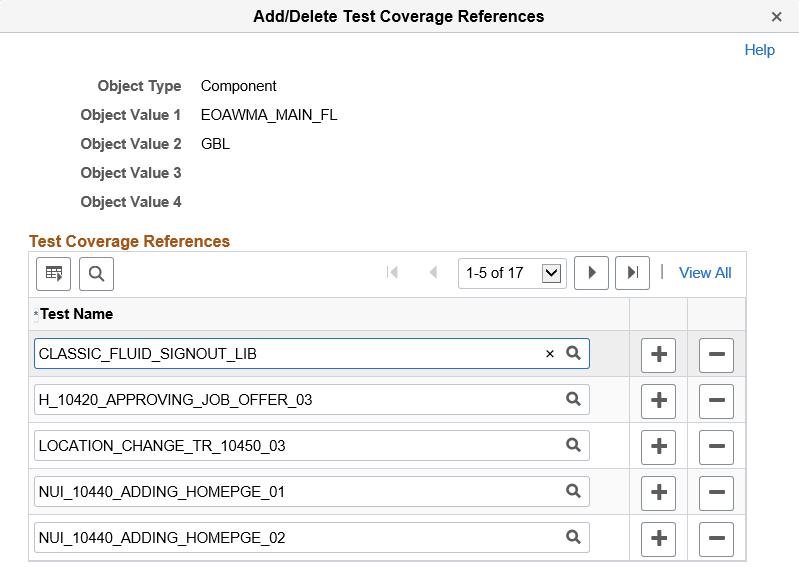
Use the + (add row) icon to add a test. The list of tests to add to a component is limited to the list of tests defined in the Test Repository.
Use the – (delete row) icon to delete a test from the component.
In order to manage and display the test impact in the PUM Search UI, a test coverage calculation must be generated for each bug fix in the Image. The Test Coverage Calculation page is used to run the calculation for the components identified in the Test Repository.
Navigation:
To access the Run Test Coverage page, select
This example illustrates the fields and controls on the Test Coverage Calculation page.