Enabling Usage Monitor
To enable Usage Monitor, select the Enable Usage Monitoring option on the Usage Monitoring Options page.
Navigation:
.
By default, this option is not selected. After selecting this option, ensure to restart the application server.
This example illustrates the fields and controls on the Usage Monitoring Options page.You can find definitions for the fields and controls later on this page.
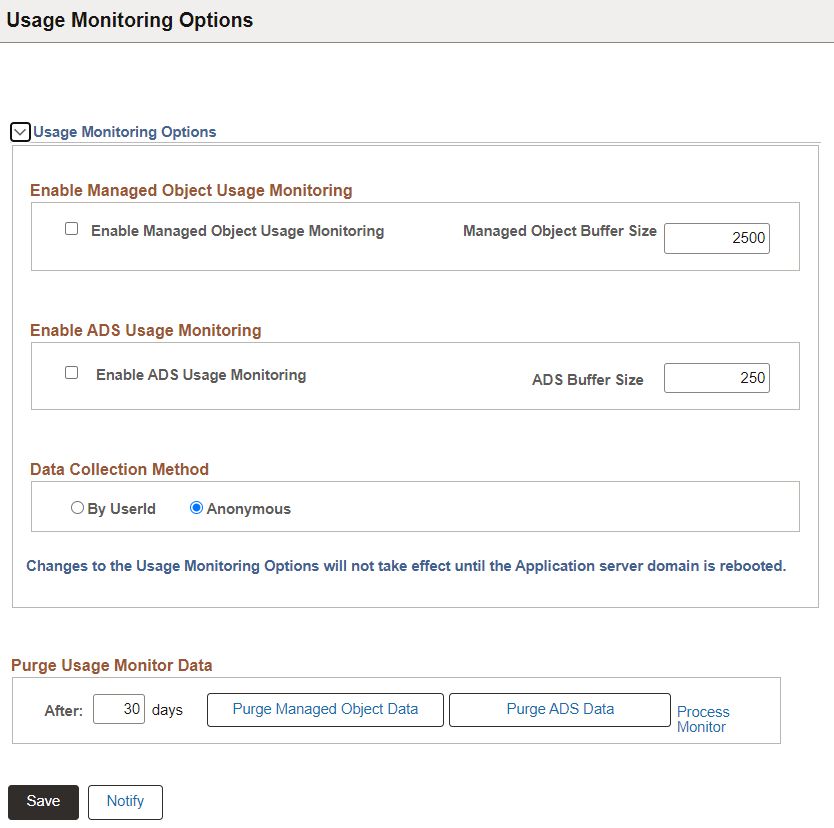
|
Field or Control |
Description |
|---|---|
|
Enable Managed Object Usage Monitoring |
Select to enable the Usage Monitor for managed objects so that system usage data can be collected for analysis and for incorporation with the PeopleSoft Testing Framework. |
|
Managed Object Buffer Size |
Set the buffer limit which determines how much data should be collected in the buffer before storing the data in the database. Depending on the pages that are accessed and your testing needs, you can arrive at an optimum buffer size for your usage pattern. The Buffer Size value affects the performance of the system. Setting the value too low will increase the number of buffer writes to the database and increase the amount of data aggregation required. A Managed Object Buffer Size value of 2500 is a "minimum" production value. The actual value you set for a particular system should be based on a variety of factors, including:
Setting the value too high prevents the buffers from being flushed, with no data being written to the database. Note: To flush a partially full Usage Monitor buffer, the application server need to be restarted. |
|
Enable ADS Usage Monitoring |
Select to enable the Usage Monitor for ADS instances so that ADS instance data can be stored on PeopleSoft system and added in PS_PTUMADSAGR table. |
|
ADS Buffer Size |
The Buffer Size value affects the performance of the system. Setting the value too low will increase the number of buffer writes to the database and increase the amount of data aggregation required. Setting the value too high prevents the buffers from being flushed, with no data being written to the database. An ADS Buffer Size value of 250 is set by default. The actual value you set for a particular system should be based on a variety of factors, including:
|
|
Data Collection Method |
Use this option to capture
|
|
After <N> days |
N specifies the retention period or the number of days during which the Usage Monitor data remains in the PSPTUMPMTAGR table. |
|
Purge Managed Object Data |
Usage Monitor managed object data older than the retention period gets deleted when you click the Purge Managed Object Data button. |
|
Purge ADS Data |
ADS instance data older than the retention period gets deleted when you click the Purge ADS Data button. |
To verify the Usage Monitor configuration:
On the Usage Monitoring Options page, set the Buffer Size to 50.
Note: Until the Buffer Size value is reached, no Usage Monitor data will be written to the database.
Important! This buffer value of 50 is only for verifying the Usage Monitor configuration, ensuring that data will be quickly written to the Usage Monitor tables. When you are using the Usage Monitor, you need to increase the Buffer Size value to a more appropriate "production" value. The default is 2500. Refer to the Lifecycle Tools Options page documentation for further details on the Buffer Size field.
Shutdown and restart the application server domain and the PeopleSoft Internet Architecture.
Login to that application with your browser and navigate through a few pages and menus in the application.
With your SQL query tool, submit the following query on the monitoring database for managed objects:
SELECT * FROM PSPTUMPMTAGRWith your SQL query tool, submit the following query on the monitoring database for ADS instances:
SELECT * FROM PS_PTUMADSAGRVerify that data is present in the table and that the timestamps correspond to the time you verified the Usage Monitor configuration.
Repeat the previous steps when setting the Buffer Size value to your production value.