Running BI Publisher PeopleSoft Query Reports
You can view and schedule query-based reports with BI Publisher. You can run custom reports as well as query-based reports batch through the Process Scheduler or online using PeopleCode APIs.
You can view and schedule query-based reports with BI Publisher-delivered PeopleSoft Internet Architecture pages.
This section discusses how to:
Run reports in Query Report Viewer.
Schedule reports in Query Report Scheduler.
Access the Query Report Viewer page (Select .)
This example illustrates the fields and controls on the Query Report Viewer page. You can find definitions for the fields and controls later on this page.
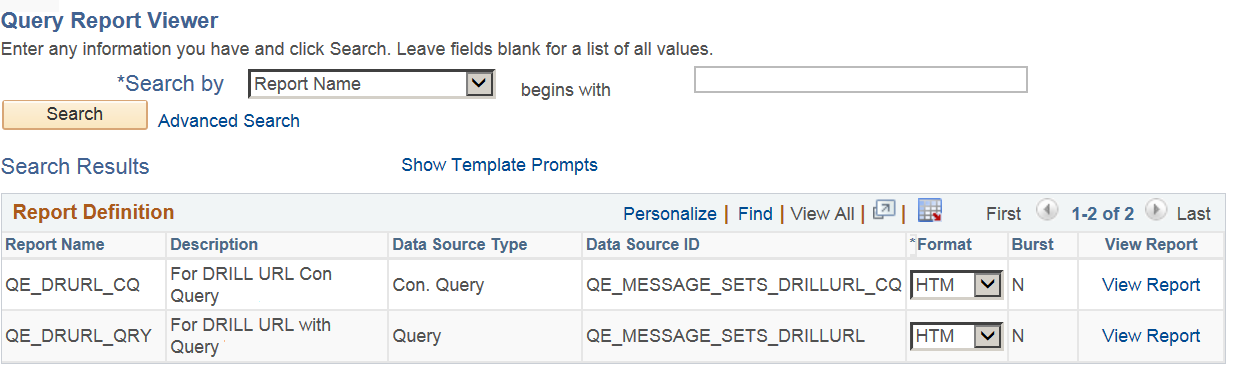
The Query Report Viewer allows selection and online viewing of those reports that have a data source type of PeopleSoft Query, Connected Query, or Composite Query. Existing Query security applies so that each user has access to run only the reports to which he or she has qualified Query access to the data source.
Note: Connected Query based reports cannot be viewed by default. To view the reports, set the psxp_cq_report_viewer property to True either on the Global Properties page or on the Properties tab of the Report Definition.
Field or Control |
Description |
|---|---|
Show Template Prompts |
Click to expand the Report Definition Search Results grid to include the template ID and as of date template prompts. |
Report Name |
Displays the name of the report. |
Description |
Displays the report's description. |
Data Source Type |
Displays the type of data source. |
Data Source ID |
Displays the report's data source ID. |
Template ID |
Select from the templates associated with the report definition. |
As Of Date |
Select the as of date for the template version that you want to view. |
Format |
Select from the output format choices associated with the report definition. |
Burst |
Indicates whether the report definition includes bursting instructions. Note: Bursted reports are listed, but you can't run them from the Query Report Viewer component. Bursted reports must be run from the Query Report Scheduler component. |
View Report |
Click to view the report online. When Query runtime parameters exist, the parameters are displayed. A new window opens displaying the report results according to the runtime inputs. You can save the report results locally by using the browser's Save functionality. Note: This link is disabled for bursted reports. |
Note: The data and template translation language choice is automatically supplied to the user’s session language.
Access the Query Report Scheduler page (Select .)
This example illustrates the fields and controls on the Query Report Scheduler page. You can find definitions for the fields and controls later on this page.
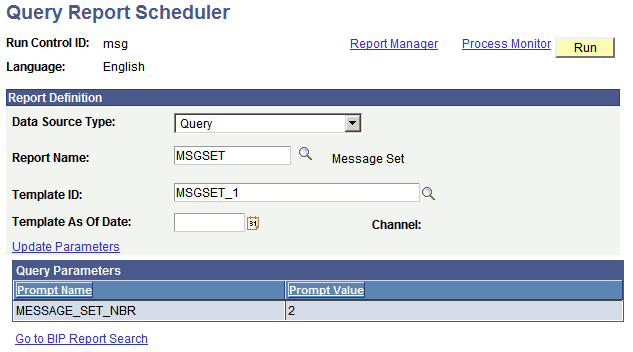
Query Report Scheduler uses the existing Process Scheduler functionality to:
Select runtime parameters for query-based, connected query-based, or composite query-based reports.
Monitor the report process request.
Post and secure the results to either the Report Manager, a printer, or the Process Scheduler file directory.
Note: If a query is run through the BI Publisher-related prompts do not appear. Only the basic table-formatted query results are generated.
Field or Control |
Description |
|---|---|
Run Control ID |
Enter a run control ID. |
Language |
Indicates the language of the run control. The report selects data and template translations based upon the language code of the run control. The user sets this value on the page in theMy Preferred Language for Reports and Email field. The language appears in the Query Report Scheduler Search Results so that you are informed of the language selection criteria. |
Data Source Type |
Select either Query, Connected Query, or Composite Query. |
Report Name |
Select the name of the Query, Connected Query, or Composite Query-based report that you want to schedule. The drop-down list box values are based on previously registered report definitions. Existing Query security applies so that each user has access to run only reports to which they have Query access. |
Burst Field Name |
Displays the value set in the Burst by field of the Report Definition, Bursting page. This field appears for bursted reports only. |
Dynamic Template |
Displays either Active or Inactive, depending on whether criteria exists to dynamically select the template, language, or both based upon a data value that is set in theTemplate group box of the Report Definition, Bursting page. This field appears for bursted reports only. |
Bursting Security |
Displays either Active or Inactive, depending on whether criteria exists to assign unique bursting security that is set in theBurst Security group box of the Report Definition, Bursting page. This field appears for bursted reports only. |
Template ID |
Select from the templates associated with the report definition. |
Template As Of Date |
(Optional) Select the as of date for the template version to use for the report. The system looks at the report definition for templates that are active as of this date. |
Channel |
Indicates the distribution channel of the template. |
Update Parameters |
Click to update the Query, Connected Query, or Composite Query runtime prompt values. After runtime values are entered, they are saved with the run control ID. |
Report Manager |
Click to go to the Report Manager to check the progress of your process request and to view the report content immediately after the output file is posted. The final output file is posted to the Report Manager repository for web access by authorized users. See Viewing Reports. |
Process Monitor |
Click to go to the Process Monitor to check the progress of your request. |
Run |
Click to access the Process Scheduler Request page. The Process Scheduler Request page enables you to specify variables, such as where a process runs and in what format the process output is generated. The values for output type and output format appear by default per the report definition and can be changed if the report definition allows it. Distribution options are also active, allowing updates to viewers, only as allowed in the report definition. |
Go to BIP Report Search |
Click to access the BIP Report Search page. |
See Submitting Process Requests and Scheduling Process Requests.