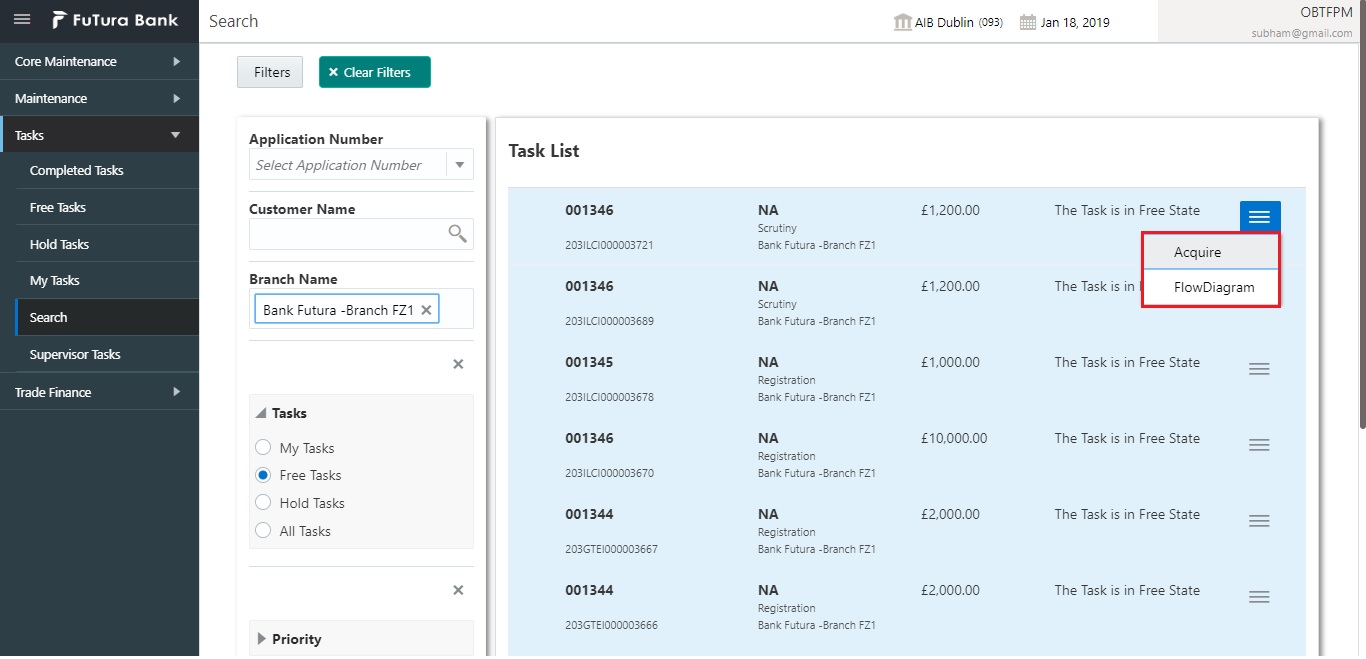Task menu has multiple sub menus. Based on the user role, the sub menus can be accessed by the user. Task Menu has the following sub menus:
l Completed Tasks
l Free Tasks
l Hold Tasks
l My Tasks
l Search
In the following sections, let’s look at the details of each sub menus.
This section contains the following topics:
Completed Tasks menu displays the tasks which has recently completed a stage in a process by the current user. This menu does not displays completed tasks of all the stages but displays only the latest stage. The task list will display the following details of the task:
l Priority
l Application Number
l Branch
l Customer Number
l Amount
l Process Name
l Stage
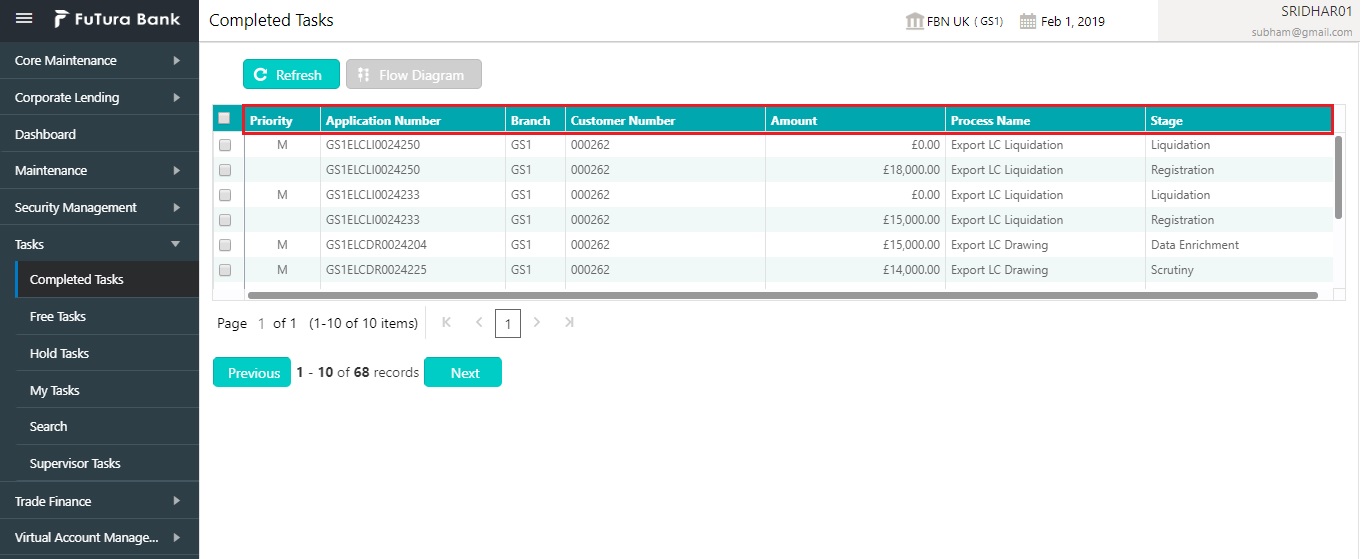
Following actions can be performed on the Completed Tasks menu:
l Flow Diagram - Completed Tasks menu enables user to view the process flow of the selected task and also user can find the stages completed by the selected task and the current stage highlighted in the process flow.
l Refresh - Click Refresh to refresh the task list.
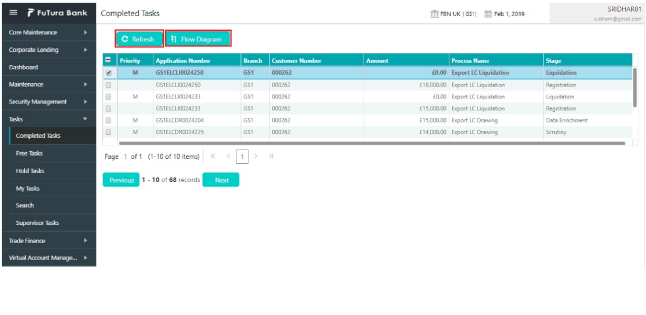
Free Tasks menu will display the tasks which were not acquired by any user and for which the current user is entitled to access. The task list will display the following details of the task:
l Action
l Priority
l Application Number
l Branch
l Customer Number
l Amount
l Process Name
l Stage
Following action can be performed on the Free Tasks menu:
l Acquire & Edit - Click Acquire & Edit to acquire the task and edit directly from free tasks menu.
l Acquire - Select the task and click Acquire to edit the task later from My Task menu.
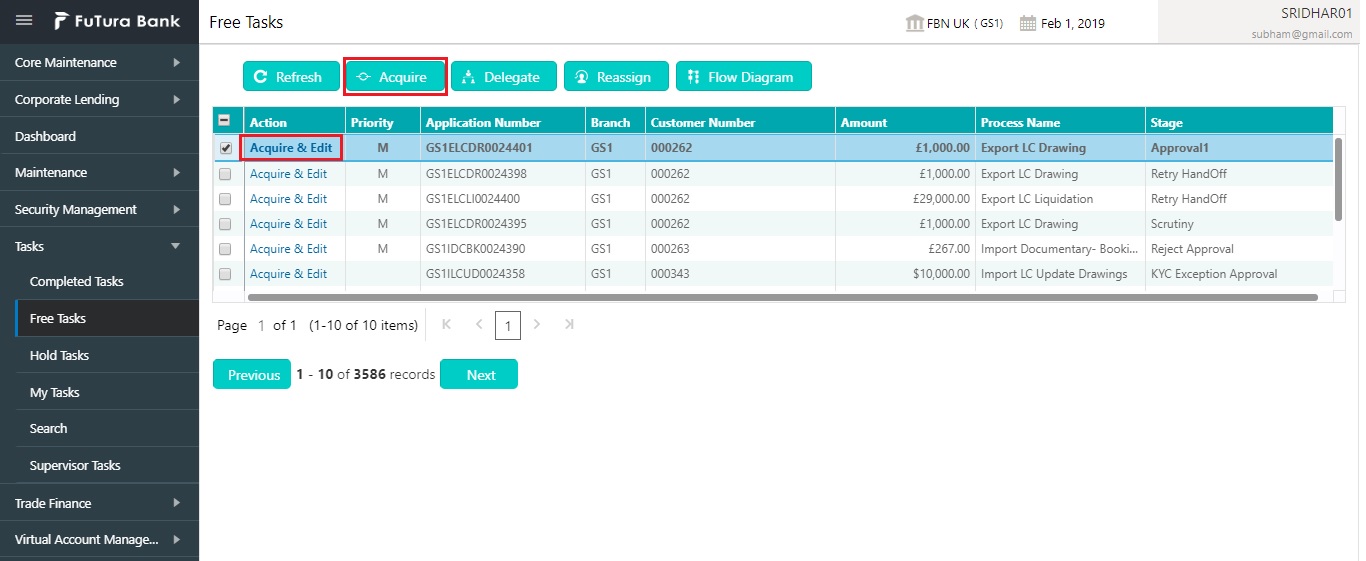
l Flow Diagram - Free Tasks menu enables user to view the process flow of the selected task and also user can find the stages completed by the selected task and the current stage highlighted in the process flow.
l Refresh - Click Refresh to refresh the task list.
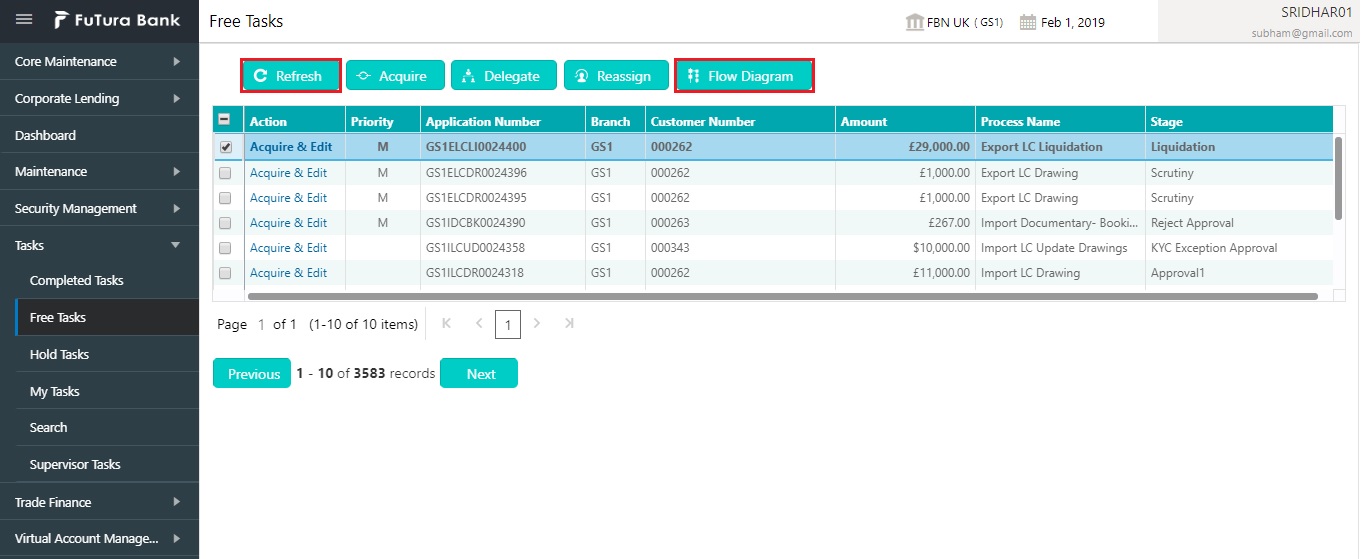
l Reassign- Click Reassign to the task to sub-ordinates. This action can be performed only if user is provided with the assignment rights.
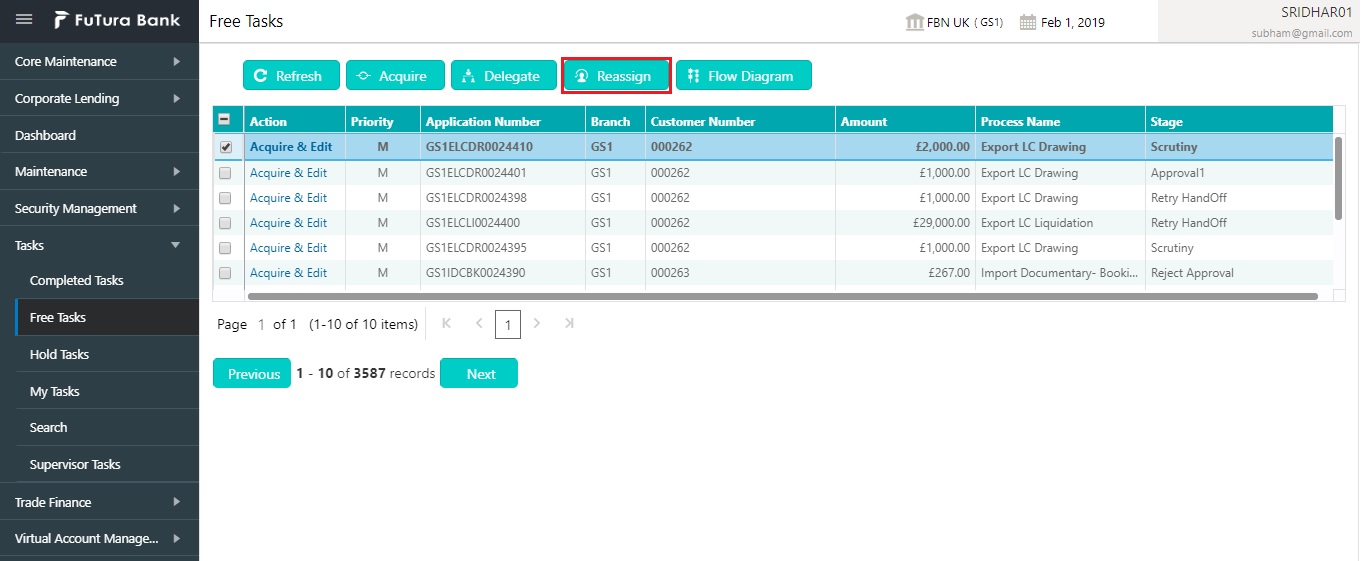
Hold Tasks menu displays the tasks which were moved on hold by the current user. The task list will display the following details of the task:
l Priority
l Application Number
l Branch
l Customer Number
l Amount
l Process Name
l Stage
Following action can be performed on the Hold Tasks menu:
l Resume - Select the task and click Resume to move the task to My Tasks menu and edit.
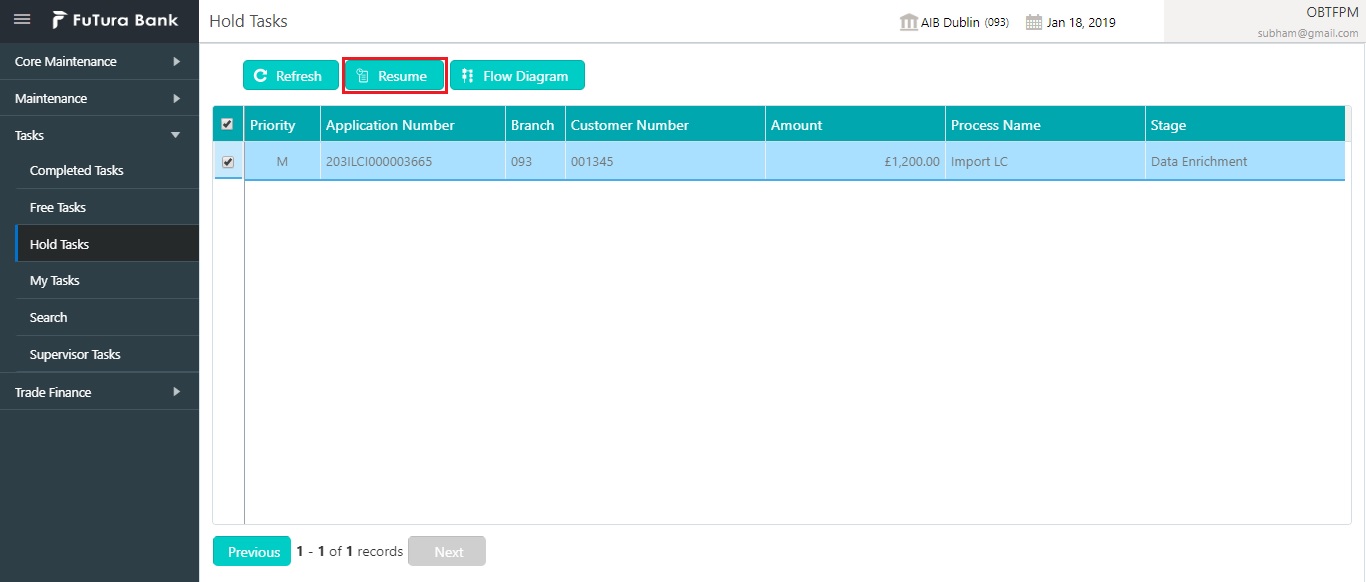
l Flow Diagram - Hold Tasks menu enables user to view the process flow of the selected task and also user can find the stages completed by the selected task and the current stage highlighted in the process flow.
l Refresh - Click Refresh to refresh the task list.
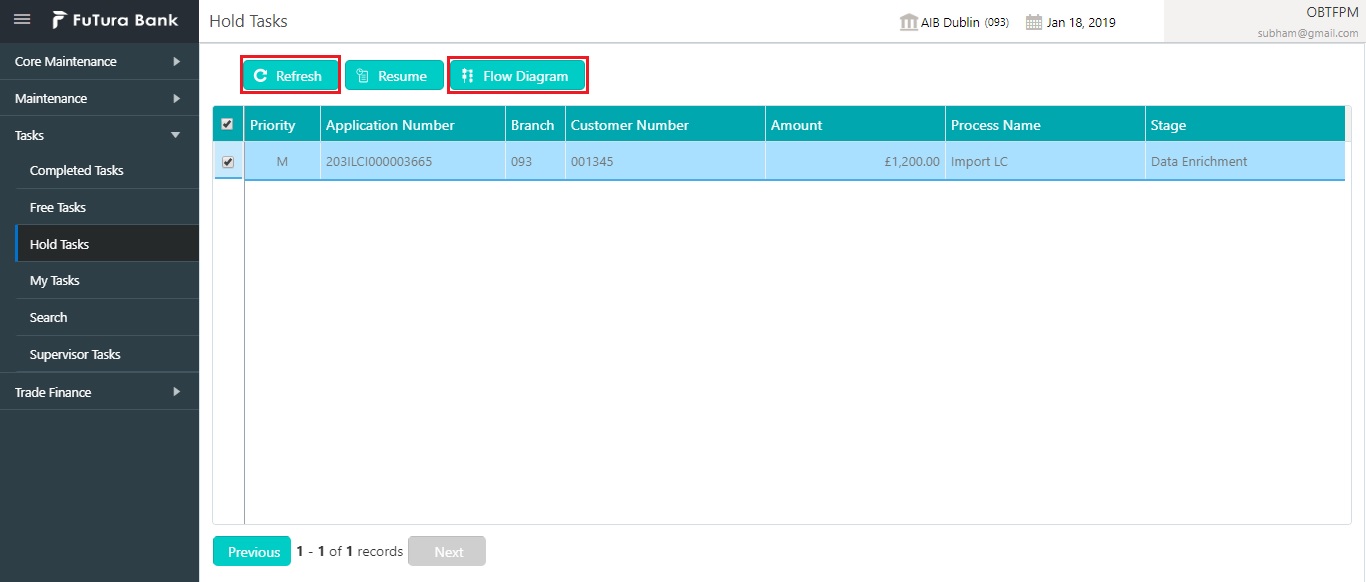
My Tasks menu displays the tasks acquired from the free tasks menu by the current user. The task list will display the following details of the task:
l Priority
l Application Number
l Branch
l Customer Number
l Amount
l Process Name
l Stage
Following action can be performed on the My Tasks menu:
l Edit - Click Edit to edit the selected task.
l Release - Click Release to release the selected task from My Tasks to Free Tasks menu.
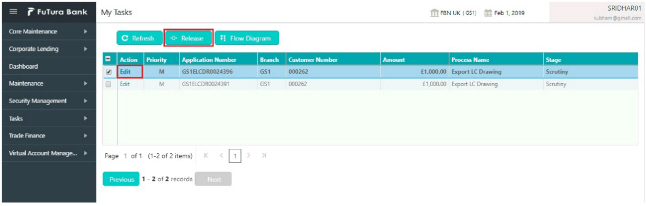
l Refresh - Click Refresh to refresh the task list.
l Flow Diagram - My Tasks menu enables user to view the process flow of the selected task and also user can find the stages completed by the selected task and the current stage highlighted in the process flow.
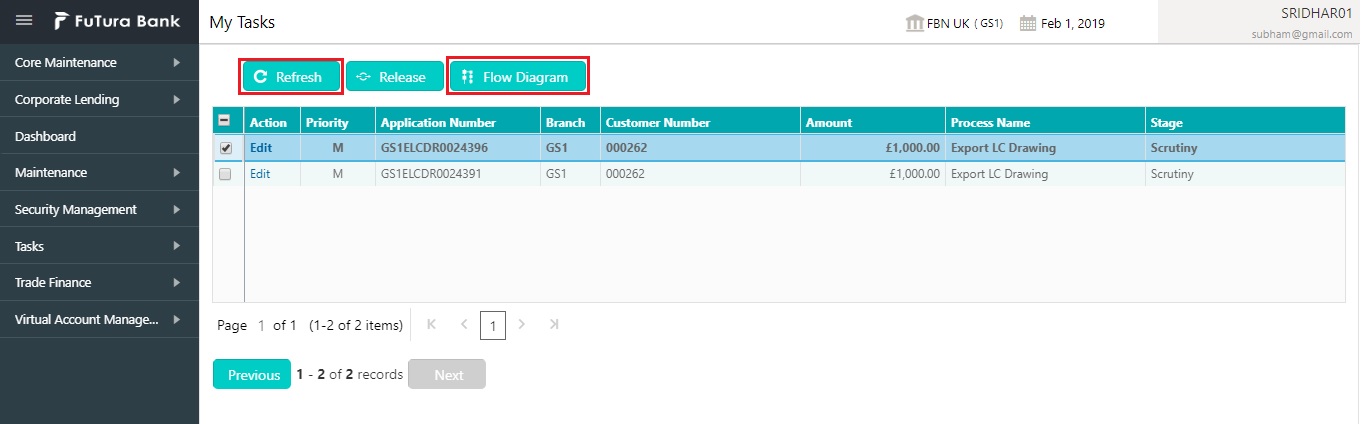
l Delegate - Click Delegate to assign the acquired task to any valid user for processing within the group.
Search menu enables the user to search for the task(s) with the following filters. Search will fetch the results either will one filter criteria or with multiple filter criteria.
l Application Number
l Customer Name
l Branch Name
l Tasks
l Priority
l Process
l Amount
l Contract Reference Number
l Other Bank Reference Number
Note
Contract Reference Number and Other Bank Reference Number is applicable only for OBTFPM product.
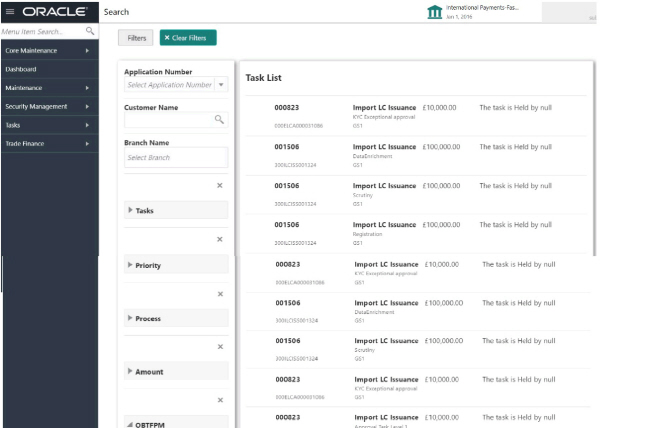
Following actions can be preformed on the tasks listed in the task list:
l Acquire - Click Acquire to acquire the task.
l Flow Diagram - enables user to view the process flow of the selected task and also user can find the stages completed by the selected task and the current stage highlighted in the process flow.