Step 3: Adding a Node
Every IBSS instance requires a node. Nodes allow for the management of multiple environments from one location. Nodes contain cache and log information for each environment as well as a reset option.

Using HTTPS
IBSS supports HTTPS (ssl). Functionality is the same as an HTTP connection. HTTPS has to be configured at the server level and no additional configuration is needed in IBSS.
Enable IBSS over HTTPS to secure the application. It is advised to completely disable HTTP when HTTPS(ssl) is enabled.
Check Secure when creating a node instance. This indicates that the connection at the server level is secured. A secure node can be added only in a HTTPS enabled IBSS.
The default port number for HTTPS for different servers is:
- WebLogic: 7002
- WebSphere: 9443
-
JBoss: 8443
- TomEE: 8443
However, the HTTPS ports can be configured at the server level and may be different than listed.
To create a node, server information is needed:
- Server OS
- Server Name or IP Address
- Port Used
- From the IBSS home page, click the Add Node link.
- This opens the Add Subscriber window.
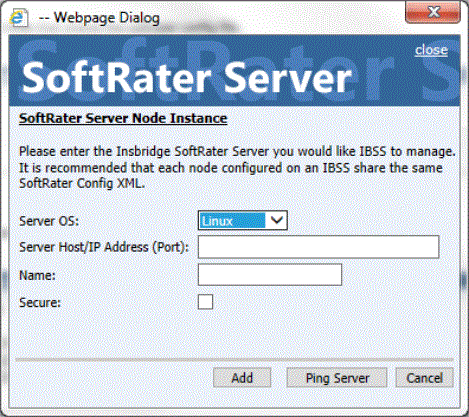
- Select the server operating system from the drop down. There are three choices, Linux, Mainframe and Windows.
- Enter the server host name or IP address and port. The default ports:
- WebLogic: Port 7001
- WebSphere: Port 9080
- JBoss: Port 8080
- TomEE: Port 8080
The format for this is: [SERVER NAME]:[PORT NUMBER]
- Enter a friendly name. This is the name displayed for the node.
- Check if this is a secure environment. A secure environment connects using HTTPS.
- It is recommended that the Ping Server option be used to test the connection. This is an optional step but can be helpful. If a connection cannot be made, the node cannot be saved.
- Click Add to add the node. If a node cannot be added, an error message is displayed. Please correct the error and try again.
Note: It is recommended that server names or IP addresses be used over localhost.
