Registry Key Import or Export
In the event that the Insbridge instance is moved to another machine or SRPs from another machine need to be brought in to the current Insbridge instance, you can import the registry key from the original machine in to this one. You also can export the registry key for safe keeping or to move Insbridge to another machine.
Note: Registry Imports and Exports require server permissions.
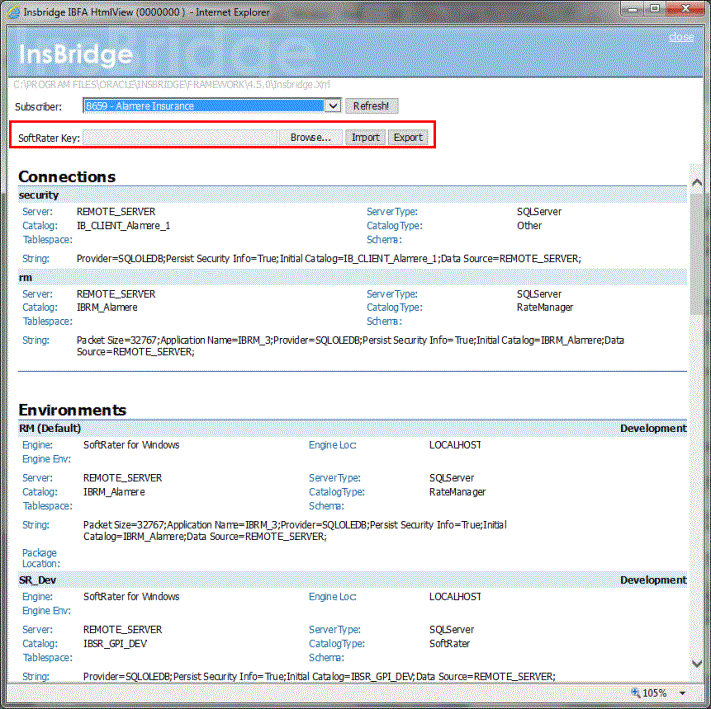
To Import a Registry
- From the IBFA home page, click the configuration icon.
- On the Configuration Details screen, Browse for the registry key you want to import.
- Click Import.
- Enter the password for the Insbridge user where the current instance resides.
- The registry is loaded.
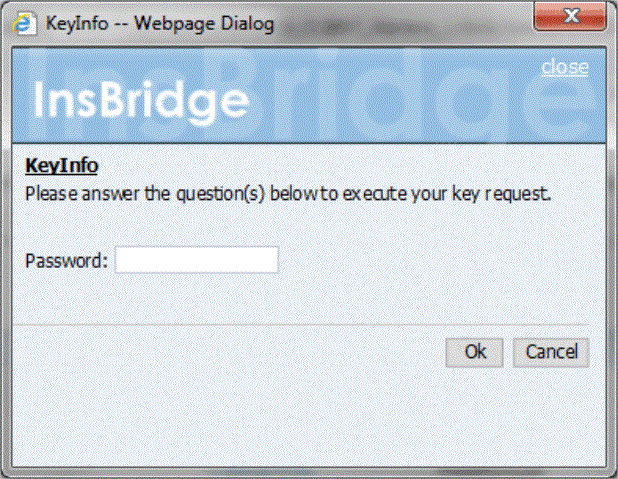
To Export a Registry
When exporting the a registry key from the IBFA UI, the system allows the customer sending the key to generate a password so that only the receiver that has the password can import it.
The sender must provide the subscriber id, name, and description of the subscriber on the export. The importing IBFA details must match and the password must be correct as well
- From the IBFA home page, click Configuration icon.
- On the Configuration Details screen, Click Export.
- Enter the password for the Insbridge user where the current instance resides.
- Save the registry to the location of your choice.
