Setting Display Preferences
You can set these display preferences for Send Master:
Display font, size, and color.
Background color.
Word-wrapping options.
To set display preferences, use the Display tab of the Preferences dialog box. To access this box, select and click the Display tab.
This example illustrates the fields and controls on the Preferences – Display tab.
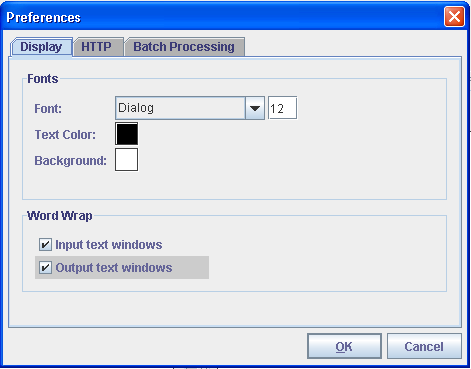
To set the display font, size and color:
Access the Preferences dialog box and click the Display tab.
Set the display font, size and color.
To set the display font, in the Fonts section, from the Font drop-down list, select a font style.
To set the font size, in the field next to the font style, enter a font size.
To set the text color, in the Text Color field, click the color block.
The Choose the Text Color box appears, from which you can select a color for the font.
Click OK to save the changes.
This section describes how to set the background color of Send Master work spaces and sections.
To set the background color:
Access the Preferences dialog box and click the Display tab.
In the Font section, in the Background Color field, click the color block.
The Choose the Text Background Color box appears, from which you can select a background color and click OK.
Click OK to save the changes.
You can enable or disable word wrapping in Send Master input and output sections.
To set word-wrapping options:
Access the Preferences dialog box and click the Display tab.
In the Word Wrap section, enable or disable word wrapping.
To enable word wrapping in input windows, select Input Text Windows.
To enable word wrapping in output windows, select the Output Text Windows.
Click OK to save the changes.