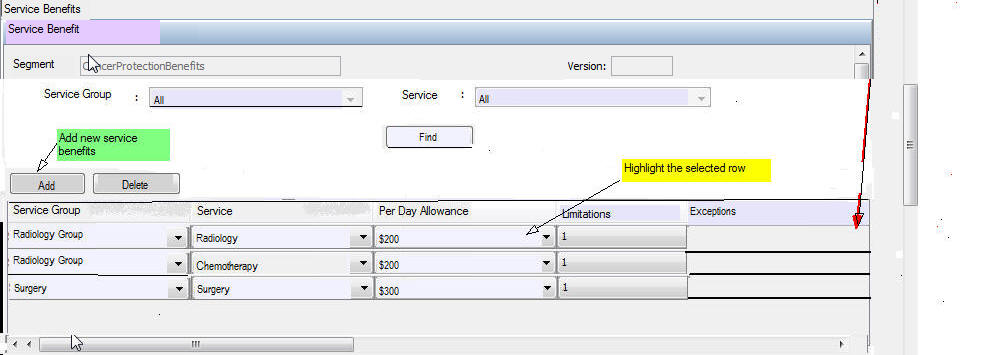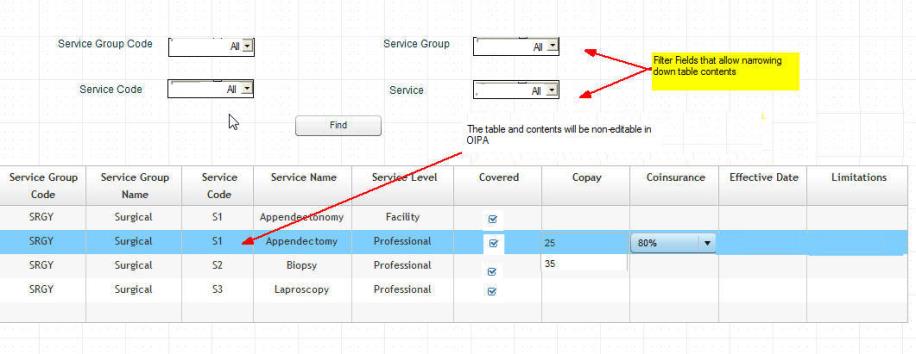Configure Segment Level Service Benefits
Segment Level Service Benefits provides an ability to administer and manage Supplemental Health Plan and Dental Plan Services Groups. The user can manage Services and Benefits for each of those Service groups at segment level.
To support this feature two new nodes are added in Palette Admin Explorer:
- Service Groups and Services - The two master data tables AsServiceGroup and AsService table will be maintained through this node for Service Groups and Services. These tables store various Services for which coverage / benefit values are defined in a hierarchical grouping manner.
- Service Benefits - The segment level benefit values for the services are set up through this node.

Service Groups and Services
To administer Service Groups and Services:
Double-click the Service Groups and Services folder and right-click the XML file and then select Check-out. The screen below will be presented and allow to edit/add/delete service groups and services.

Note: ServiceGroupCategory in below grid is AsCode value ( AsCodeServiceGroupCategory). The codevalue will indicate Service Groups like "Medical, Vision, Dental, Pharmacy etc". ServiceStatus below is AsCode value of AsCodeServiceStatus.
To create a new Service Group:
- Click Add Service Group. A new row will appear highlighted in blue in upper grid.
- Enter the Group Code, Description and select Group Category from combo box.
- Check-in the file to save the changes to the database.
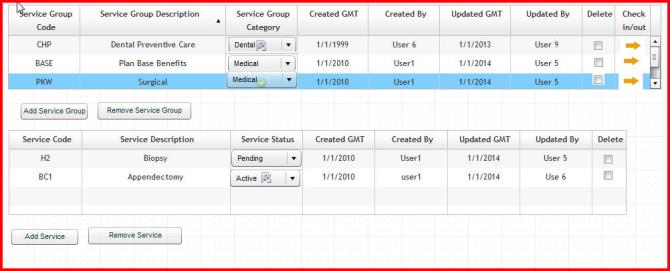
Service Benefits
BenefitScreen
Service Benefit Set up screen in palette is driven by "BenefitScreen" Business Rule. This business rule controls the layout and functionality of palette Service Benefit screen as well as OIPA Service benefit Screen for a segment. The screen rule has syntax to specify individual segment name and their fields.
Benefit Screen rule can exist as global rules but can be overridden to meet the needs of individual product,child product or plan. Any overrides created will be stored in the Main Explorer tab under the Company | Plan | Business Rules | Screen node. If an override exists at a particular level (Product, Child product or Plan level), the user interface in palette will use the override for rendering the screen.
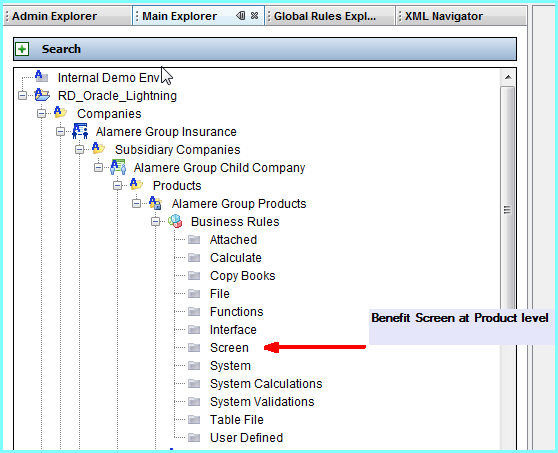
General Pane
The screen rule will have General Pane displays the name and properties of the BenefitScreen business rule.
XML Source Pane
Configuration can be done in XML via the XML Source pane. Please see the XML Configuration Guide topic in this help system for a list of all elements, attributes and values needed for configuration. View Business Rules | Screen Rules | BenefitScreen.
Steps to create Benefit Values for Services:
1. Right-click on Service Benefits node and select Add New Service Benefit. The New Service Benefit wizard will be displayed.
2. Select Subsidiary Company from Company combo box.
3. Select the segment for which Service benefit needs to be defined.
4. If Service benefit is needed at Plan level , select subsidiary company, the product or child product, and then select the plan.
5. Click Finish. The new service benefit node will appear in the navigation tree for the segment.
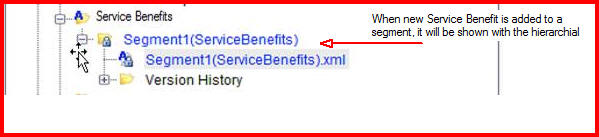
6. Select a Service Group category or multiple Service categories from the Service Benefit screen.
7. Select one or multiple Service Groups.
8. Select one or multiple Services and click Add to link the services to the segment. The Services will be displayed in the Service Benefit Screen with the list filters, which allows to add Benefit Values associated to the corresponding services.
Service Benefit Screen
Service Benefit Set up screen in palette is driven by "BenefitScreen" Business Rule as mentioned above. The screen rule has a configurable search section to narrow down selection as well as define table column definitions.
- By default, Service Group Description, Service Description columns will be available in the in the data Grid.
- When fixed fields from AsServiceGroup & AsService are configured, selection of one field value will filter contents in other fields.
- Selection of a Service Category item in the combo box will filter the Service Groups Description belonging to that category of Service Group Description.
- Selection of a Service Group will filter only Services belonging to that Service Group in Services combo box.
- There will be "All" option for all fixed fields in search section.
- Additional filter fields and data grid fields can be configured in BenefitScreen rule.
- ServiceLevelCode is a fixed field that can be configured in BenefitScreen, these field values are defined in AsCodeServiceLevels.
- This can be NULL field as well, but is used to repeat Service benefit fields for different level settings. Ex: ServiceLevelCode 01–> Facility , 02-->Professional
- A more detailed Benefit Screen with Service Level can be configured.
- In Palette Service Group , Service and Service Level will be fixed and will be available by default.