9 ログインおよびログアウト機能の作成
HR Webアプリケーションには、hradminとhrstaffの2人のユーザーがいます。
HRアプリケーションにログインすると、Webアプリケーションの詳細が記載されたランディング・ページが表示されます。hradminおよびhrstaffには、異なる権限と異なる機能へのアクセス権があります。
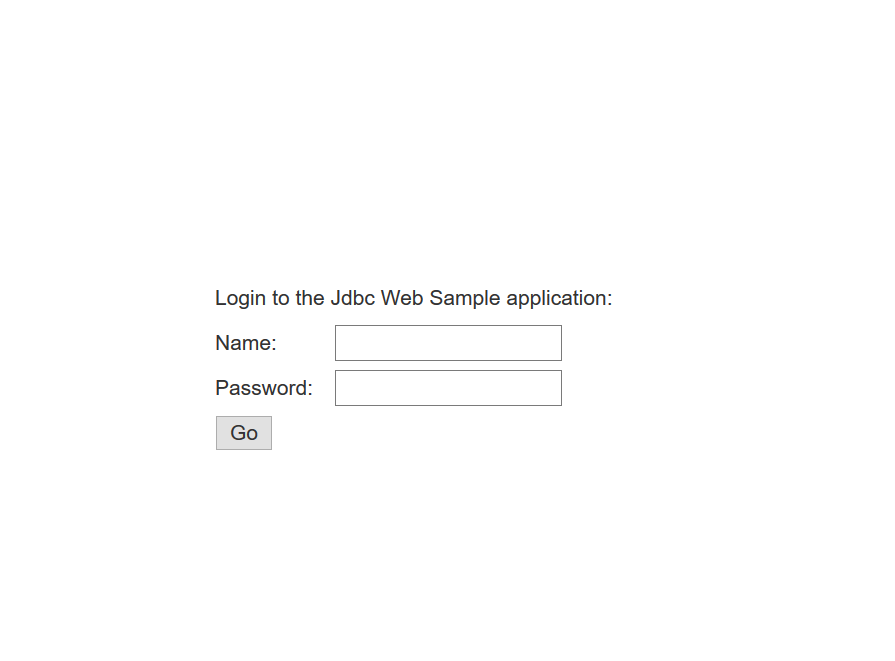
この章では、アプリケーションでログインおよびログアウト機能を構築するために必要なクラスと追加コードを示します。
-
ログイン機能用のXMLファイル
tomcat-users.xmlを作成します。 -
ユーザーをログインするHTMLページ
login.htmlを作成します。 -
エラー・メッセージを表示するHTMLページ
login-failed.htmlを作成します。 -
ログイン中にユーザーを認証する
web.xmlの作成 -
アプリケーションの詳細を表示するHTMLページ
about.htmlを作成します。 -
ランディング・ページ
index.htmlを作成し、リダイレクト用のhtmlページを定義します。 - ログアウトを処理するコードをサーブレット
WebController.javaに追加します。
tomcat-users.xmlの作成
XMLファイルtomcat-users.xmlを作成し、アクセスを許可するユーザーをリストします。各ユーザーにユーザー名とパスワードの両方を指定します。
クラス名: /java/HRWebApp/tomcat-users.java
Githubの場所: tomcat-users.xml
xmlファイルを作成するステップ:
- ファイル
tomcat-users.xmlを作成します。<?xml version='1.0' encoding='utf-8'?> z <tomcat-users xmlns="http://tomcat.apache.org/xml" xmlns:xsi="http://www.w3.org/2001/XMLSchema-instance" xsi:schemaLocation="http://tomcat.apache.org/xml tomcat-users.xsd" version="1.0"> <role rolename="manager"/> <role rolename="staff"/> <user username="hradmin" password="welcome" roles="manager,staff"/> <user username="hrstaff" password="welcome" roles="staff"/> </tomcat-users> - このファイルをマシンの
TOMCAT_HOME/conf/tomcat-users.xmlの下に配置します。
login.htmlの作成
ログイン・ページは、Webアプリケーションのメイン・ページを起動すると表示されます。ログイン・ページには、ユーザー名およびパスワードを取得するためのフィールドが表示されます。
クラス名: src/main/webapp/login.html
Githubの場所: login.html
HTMLページを作成するステップ:
login.htmlのタイトル、ヘッダーおよびスタイルシートを作成します。<!DOCTYPE html> <html lang="en"> <head> <meta charset="UTF-8"> <title>Login to Jdbc Web Sample application</title> <link rel="stylesheet" href="http://maxcdn.bootstrapcdn.com/bootstrap/3.3.6/css/bootstrap.min.css"> <style> #cent { position:absolute; top:50%; left:50%; margin-top:-50px; /* this is half the height of your div*/ margin-left:-100px; /*this is half of width of your div*/ } td { height: 30px; } </style> </head>- ユーザーが入力したログイン資格証明を発行する
<body>および<form>を作成します。<body> <div id="cent"> <form method="POST" action="j_security_check"> <table> <tr> <td colspan="2">Login to the Jdbc Web Sample application:</td> </tr> <td>Name:</td> <td><input type="text" name="j_username" /></td> </tr> <tr> <td>Password:</td> <td><input type="password" name="j_password"/></td> </tr> <tr> <td colspan="2"><input type="submit" value="Go" /></td> </tr> </table> </form> </div> </body>
login-failed.htmlの作成
ログインに失敗した場合にエラー・メッセージを表示するHTMLページ。
クラス名: src/main/webapp/login-failed.html
Githubの場所: login-failed.html
HTMLページを作成するステップ:
- 次に示すように
login-failed.htmlを作成します。<!DOCTYPE html> <html lang="en"> <head> <meta charset="UTF-8"> <title>Login Failed</title> </head> <body> <p> Sorry, login failed! </p> </body> </html>
web.xmlの作成
web.xmlファイルは、ログイン・ページがユーザーに表示されたときにユーザーを認証するための記述子で構成されています。
クラス名: src/main/webapp/WEB-INF/web.xml
Githubの場所: web.xml
xmlファイルを作成するステップ:
- 次のコードを使用して、
web.xmlファイルを作成します。<!DOCTYPE web-app PUBLIC "-//Sun Microsystems, Inc.//DTD Web Application 2.3//EN" "http://java.sun.com/dtd/web-app_2_3.dtd"> <web-app> <display-name>Jdbc Web Sample</display-name> <security-role> <role-name>manager</role-name> </security-role> <security-role> <role-name>staff</role-name> </security-role> <security-constraint> <web-resource-collection> <web-resource-name>Wildcard means whole app requires authentication</web-resource-name> <url-pattern>/*</url-pattern> <http-method>GET</http-method> <http-method>POST</http-method> </web-resource-collection> <auth-constraint> <role-name>manager</role-name> </auth-constraint> <user-data-constraint> <transport-guarantee>NONE</transport-guarantee> </user-data-constraint> </security-constraint> <security-constraint> <web-resource-collection> <web-resource-name>Wildcard means whole app requires authentication</web-resource-name> <url-pattern>/*</url-pattern> <http-method>GET</http-method> </web-resource-collection> <auth-constraint> <role-name>staff</role-name> </auth-constraint> <user-data-constraint> <transport-guarantee>NONE</transport-guarantee> </user-data-constraint> </security-constraint> <login-config> <auth-method>FORM</auth-method> <form-login-config> <form-login-page>/login.html</form-login-page> <form-error-page>/login-failed.html</form-error-page> </form-login-config> </login-config> </web-app>
about.htmlの作成
about.htmlファイルには、HRアプリケーション、ユーザーおよび機能に関する情報が表示されます。
クラス名: src/main/webapp/about.html
Githubの場所: about.html
HTMLページを使用するステップ: about.HTMLをダウンロードして、それをアプリケーションで使用します。
index.htmlの作成
index.htmlファイルは、HR Webアプリケーションに関するすべての詳細で構成されています。ユーザーおよび機能の詳細を説明します。
クラス名: src/main/webapp/index.html
Githubの場所: index.html
HTMLページを作成するステップ:
index.htmlのタイトル、ヘッダーおよびスタイルシートを作成します。<!DOCTYPE html> <html> <head> <meta charset="utf-8"> <title>Employee table listing</title> <link rel="stylesheet" type="text/css" href="css/app.css" > <style> iframe:focus { outline: none; } iframe[seamless] { display: block; } </style> </head> <body>- ナビゲーション・リンクとログアウトを使用して、機能のアクションと
<body>を作成します。<body> <div id="sideNav" class="sidenav"> <a href="javascript:void(0)" class="closebtn" onclick="closeNav()" class="staff">×</a> <a href="javascript:switchSrc('listAll.html')" class="staff">List All</a> <a href="javascript:switchSrc('listById.html')" class="staff">Search By Id</a> <a href="javascript:switchSrc('listByName.html')" class="manager">Update Employee Record</a> <a href="javascript:switchSrc('incrementSalary.html')" class="manager">Increment Salary</a> <a href="javascript:switchSrc('about.html')">About</a> </div> <div id="main"> <div align="right"> <div id="myrole" style="display:inline; color:#393318; display: block; background-color:#eff0f1;position: absolute; top: 20px; right: 8%;" >myrole</div> <a href="javascript:void(0)" onclick="logout()" class="staff" style="display: block; position: absolute; top: 20px; right: 1%">Logout</a> </div> <div> <span style="font-size:30px;cursor:pointer" onclick="openNav()"> Java Get Started HR Web Application </span> </div> <div> <iframe id="content" src="about.html" frameborder="0" style="overflow:hidden; height:100%; width:100%" height="100%" width="100%"></iframe> </div> </div> <script> function openNav() { document.getElementById("sideNav").style.width = "256px"; document.getElementById("main").style.marginLeft = "256px"; } function closeNav() { document.getElementById("sideNav").style.width = "0"; document.getElementById("main").style.marginLeft= "0"; } function switchSrc(src) { document.getElementById('content').src = src; } function logout() { var xmllogout = new XMLHttpRequest(); xmllogout.open("GET", "WebController?logout=true", true, "_", "_"); xmllogout.withCredentials = true; // Invlalid credentials to fake logout xmllogout.setRequestHeader("Authorization", "Basic 00001"); xmllogout.send(); xmllogout.onreadystatechange = function() { window.location.replace("index.html"); } return true; } var xmlhttp = new XMLHttpRequest(); var url = "getrole"; xmlhttp.onreadystatechange = function() { if (xmlhttp.readyState == 4 && xmlhttp.status == 200) { role = xmlhttp.responseText; console.log("role: " +role); if (role == "staff") { console.log ("disabling manager"); var x = document.getElementsByClassName('manager'); for(i = 0; i < x.length; ++i) { x[i].style.display = 'none'; } } document.getElementById('myrole').innerHTML = ' '+role+' '; } } xmlhttp.open("GET", url, true); xmlhttp.send(); </script> </body>
リクエストを処理するコードのサーブレットへの追加
アプリケーションにログインおよびログアウトするための関連コードをWebController.javaに追加します。
クラス名: src/main/java/com/oracle/jdbc/samples/web/WebController.java
Githubの場所: WebController.java
コードを追加するステップ:
WebController.javaクラスを開きます。WebController.javaを作成するには、リクエストを処理するサーブレットの作成を参照してください。同じクラスを使用して、必要なコードを追加します。- ユーザーのステータスを取得する変数
LOGOUTを宣言します。これはグローバル変数であるため、processRequest()メソッドの外部で、ただしWebControllerクラスの内部で宣言します。private static final String LOGOUT = "logout"; - メソッド
processRequest()は、ListAll機能ですでに作成されています。次に、ログアウト機能を実装するコードを追加します。 入力に基づいて呼び出す機能を検証するifブロックを作成します。入力値がLOGOUTかどうかを確認します。if ((value = request.getParameter(LOGOUT)) != null) { /* Getting session and then invalidating it */ HttpSession session = request.getSession(false); if (request.isRequestedSessionIdValid() && session != null) { session.invalidate(); } handleLogOutResponse(request,response); response.setStatus(HttpServletResponse.SC_UNAUTHORIZED); return; } - 入力値が
LOGOUTの場合は、ユーザーのログアウトを処理するメソッドを呼び出します。private void handleLogOutResponse(HttpServletRequest request, HttpServletResponse response) { Cookie[] cookies = request.getCookies(); for (Cookie cookie : cookies) { cookie.setMaxAge(0); cookie.setValue(null); cookie.setPath("/"); response.addCookie(cookie); } }