Configuring Fluid Person and Job Data Installation Settings
Person and job data in fluid provides the workforce administrator with all the benefits of maintaining person and workforce job information in PeopleSoft via laptops, desktops, or mobile devices. In addition to enabling accessibility to these fluid components, you can configure the fluid Person Data- and Manage Job-related pages to:
Display or hide the employee record number or ID entry fields.
Determine the employee ID generation method.
Allow a user to include attachments.
Require approvals for organizational relationships and job transaction rows.
Set up and use custom component interfaces.
Enable the review process messaging when a person corrects or adds a historical job row.
To configure fluid person and job installation settings and capabilities, use the Map Job Staging Records (HR_JOB_REC_CON), Configure Job CI (HR_JOB_STG), and Person and Job Installation (HR_INSTALL_JOB) components.
Note: For information on rules for creating custom staging records and the structure/record relationship with classic Job Data, see the Technical Paper titled PeopleSoft 9.2 HCM Fluid Job Data – Manage Customization available on My Oracle Support.
This topic discusses configuring the fluid Person Data and Job Data installation settings.
|
Page Name |
Definition Name |
Usage |
|---|---|---|
|
HR_JOB_STG_TAG |
Associate staging records to source records. The mapping done on this page will be provided by default to the staging records on the Configure Job CI page. |
|
|
HR_JOB_STG_CFG |
Add the staging record to the component interface record. The system will use this information to push the data from the staging records to the source records. |
|
|
HR_INSTALL_PER_REL |
Activate fluid person and organization data, manage employee ID and record displays, and enable approvals and attachments for the different sections and organizational relationship types. |
|
|
HR_INSTALL_JOB |
Activate fluid Manage Jobs. Define functionality settings for fluid Job Data to enable access from the Position Management and Guided Self Service (GSS) pages, attachments, approvals, and the review process. |
Use the Map Job Staging Records page (HR_JOB_STG_TAG) to associate staging records to source records.
The mapping done on this page will be provided by default to the staging records on the Configure Job CI Page.
Navigation:
Select the Manage Human Resources Tile, select Manage Configurations Tile, and then select from the left panel.
This example illustrates the fields and controls on the Map Job Staging Records page.
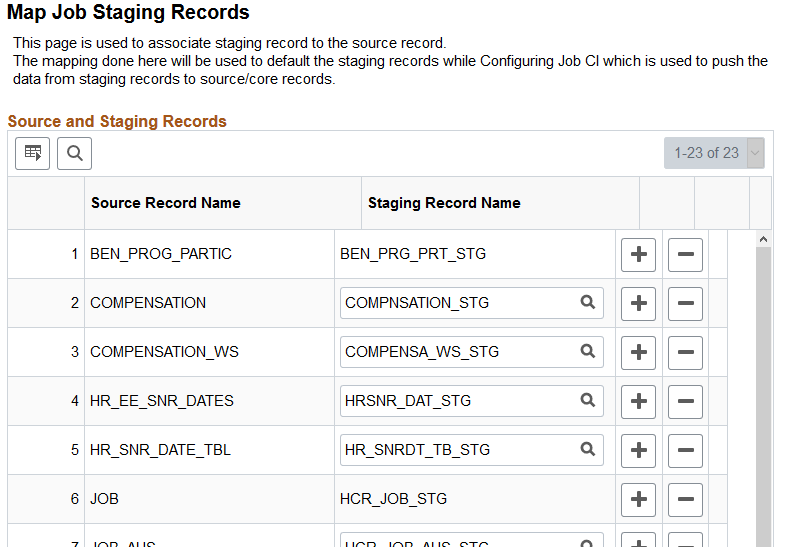
Important! The following staging records are not editable:
— HCR_JOB_STG
— PER_ORG_INS_STG
— PER_ORG_ASG_STG
— BEN_PRG_PRT_STG
You should not replace these delivered staging records, however, you can add or remove fields as needed. With the exception of these four records, you can replace the remaining delivered staging records with your custom staging records.
Use the Configure Job CI page (HR_JOB_STG_CFG) to add the staging record to the component interface record. The system will use this information to push the data from the staging records to the source records.
Navigation:
Select the Manage Human Resources Tile, select Manage Configurations Tile, and then select from the left panel.
This example illustrates the fields and controls on the Configure Job CI page.
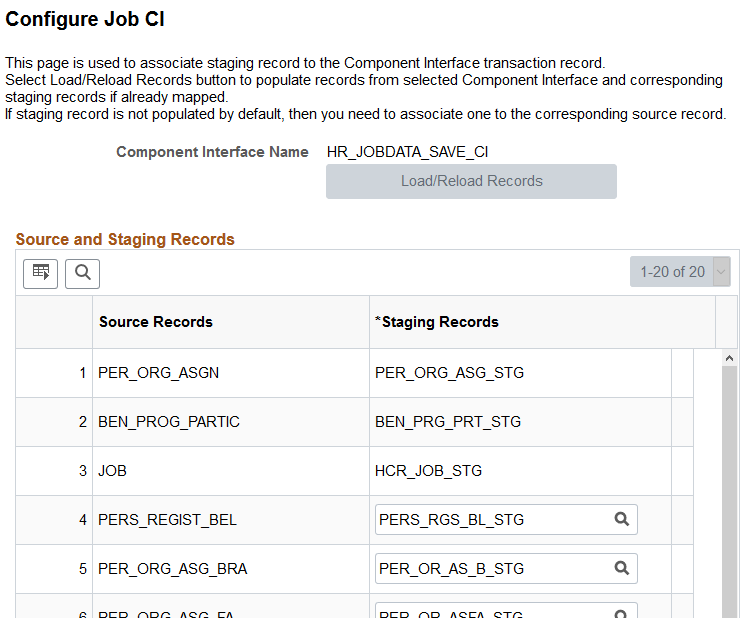
Use this page to define the custom component interface that can be used on the Person and Job Installation - Job Data Page.
Field or Control |
Description |
|---|---|
Load/Reload Records button |
Click this button to populate the source and staging records from the component interface and corresponding staging records defined on the Map Job Staging Records Page. |
Staging Records |
Displays the staging record that is mapped to the source record for this component interface. You can update this information, as needed. |
Use the Person and Job Installation - Person and Organization page (HR_INSTALL_PER_REL) to activate fluid person and organization data, manage employee ID and record displays, and enable approvals and attachments for the different sections and organizational relationship types.
Note: The user must be granted the Edit Fluid Job Data (HCCPHR3314) permission list to access this page.
Navigation:
Select the Manage Human Resources Tile, select Manage Configurations Tile, and then select .
This example illustrates the fields and controls on the Person and Job Installation - Person and Organization page (1 of 2).
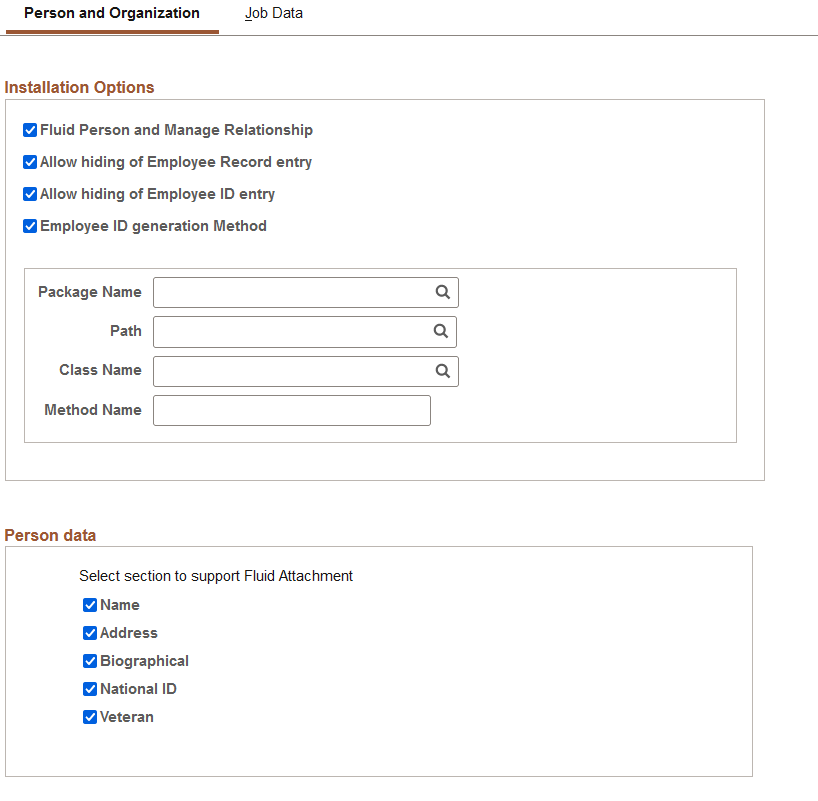
This example illustrates the fields and controls on the Person and Job Installation - Person and Organization page (2 of 2).
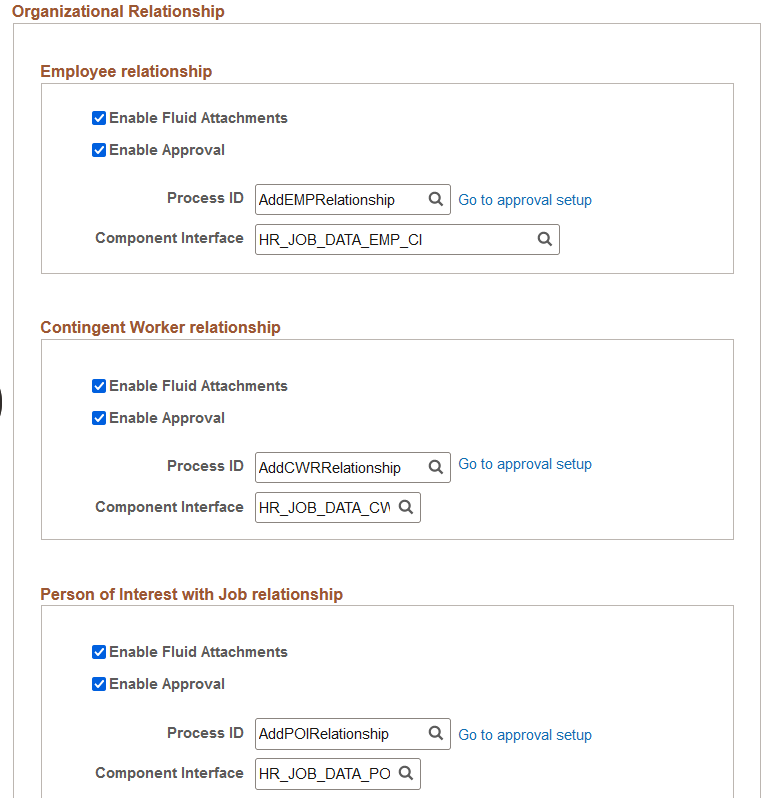
Installation Options
|
Field or Control |
Description |
|---|---|
|
Fluid Person and Manage Relationship |
Select this option to enable fluid Person Data and Organizational Relationship functionality. This will allow users to access the following tiles when granted the access role: See also User Roles for Fluid Person and Job Data. |
|
Allow hiding of Employee Record entry |
Select to hide the Empl Record field on the Request Details Page when creating a new relationship instance. Deselect this option to display the Request Details pages and allow the user to manually enter the employment record number. |
|
Allow hiding of Employee ID entry |
Select this option to hide the Empl ID field on the Request Details page when adding a new person or creating a new relationship instance. This will prevent the user from manually entering an employee ID. When hidden, the system will use either the Last Employee ID Assigned field from the Installation Table - Last ID Assigned Page to determine the ID, or use the method you identify on this page when you select the Employee ID generation Method. Deselect this option to display the Request Details pages and allow the user to manually enter the employee ID. |
|
Employee ID generation Method |
Select to display the method fields and enter your own method on how to generate employee IDs. When deselected, the method-related fields will be hidden. |
|
Package Name |
Enter the ID of the application package that contains the method to be invoked. |
|
Path |
Enter a path that uses a specific class within the root package. |
|
Class Name |
Enter the name of the application class that contains the method. |
|
Method Name |
Enter the name of the method to be invoked. |
Person data
Select to display the Attachments section within the corresponding sub-sections on the Person Data Page - Person Details Section. Deselect to hide attachments within these sub-sections.
Name
Address (available on the Add (or Edit) Address Page)
Biographical (available on the Biographical Details Page)
National ID (available on the National ID Page)
Veteran (available on the (USA) Work Status Page)
The following videos provide an overview and demonstration of the Fluid Attachment framework:
Organizational Relationship
Use this section to specify attachment and approval options for organizational relationship types by selecting the options here.
Employee relationship
Contingent Worker relationship
Person of Interest with Job relationship
|
Field or Control |
Description |
|---|---|
|
Enable Fluid Attachments |
Select to allow the fluid user to upload attachments when adding a relationship (employee, contingent worker, or person of interest with a job relationship). By selecting this option, the corresponding fluid activity guide process will display the Attachments section within the page. Deselect this option to hide the Attachments section on the corresponding activity guide process (even if configured to unhide on the Page and Field Configurator). Important! Although you enable and disable attachments here, the add person or relationship pages functionality leverages Page and Field Configurator for visibility of steps and page fields. Therefore, you will want to ensure that you set up the Attachments section in Page and Field Configurator in conjunction with this configuration to see the effect in the guided process. The following video provides an overview and demonstration of the Fluid Attachment framework: |
|
Enable Approval |
Select this option to require approvals when creating this organizational relationship. Note: Approvals need to be enabled to use this functionality. |
|
Process ID |
This field is required if you have enabled the approval option for this organizational relationship type. Associate the approval transaction process ID that should be used when creating the relationship. The PeopleSoft application delivers the following process IDs for use with these organization relationships, or you can use your own:
Note: If you enter your own approval process definition ID, you will also need to update the Approval Process definition (Defining the Setup Process Definitions Component), the Page Composer setup (Understanding Page Composer), and Mobile Approvals options. |
|
Go to approval setup link |
Click this link to open a new browser window and access the approval setup Register Transactions Page. You can then view or update the existing registered approval transaction setup for the process ID you entered. When no ID is entered, the system will direct you to the Register Transactions search page where you can review all transaction registries. |
|
Component Interface |
Enter the name of the custom component interface you want to use for the fluid Job Data pages based on the organizational relationship you are adding. The system delivers the following organizational relationship interfaces, but you can create your own using the Map Job Staging Records Page and Configure Job CI Page:
|
Use the Person and Job Installation - Job Data page (HR_INSTALL_JOB) to activate the Manage Jobs pages in fluid. Define functionality settings for Fluid Job Data to enable access from the Position Management and Guided Self Service (GSS) pages, attachments, approvals, and the review process.
Note: The user must be granted the Edit Fluid Job Data (HCCPHR3314) permission list to access this page.
Navigation:
Select the Manage Human Resources Tile, select Manage Configurations Tile, and then select .
This example illustrates the fields and controls on the Person and Job Installation -Job Data page.
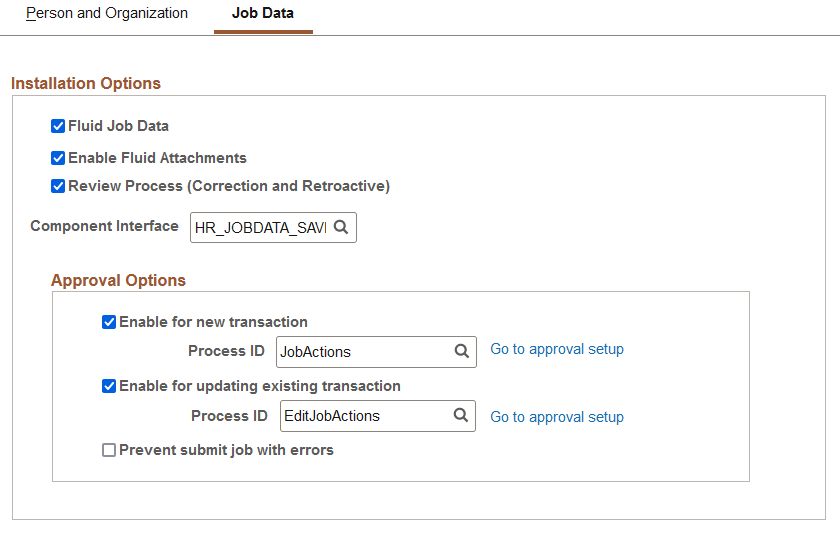
The check boxes on this page are delivered off by default.
Field or Control |
Description |
|---|---|
Fluid Job Data |
Select this option to enable fluid Job Data functionality. This will allow users to access the Manage Job tile and pages when granted the access role. Selecting this check box also enables the Job Data links on the following business process application pages, directing the user to the fluid Manage Job - Job Actions Summary Page in Correct History mode (note that access to Job Data is defined by the user’s security access):
Selecting this option will also display the remaining fields on this page. Deselect to disable fluid Job Data and have Job Data links navigate the user to the classic Job Data pages for an employee (see (Classic) Adding Organizational Instances.) When deselected (disabled), if the user tried to access the Manage Job tile, the system will issue a message stating that the user is not authorized to access the component. |
Enable Fluid Attachments |
Select to allow the user to upload attachments from the (Fluid) Job Data - Attachments Page in fluid. By selecting this option, the following actions occur:
Deselect this option to hide the following:
Important! Although you enable and disable attachments here, the Manage Job functionality leverages Page and Field Configurator for visibility of steps and page fields. Therefore, you will want to ensure that you set up the Attachments step in Page and Field Configurator in conjunction with this configuration to see the effect in the guided process. |
Review Process (Correction and Retroactive) |
Select to enable the review process using the fluid pages. The review process warns the user that the changes made to older rows in a person’s job data may affect newer job data rows. The review process will trigger when a user:
When the review process is enabled, the system will display an indicator next to all potentially affected rows on a popup window and again on the Job Actions Summary Page. This process identifies any rows that are higher than the row being edited (correction) or added (retroactive). These indicators will remain until the review process is complete. To complete the review process, the user must correct each of the affected rows by carrying over the changes to the higher rows, or access each of the potentially impacted rows and click the Review button on the last step to indicate that the transaction has been reviewed and does not need any changes (see Job Data - (Fluid) Job Data - Summary Page). Deselect to disable the review process triggers. With this functionality disabled, the system will not display warning messages or indicators to advise the user to review rows that may be affected by the job data correction or retroactive change. Note: The Review Process functionality does not work for any other online changes entered by users. For example, if you add a Job Data row from an external business process, like Guided Self Service, Mass Update, or Position Management, the review flags will not appear when there are higher dated rows for the employee. In such cases, the administrator will need to review the Job Data of the employee and make any changes. |
Component Interface |
Enter the name of the custom component interface you want to use for the Fluid Job Data pages. The system delivers HR_JOBDATA_SAVE_CI, but you can create your own using the Map Job Staging Records Page and Configure Job CI Page. |
Approval Options
Use this section to configure approval related information for fluid job data. You can define if approval is needed when creating or adding job rows, when correcting existing job rows, or for both.
Note: Approvals need to be enabled to use this functionality.
Field or Control |
Description |
|---|---|
Enable for new transaction and Process ID |
Select to require approvals when a new job row is added. Then associate the approval transaction process ID that should be used when entering new transactions. The Process ID field is required if you have enabled the new transaction approval option. When you enable the approval check box, the process ID will prepopulated with the JobActions transaction, but you can override this. |
Enable for updating existing transaction and Process ID |
Select to require approvals when any transaction is corrected, then enter the approval transaction process ID that should be used when editing transactions. The Process ID field is required if you have enabled the update existing transaction approval option. When you enable the approval check box, the process ID will prepopulated with the EditJobActions transaction, but you can override this. |
|
Prevent submit job with errors |
This check box is available when you select to enable approvals for either new transactions or to update existing transactions. Select to have the system perform a validation automatically when a user is submitting a job transaction for approval. It will prevent the submission of the transaction if there are any errors found. |
Note: You can associate the same process ID for the above mentioned Approval options: Enable for new transaction and Enable for updating existing.
If you enter your own approval process definition ID for creating a new transaction or for updating an existing transaction, you will also need to update the Approval Process definition (Defining the Setup Process Definitions Component), the Page Composer setup (Understanding Page Composer), and Mobile Approvals options.
Field or Control |
Description |
|---|---|
Go to approval setup |
Click this link to open a new browser window and access the approval setup Register Transactions Page. You can then view or update the existing registered approval transaction setup for the process ID you entered. When no ID is entered, the system will direct you to the Register Transactions search page where you can review all transaction registries. |
On the submission of a job data transaction, the approval chain will appear on the following pages:
Job Actions Summary Page, under the related actions column.
Status values on the Job Actions Summary page reflect the statuses as applicable for approvals.
Pending Approvals - Create Job Page or Pending Approvals - Correct Job Page.
To view examples of how action based approvals can be routed to multiple approvers when using Manage Job, see the corresponding Technical Paper.