(Fluid) Working with the Job Data Review Process
Fluid Job Data enables the HR administrator to activate the Review Process functionality. When this functionality is enabled, the review process warns the user that the changes made to older rows in a person’s job data may affect newer job data rows. For example, when a user makes corrections to an older job data row, or when the user adds a retroactive row.
With the Review Process enabled, the system goes through the following series of steps to notify you to review all transaction rows that may be impacted by any job data change.
When you first create a retroactive row or correct any row that predates another row on the Job Actions Summary page, the system will present the Review Details page.
Use the Review Details page (JOB_REQ_RETRO_SCF) to identify potentially impacted rows due to the addition of new or updated job data rows.
Note: The Review Process (Corrective and Retroactive) must be selected on the Job Data Installation table for this page to appear.
This example illustrates the fields on the Review Details page.
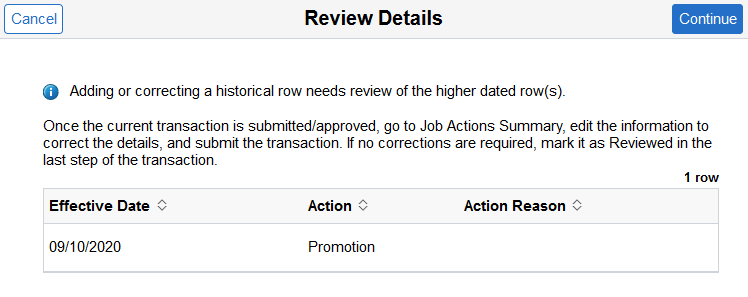
The page will list all higher dated rows that may be impacted by changes to an older row or from a new row that predates these rows.
Click Continue to move to the fluid Manage Job Data activity guide process.
After you enter the data in the Manage Job Data pages and submit the transaction, the Submit Confirmation page appears. When the review process is enabled and you have rows that need to be reviewed, the system will display an indicator on this page next to the Job Actions Summary link, indicating that you need to review higher effective dated rows.
This example illustrates the Submit Confirmation page when you corrected a row and higher effective dated rows exist that need to be reviewed. In this screen shot example, approvals were not required.
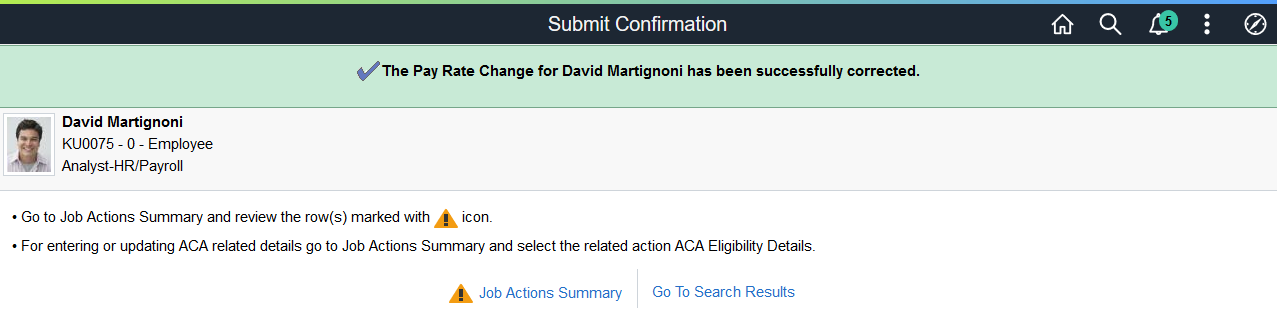
Access the Job Actions Summary page to view effected job data rows. The page will display a warning indicator next to all potentially affected rows that are higher than the row being edited (correction) or added (retroactive).
Note: These indicators will remain until the review process is complete.
This example illustrates the Job Actions Summary page when you have higher effective dated rows that need to be reviewed.
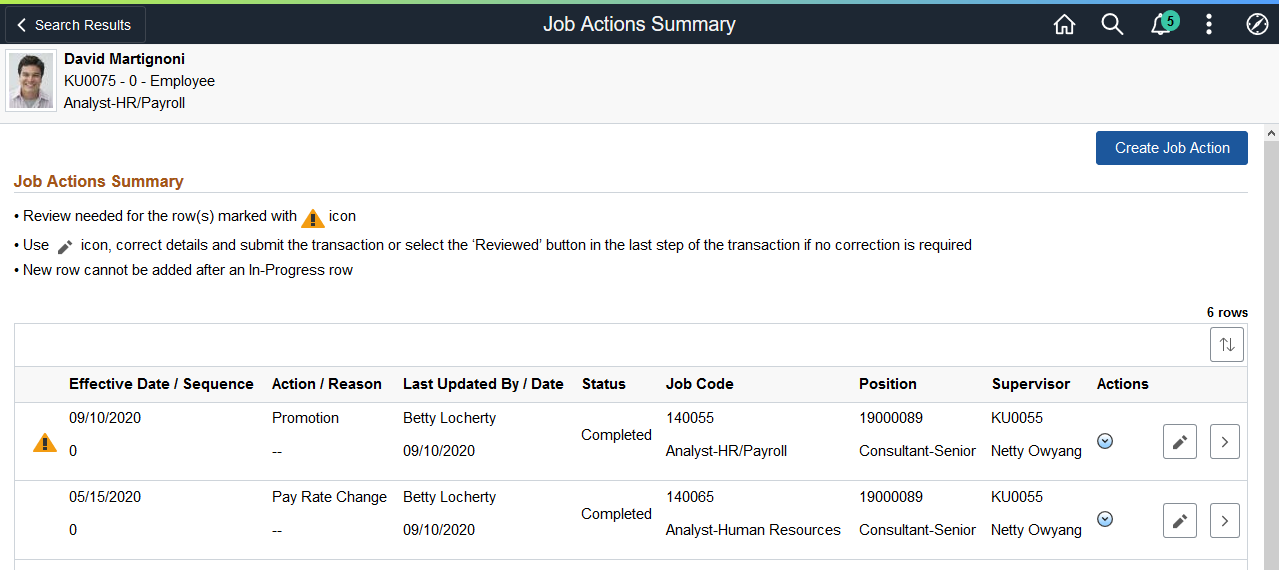
To complete the review process, you must access each job data row (for historical rows, you will need to use Correct History mode) to update each of the potentially affected rows. Make any changes to the higher rows to bring your rows into sync, and click the Submit button.
If no changes are required, click the Reviewed button on the last step to indicate that the transaction has been reviewed and does not need any changes. After you click the Reviewed button, you can successfully exit from the activity guide process. You will be returned to the Job Actions Summary page and the warning icon for that job data row will be cleared.
This example illustrates the Job Actions Summary page when you have higher effective dated rows that need to be reviewed.
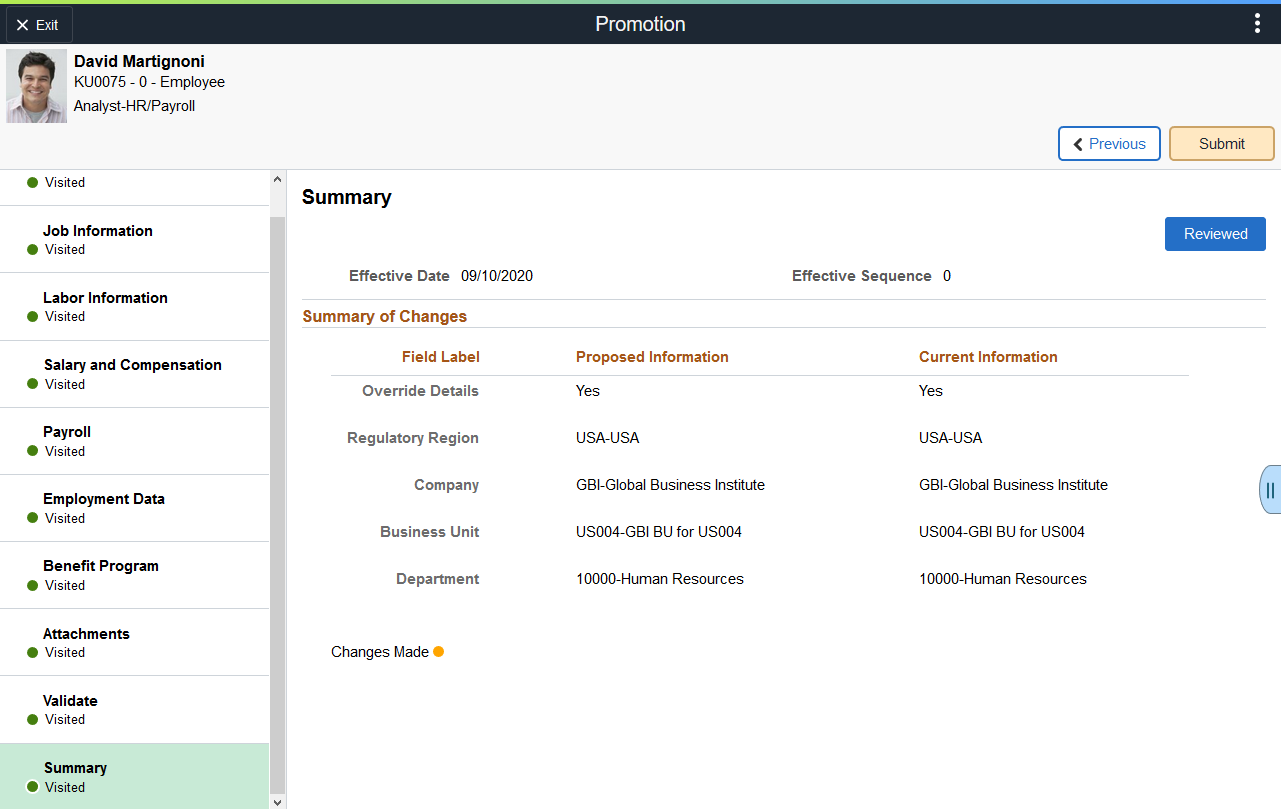
Repeat the process to review or update all rows that display a warning icon.