Entering Startup Credits and Exceptions
This section provides an overview of startup credits and exceptions and discusses how to enter a worker's startup credits and exceptions.
|
Page Name |
Definition Name |
Usage |
|---|---|---|
|
EG_FLX_SVC_DT |
Enter a worker's startup credits and exceptions. |
Enter worker information on the Define Flexible Service page if any of the following statements are true:
The worker has a startup credit that you want to include in his or her service accrual for a service type within a calculation group.
The Startup Cr (startup credit) field is defined for each service type. Include prior service credits for the worker here, for example, credits from another organization that carry over.
The worker has a service type that will start accruing credits on a date different from the date on the Run Control page.
This is for the initial accrual process only. Once you indicate when a service type is to start accruing credits, each process thereafter accrues service credits based on the last calendar period that was processed for the worker.
The worker isn't entitled to accrue service credits for one or more of the service types within the calculation group to which the worker belongs.
To exclude the service type from accruing credits for the worker, enter the service type and select Override Calc (override calculation).
The worker belongs to a calculation group that has a service type with eligibility criteria different from the worker's regular, temporary full-time, or part-time status, and the worker can accrue service credits for that service type.
For example, if the service type's eligibility criteria state that only full-time workers accrue service credits and you want a specific part-time worker to be able to accrue credits, you can override the eligibility criteria for the worker here. Enter the service type for the worker to override the default on the calculation group's service type.
Note: If you don't enter the start dates for processing the service types, the dates are provided from the Run Control page. If the worker doesn't have any processing exceptions, you don't have to enter the worker's information on the Define Flexible Service page. This section discusses how to enter a worker's startup credits and exceptions.
Use the Define Flexible Service page (EG_FLX_SVC_DT) to enter a worker's startup credits and exceptions.
Navigation:
This example illustrates the fields and controls on the Define Flexible Service page. You can find definitions for the fields and controls later on this page.
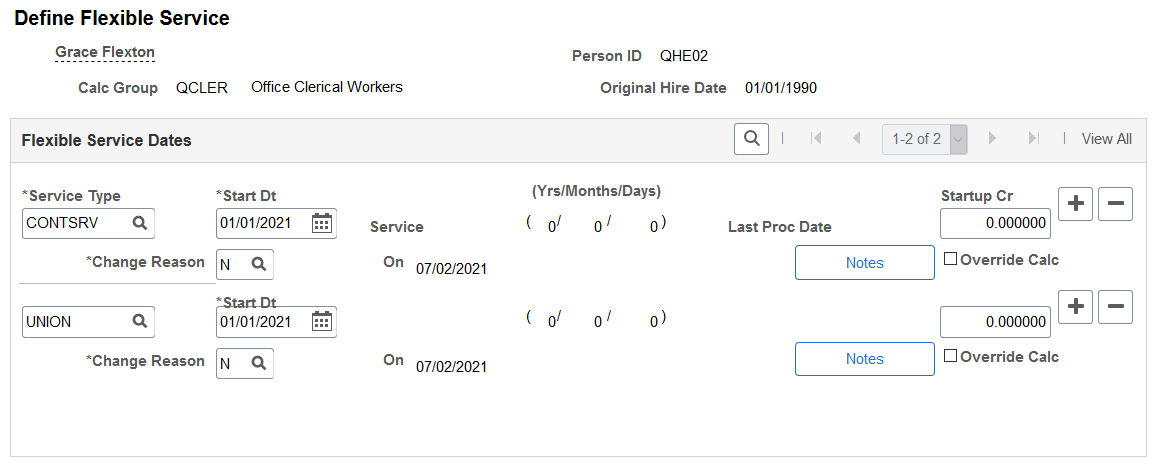
Field or Control |
Description |
|---|---|
Service Type |
Select the service type. Only service types that are valid for the selected calculation group appear. |
Start Date |
Enter the date on which you want credits to begin accruing for this service type. Each service type can have a different start date. However, these dates must fall within the range of dates on the calendar that is used by the calculation group. |
Service |
Displays the total accrued service credit amount. The value that appears here is a result of an Update to History run process; it reflects the actual credit amount. |
(Yrs/Months/Days) (years/months/days) |
Displays the total accrued credits in terms of years, months, and days. The service credits have been converted to service years, months, and days from the accrued credit value. The values displayed here are a result of the Update to History run process; they reflect an actual length of time. |
Last Proc Dt (last process date) |
Displays the date to which the service accrual process has accrued. This is the date that you entered on the run control page. |
Startup Cr (startup credit) |
Enter the credit amounts that the worker has previously accrued from another job or organization. This value is included in the service accrual process and is added to the worker's total credits. The startup credit is based on a yearly unit; enter six months of credit as 0.50. |
Notes |
Click to enter supplementary notes that pertain to the service type that you entered for the worker (for example, where the worker earned prior startup credits). |
Override Calc (override calculation) |
Select to exclude the service type from the service accrual process for the worker. Deselect to include the service type in the service accrual process for the worker. |
Change Reason |
Change the start date for the service type, or enter a startup credit, and then record the reason for any changes that you made. Select one of the following values: Retroactive Adjustment, Error Corrections, Partial Month, New, Other, Service Recalc. Pending, Recalculation. You can add values in the translate table. |