Adding Vendors & Contacts
To add vendors and contacts in User Mode:
- Navigate to the Company Workspace tab.
- From left Navigator, select Company Logs, and then select Vendor.
- Select Create.
The Vendor form is displayed.
- Select the Vendor tab to add new vendors.
- Complete the fields for the new vendor.
Do not forget to enter information in the Primary Contact fields.
- Select the Additional Contacts tab.
- Complete all the required fields.
If required, you can add multiple contacts.
- Select Save.
- Optional. Add additional addresses or insurance for the vendor on the Additional Addresses or Additional Insurance tabs, respectively.
- Once you complete the details for your vendor and contacts, select the Submit button.
You can now see the newly added vendor from the left Navigator by selecting Company Logs, and then select Vendor.
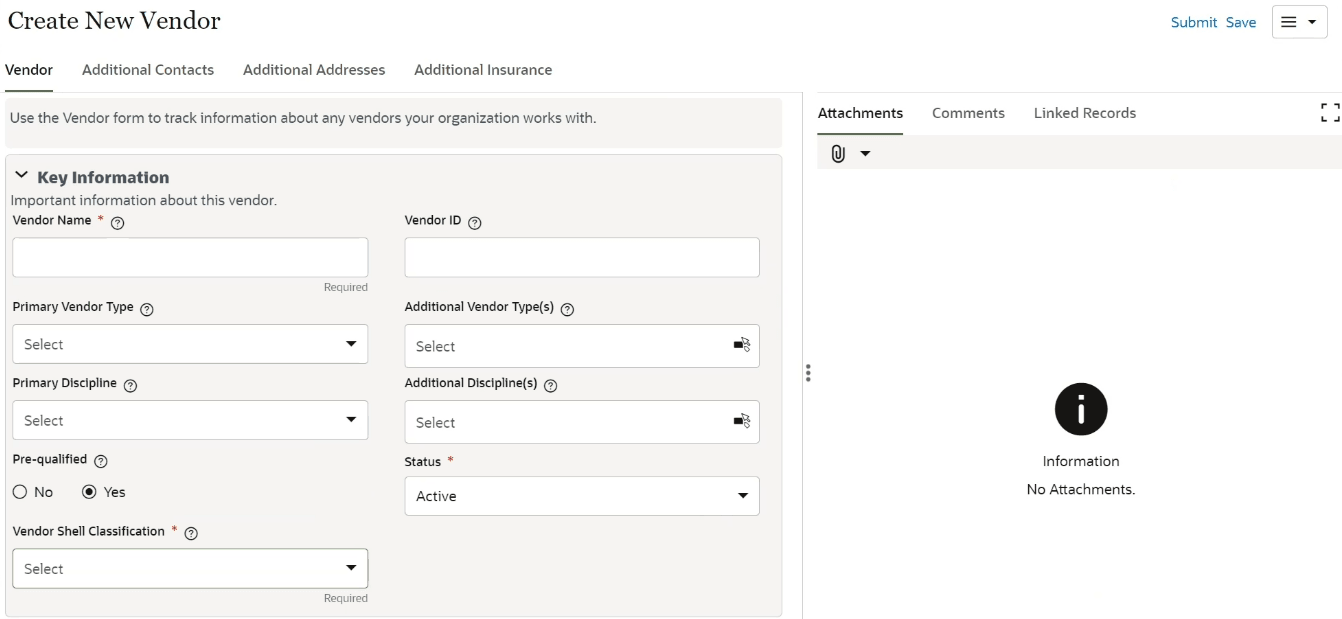
Last Published Monday, January 6, 2025