Creating a Tests and Inspections Notification
To create a tests and inspections notification:
- Navigate to your Contract Shell.
- From the left Navigator, select Quality, and then select Tests and Inspections.
- Select Create. The Test and Inspections form is displayed.
- Complete all the required fields in the notification, the form cannot be sent until all the required fields are filled in.
- Select the clause picker icon next to Test and inspection Clause to view all clauses available for selection.
- Once all fields have been filled in, select Send to submit the test or inspection.
- You can access the test and inspection from the left Navigator by selecting Quality, and then selecting Tests and Inspections.
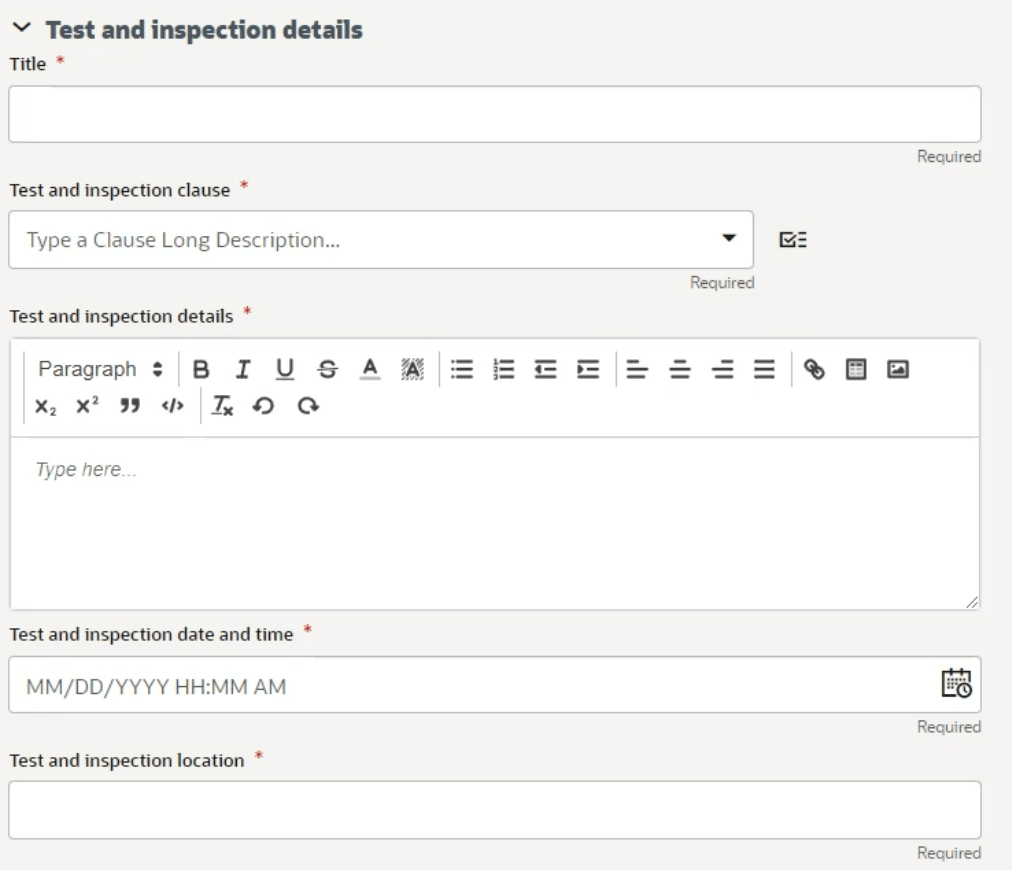
Last Published Monday, January 6, 2025