Replying to a Test and Inspection Task
To reply to a test and inspection task:
- Navigate to your Contract Shell.
- From the left Navigator, select Tasks.
- Select a test and inspection task from your Tasks page.
The Test and Inspection form is displayed.
- Select Accept to accept the task.
- For the Results field, select from one of the following options: Defect Found, Satisfactory or Unsatisfactory.
- If the Defect Found option is selected, then a Notification of Defect is auto created.
- Complete all the required fields and select Send to submit the reply.
- Once all fields have been filled in, select Send to submit the test or inspection.
- You can access the test and inspection from the left Navigator by selecting Quality, and then selecting Tests and Inspections.
- If you selected Defect Found in step 6, then a Notification of Defect is auto created.
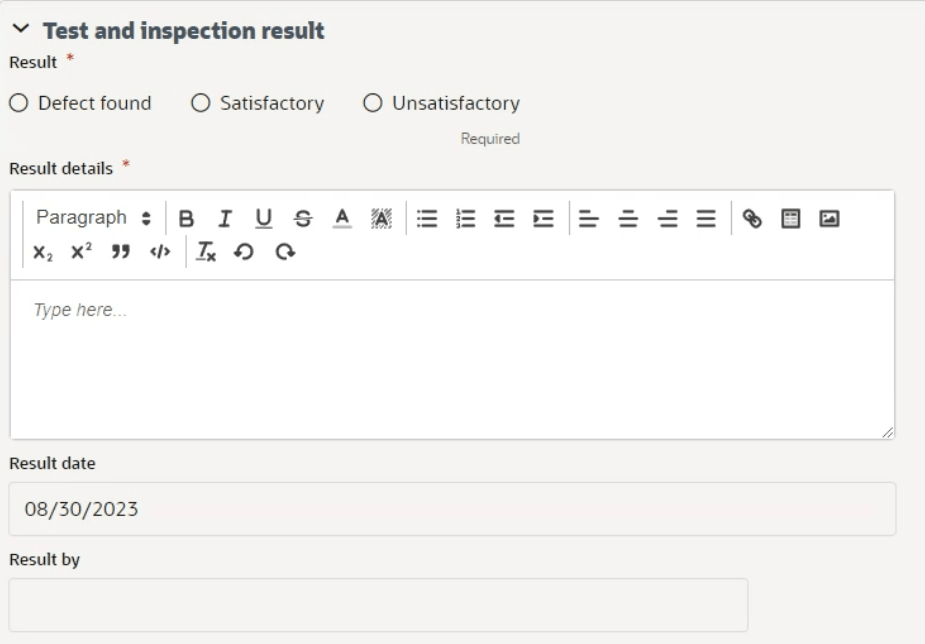
Last Published Monday, January 6, 2025