Working with Auto Created Notification of Defects
These notification of defects are auto created either from Instructions to Search or Test and Inspections.
To work with an auto created notification of defect:
- Navigate to your Contract Shell.
- From the left Navigator, select Tasks.
- Select a notification of defect from your Tasks page.
- Complete all the required fields in the notification, the form cannot be sent until all the required fields are filled in.
- Select the clause picker icon next to Notification Clause to open up a pop up to view all clauses available for selection on this notification.
- Once all fields have been filled in, select Send.
- You can access the defect is now available from the left Navigator by selecting Quality, and then selecting Defect Register.
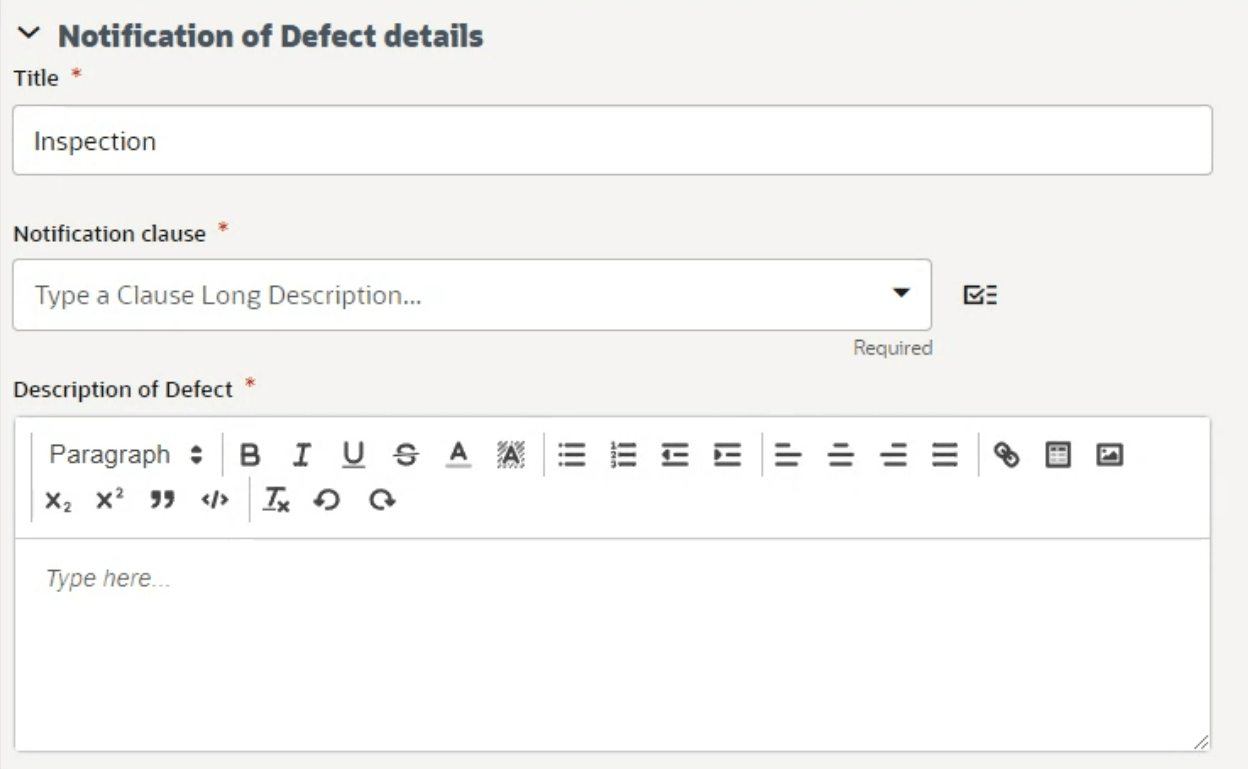
Last Published Monday, January 6, 2025