Closing a Corrective Action
To close a corrective action:
- Navigate to your Contract Shell.
- From the left Navigator, select Quality, and then select Defect Register.
- Select the uncorrected defect you want to close.
- Select Edit. The Defect Register form is displayed.
- Select the Corrective Actions tab.
- Change the status of the Line Item Status field to Corrected.
- Enter a closed date.
- Select Save.
- Select the Defect Register tab.
- From the Defect Register tab under the Correction Details section, change the Status field to Corrected.
- Enter the date the defect was corrected.
- Complete all the required fields in the notification, the form cannot be sent until all the required fields are filled in.
- Once all fields have been filled in, select Submit.
- You can now access the defect from the left Navigator by selecting Quality, and then selecting Defect Register.
- The status is updated to Corrected.
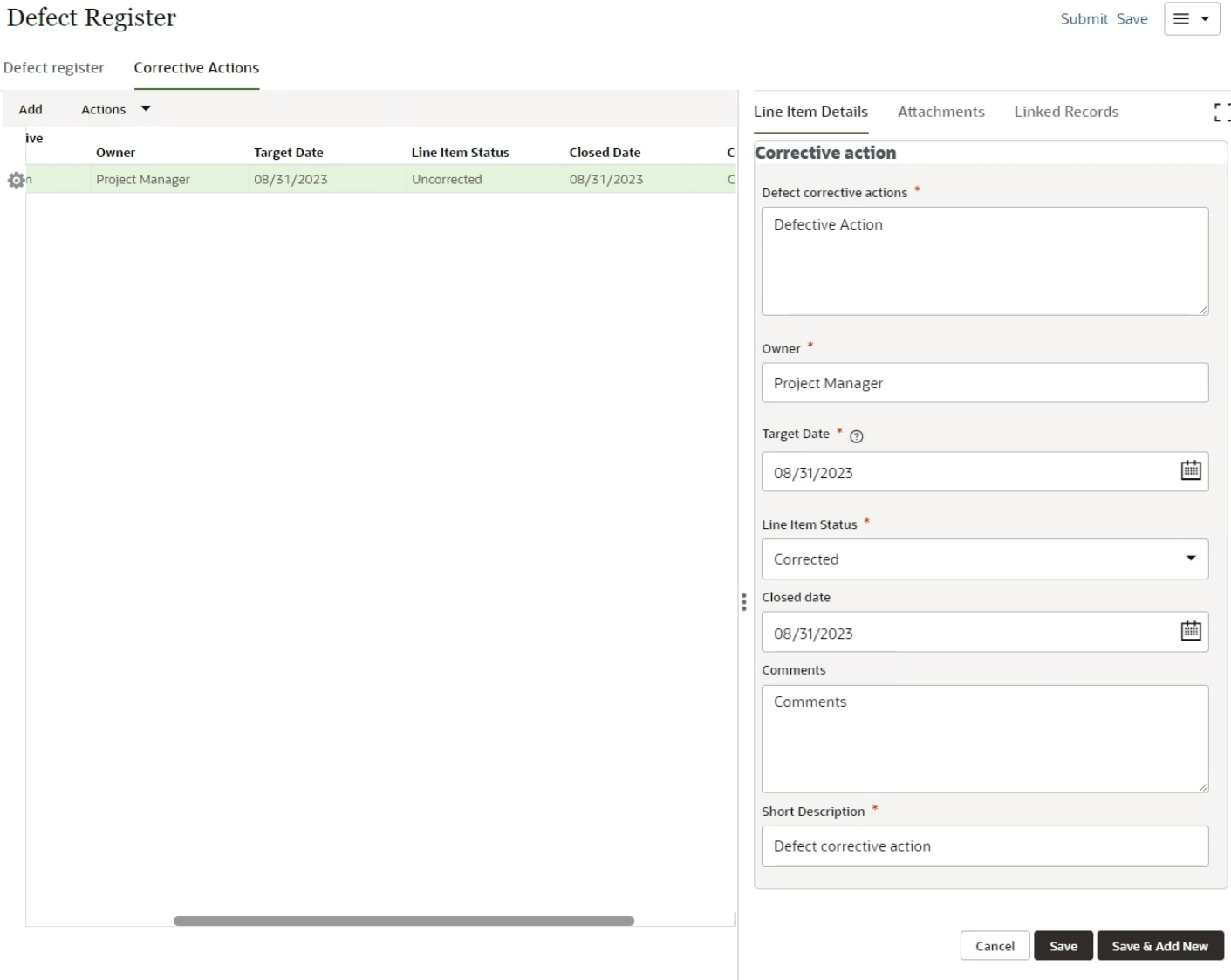
Related Topics
Last Published Monday, January 6, 2025