Company Workspace Landing Page (Admin)
When you go to your Company Workspace tab and select your company name (Oracle Industries in the following example), the system displays the company landing page, which includes the Company Information page, as shown below:
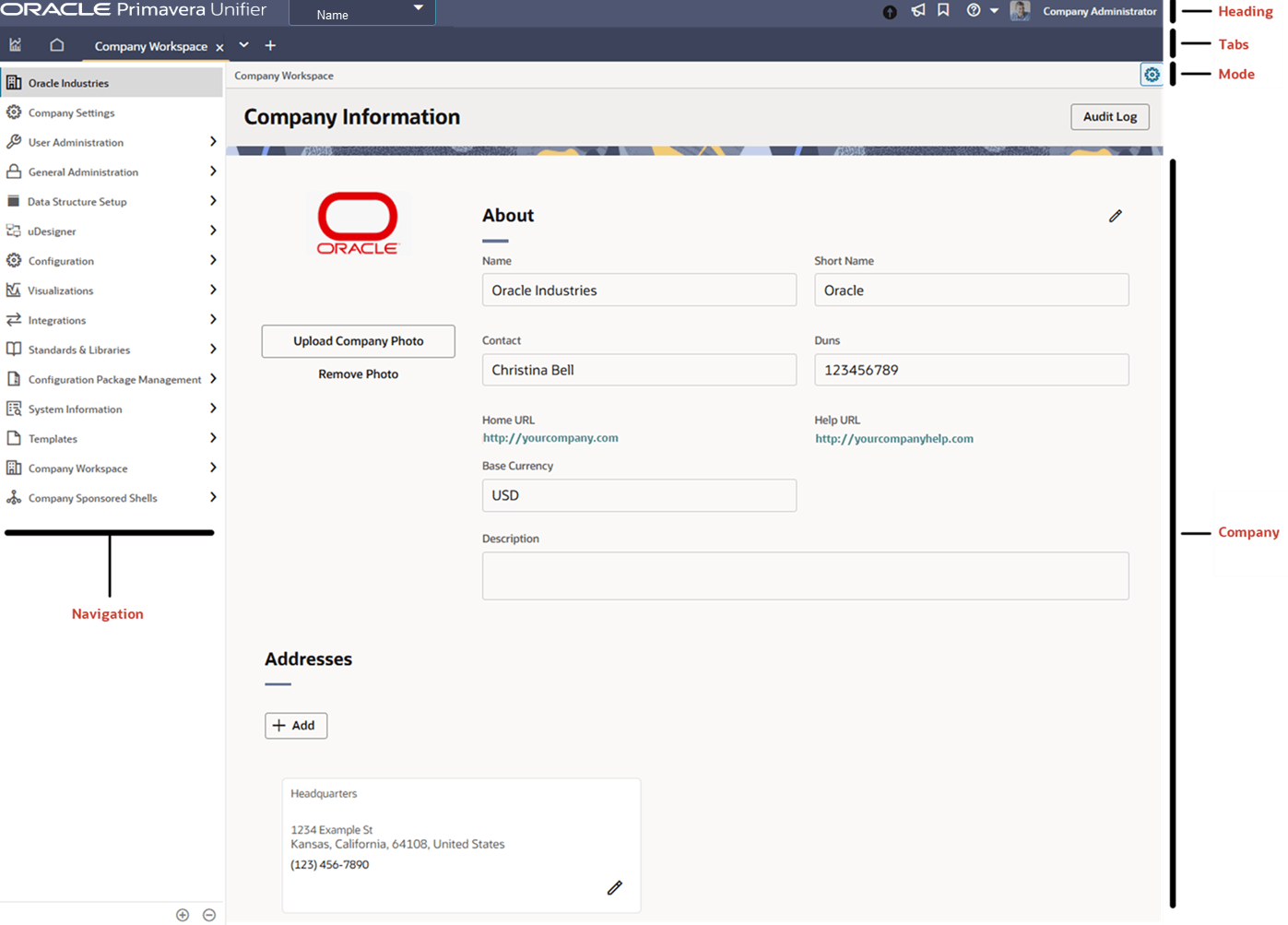
The company landing page has a heading that displays the Primavera Unifier logo and enables to access the following:
- Switch Applications (
 ): Lets you switch to other applications that are linked to Unifier. For more information, see "Access Other Smart Construction Platform Applications" in the Unifier General User Guide.
): Lets you switch to other applications that are linked to Unifier. For more information, see "Access Other Smart Construction Platform Applications" in the Unifier General User Guide. - Announcements (
 ): Displays a log of recent announcements.
): Displays a log of recent announcements. - Bookmarks (
 ): Displays all bookmarked locations.
): Displays all bookmarked locations. - View Help menu (
 ): Displays a list of options that lead to additional support resources.
): Displays a list of options that lead to additional support resources. - User control panel icon (image and the user's name): Contains your user preferences and login details.
If you have login access to multiple tenants, a drop-down arrow appears next to your name (Name in the preceding example), which lets you switch tenants.
Below the heading, the tab row lets you go to the Analytics tab (![]() ) (depending on your permissions), Home tab (
) (depending on your permissions), Home tab ( ![]() ), Company Workspace tab, and shell tabs. You can close all the tabs except the Home tab. You can select New tab (
), Company Workspace tab, and shell tabs. You can close all the tabs except the Home tab. You can select New tab (![]() ) to open a window that lets you search for company or shells by:
) to open a window that lets you search for company or shells by:
- Opening all locations and searching, for example, in all projects, all properties, or buildings.
- Opening the company or shells that are displayed (categorized under: Recent Locations, Key Locations, and Bookmarks).
Below the tabs row is the mode row, which lets you switch the mode of operation from User mode ![]() to Admin mode
to Admin mode ![]() or reverse.
or reverse.
On the Company Information page, you can view information such as the full and short name of the company, the applicable Uniform Resource Locators (URLs), the Base Currency, and various addresses. See Company Information.
On the left side of the company landing page, the navigation (left Navigator) grouping nodes and functional nodes are displayed. The following topics explain each grouping and functional node in the Company Workspace landing page (Admin mode).
Note: You can select a grouping node to expand it and access the functional nodes that are associated with that grouping node. In some instances, some of the items under the grouping nodes are considered sub-grouping nodes which have their respective functional nodes, also known as leaf nodes.
In This Section
Configuration Package Management
Last Published Thursday, December 4, 2025