Update Generic Cost Sheet Columns and Rows
You may have a large number of codes that are used within the Generic Cost Manager. In addition, you may have a large number of shells in your implementation. To update codes and columns in your generic cost manager sheets with a minimal effort, you can push columns in a project/shell template generic cost sheet from the Columns Log to cost sheets.
About updating shell instance dashboards
A cost sheet must exist in the destination shell. Pushing a column from a template will not create a cost sheet that can receive the column.
You can push one column at a time.
If a source column is a single data source and the column does not exist in the destination, the destination column is created with that single data source if it does not exist. (Column A or B in example below)
If a source column is a formula with only a single data source and the column does not exist in the destination, pushing the source column creates that column in the destination cost sheet. (Column C in example below)
If a source column is a formula with columns included in the formula and if all constituent columns contain single data sources, the source column can be pushed. For any columns that do not exist in the destination cost sheet, the formula is changed to a single data source in the formula. (Column D in example below)
If a source column is a formula with constituent columns that include logical data sources, the logical data source must exist in the destination cost sheet. The formula for the logical data source may be different in the destination cost sheet. Any column that contains a single data source will follow the rule above. (Column F in example below)
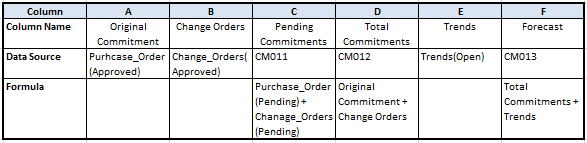
To add or update generic cost sheet columns from a template:
- Go to the Company Workspace tab, and switch to Admin mode.
- In the left Navigator, select Templates, and then select Shells.
- Open the shell template that you want to update.
- In the left Navigator, select Configurable Modules, and then select Generic Cost Manager.
- Select the Generic Cost Manager Sheet template, and select Structure.
- In the Generic Cost Manager Sheet: Structure window, select Columns.
- In the Columns Log, select a cost sheet column.
- Select Update Shells, and choose one of the following:
- Shells: Use this option to select one or more shells to update. When the update window opens, it lists all shells in the project. You can use Find to isolate the shells you want to update. The find window contains data elements from the Find form that were designed in uDesigner. When you have isolated the shells to update, select Update.
- All Shells: Use this option to update all shells of that shell type.
- History: Use this option to view the update history from past updates or cancel a request before the update begins.
An Alert window opens letting you know that you are about to push changes to the selected shells. There is no undo for the update.
- To proceed with the update, select Yes.
To update generic cost sheet rows from a template:
- Go to the Company Workspace tab, and switch to Admin mode.
- In the left Navigator, select Templates, and then select Shells.
- Open the shell template that you want to update.
- In the left Navigator, select Configurable Modules, and then select Generic Cost Manager.
- Select the template, and select Structure.
- Select a row or rows to push to the project/shell-level generic cost sheet. You can select multiple rows by holding down the Shift or Ctrl keys as you select the rows.
The application will update leaf-level rows, but not summary rows.
- Select Update Shells, and choose one of the following:
- Shells: Use this option to choose which shell(s) to update. You can use Find to search for specific shells to select from the complete list of shells. You can select as many shells as you want to update. The Page and Display fields display on the Shell Update window, but are disabled in this case.
- All Shells: Use this option to update all active and on-hold shells
- History: Use this option to view the update history from past updates or cancel a request before the update begins.
An Alert window opens, detailing the information that will be updated. Read the message carefully, as this action cannot be undone after a shell is updated.
- To proceed with the update, select Yes.
Last Published Thursday, December 11, 2025