Working with the Activity Network
In addition to the Activity Table format, you can also view activities in an Activity Network. You can include your choice of WBS and activity detail windows in this alternate viewing format.
The Activity Network maps the WBS elements and activities in your project into a series of interconnected boxes. Arrows between boxes represent the relationships between activities. Activity boxes outlined in red represent critical activities while activity boxes outlined in blue are not.
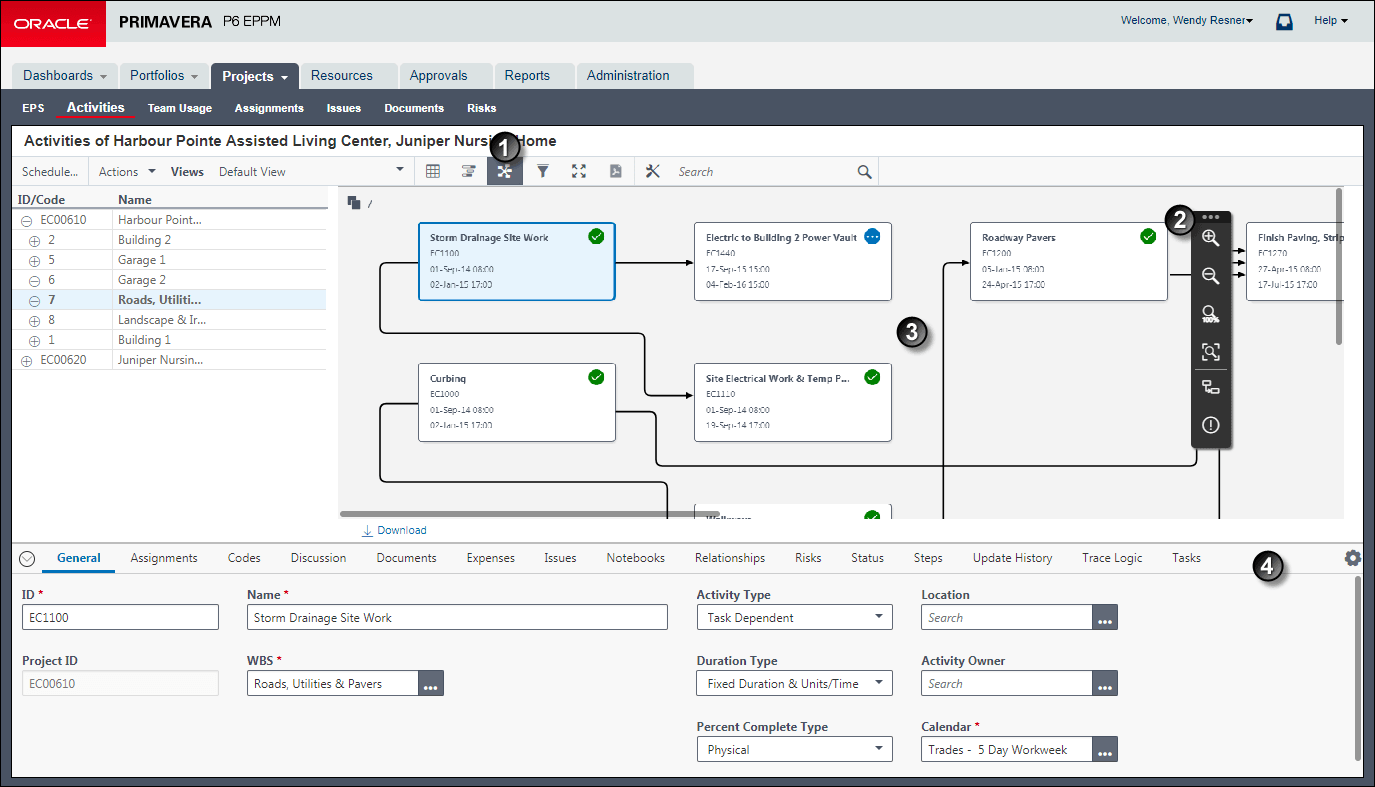
Activity Network
Item | Description |
|---|---|
| Activity View: Click |
| Toolbar: You can |
| Activity Network: The arrow from a predecessor activity points to its successor. Solid lines represent driving relationships, which indicate when a predecessor activity influences the start date of its successor. The predecessor drives the start date of the successor activity by causing it to start earlier or later than the scheduled date depending on the finish date of the predecessor. Dashed lines represent non-driving relationships, which include all predecessor and successor activity relationships: Start-to-Start, Finish-to-Start, Start-to-Finish, and Finish-to-Finish. You can show only driving relationships or show all relationships. You can customize the content and arrangement of the boxes that represent your activities in the network in the Customize View dialog box. |
| Detail Windows: The same WBS and Activity detail windows are available with any activity viewing format. In this example, the user has elected to show the Risks detail window. When you select an Activity Network box, the selected box displays a light blue background while the boxes that are not selected display a white background. |
Note P6 identifies relationships as driving when all of the following are true: 1) the successor activity has Free Float less than or equal to zero; 2) the activity does not have a Start On or Finish On constraint; and, 3) the activity does not have an Actual Finish date.
Last Published Friday, December 19, 2025