Performing Searches for Tags
This topic describes how to search for tags.
|
Page Name |
Definition Name |
Usage |
|---|---|---|
|
EPPTG_TAG_BROWSE |
Search for tags. |
The following example illustrates the Search Tags page. Access the Search Tags page (click a tag anywhere in the portal; or My Content, Search Tags) as shown below.
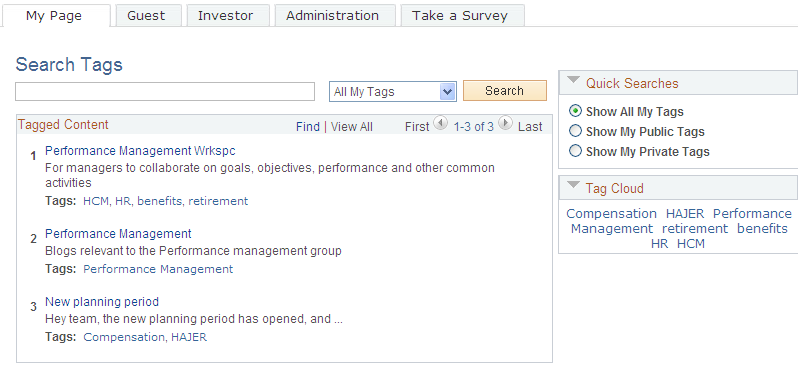
Use the Search Tags page (EPPTG_TAG_BROWSE) to search for tags.
Navigation:
Click a tag anywhere in the portal.
My Content, Search Tags
Enter the search text and click the Search button in the Tag Cloud pagelet.
The tag browser opens on a modal window.
Important! Special characters in tags do not give the expected search results.
See Creating and Managing Tags.
Field or Control |
Description |
|---|---|
search text |
Enter the tag to search for. |
scope |
Select the scope for the search:
Note: A search is executed when the scope is selected. The Tag Cloud section is updated with all public tags for the selected scope. |
Search |
Click to execute a search with the given search text and scope. |
|
Click the arrow to the left of Quick Searches to collapse or expand this section. |
Quick Searches |
Select an option in the Quick Searches group box to perform a search: Note: When selecting one of these options, the search scope is automatically set to All My Tags and the search is executed.
|
Tagged Content |
Review the list of results and:
|
|
Click the arrow to the left of Tag Cloud to collapse or expand this section. |
Tag Cloud |
The Tag Cloud section displays all the public tags for the currently selected search scope or the tags that reflect the selected quick search option. Click a tag in the tag cloud to perform a new search on that tag using the current search scope. The default sort order in the tag cloud is from the most recently created tag to the oldest tag. The sort order in the tag cloud on the Search Tags page is not user configurable. |



