3 IDIH GUI
IDIH GUI analyze traces and allows you to manage traces from DSR to capture messages required for troubleshooting. It also displays traces with graphical visualization, allowing you to filter, view, and save the results.
- A conceptual overview of the application's purpose, architecture, and functionality.
- Describes the pages and fields in the application Graphical User Interface (GUI).
Logging in
- Open a web browser.
- Enter the URL.
- Enter your login credentials.
Figure 3-1 IDIH login screen
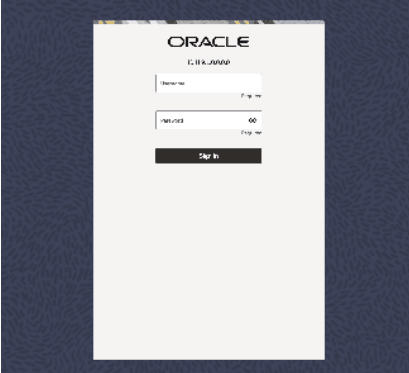
- Click Sign in.
The IDIH Home page opens.
Figure 3-2 Home page
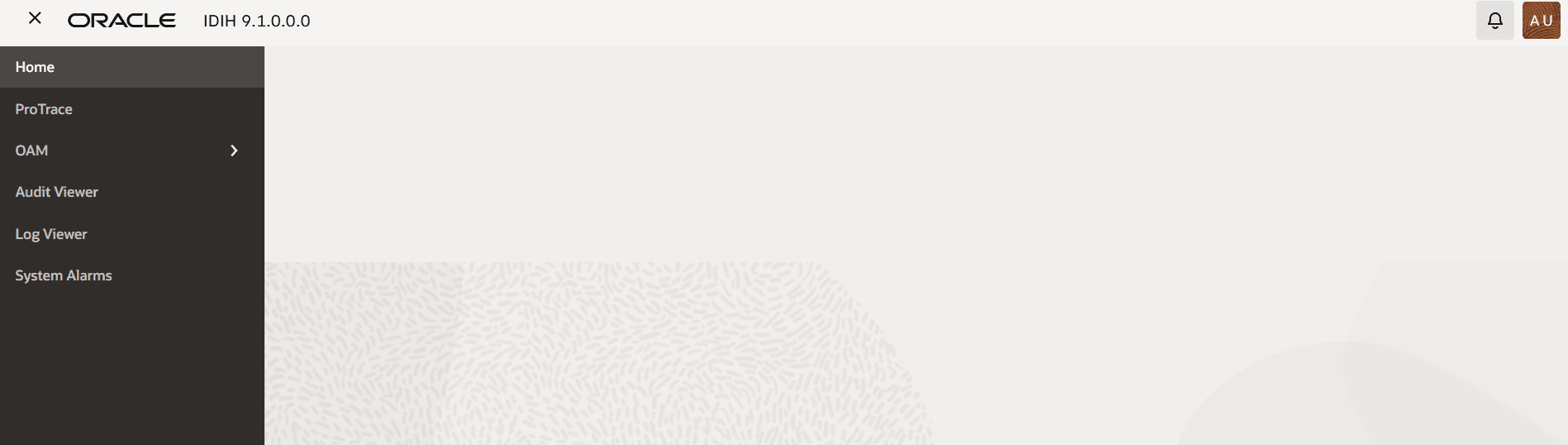
- In the right navigation pane of the IDIH home page, you can view
your profile. When you click the profile you will view:
- Preferences
Perform the following steps to set the time format:
- On the IDIH Home page, in the right-side pane, click profile, and then, click preferences.
- In the Preferences dialog box, do the following:
- Click the Date/Time tab.
The Date/Time screen is displayed. The asterisk denotes a required field.
Figure 3-3 Date/time settings
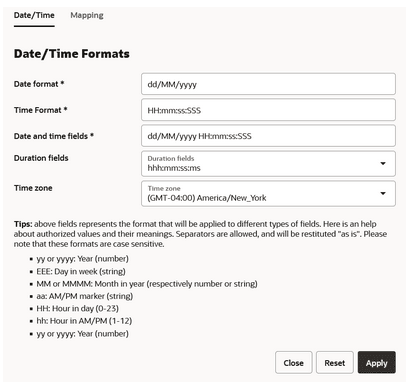
Note:
Read the Tips on the screen to help configure the time format. - Enter the format for these time-related
displays.
- Date format
- Time format
- Date and Time fields
- Select the format or these time-related
displays by using the drop-down arrow.
- Duration: hours, minutes, seconds, and milliseconds of the Time format is displayed.
- Time zone: the local time zone must be chosen to get local time.
- Click Close to exit the window.
- Click Reset to reset time.
- Click Apply to save settings.
Setting Map preferences
Perform the following steps to set the Map preferences:
- On the IDIH Home page, in the right-side pane, click Profile, and then, click Preferences.
- Toggle to Mapping.
- In the Mapping
dialog box, do the following:
Figure 3-4 Map setting
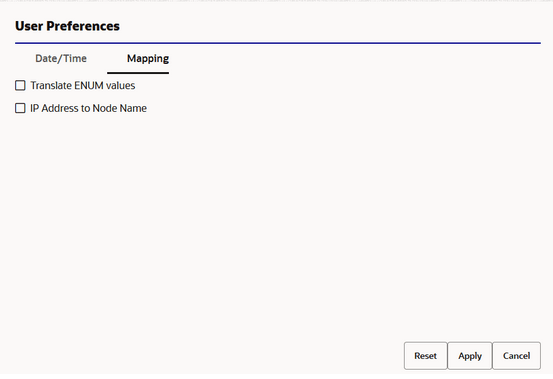
- Check Translate ENUM
values to display text instead of
numerals.
Enumeration is used by TDRs to display text values instead of numeric. Rather than showing the numeral for Alarm Severity, the user interface will show the actual word, such as Major or Critical.
- Check IP Address to Node Name to translate an IP Address to a textual Node Name.
- Click Reset to reset the Mapping values to default.
- Click Apply to save the changes.
- Check Translate ENUM
values to display text instead of
numerals.
- Click the Date/Time tab.
- Change password
Perform the following steps to change password:
- On the IDIH home page, in the right-side pane,
click profile, and then, click Change
password.
- Enter the Old Password in the textbox.
- Enter the New Password.
- Confirm the New Password.
- Click Apply, to apply the changes.
- On the IDIH home page, in the right-side pane,
click profile, and then, click Change
password.
- Logout
On the IDIH home page, in the right-side pane, click profile, and then, click Logout to exit user from the GUI.
In the left navigation pane of the IDIH home page, you will view:
- ProTrace
- OAM
- Audit Viewer
- Preferences