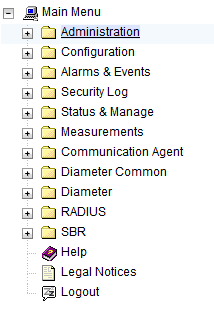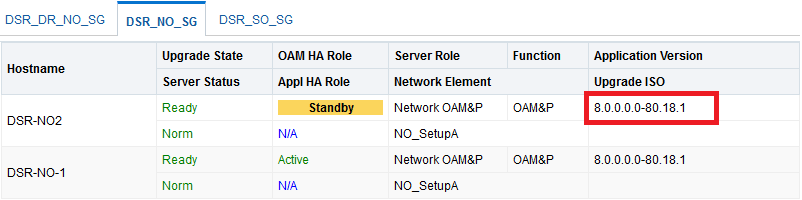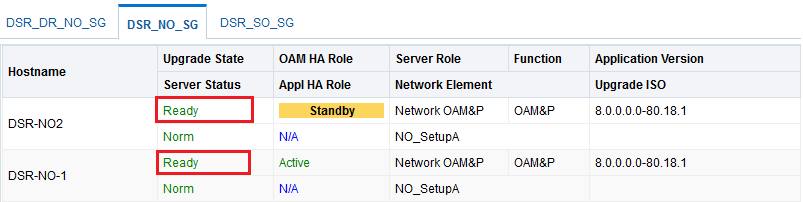5.1.1 Health Check for Pre-activation
This procedure is used to determine the health and status of the network and servers. This must be executed at the start of every maintenance window.
Note:
The Health Check procedure below is the same as the Health Check procedure described in Section Perform Health Check when preparing for feature activation, but it is repeated here to emphasize that it is being re-executed if Section Perform Health Check was performed outside the maintenance window.Procedure 3 : Perform Health Check (Pre Feature Activation)
Log in to the NOAM VIP GUI, establish a GUI session on the NOAM server by using the VIP address of the NOAM server.
Verify the server status.
Verify the server configuration.
Check the software version on all servers.
Check the Upgrade Acceptance status on all servers.