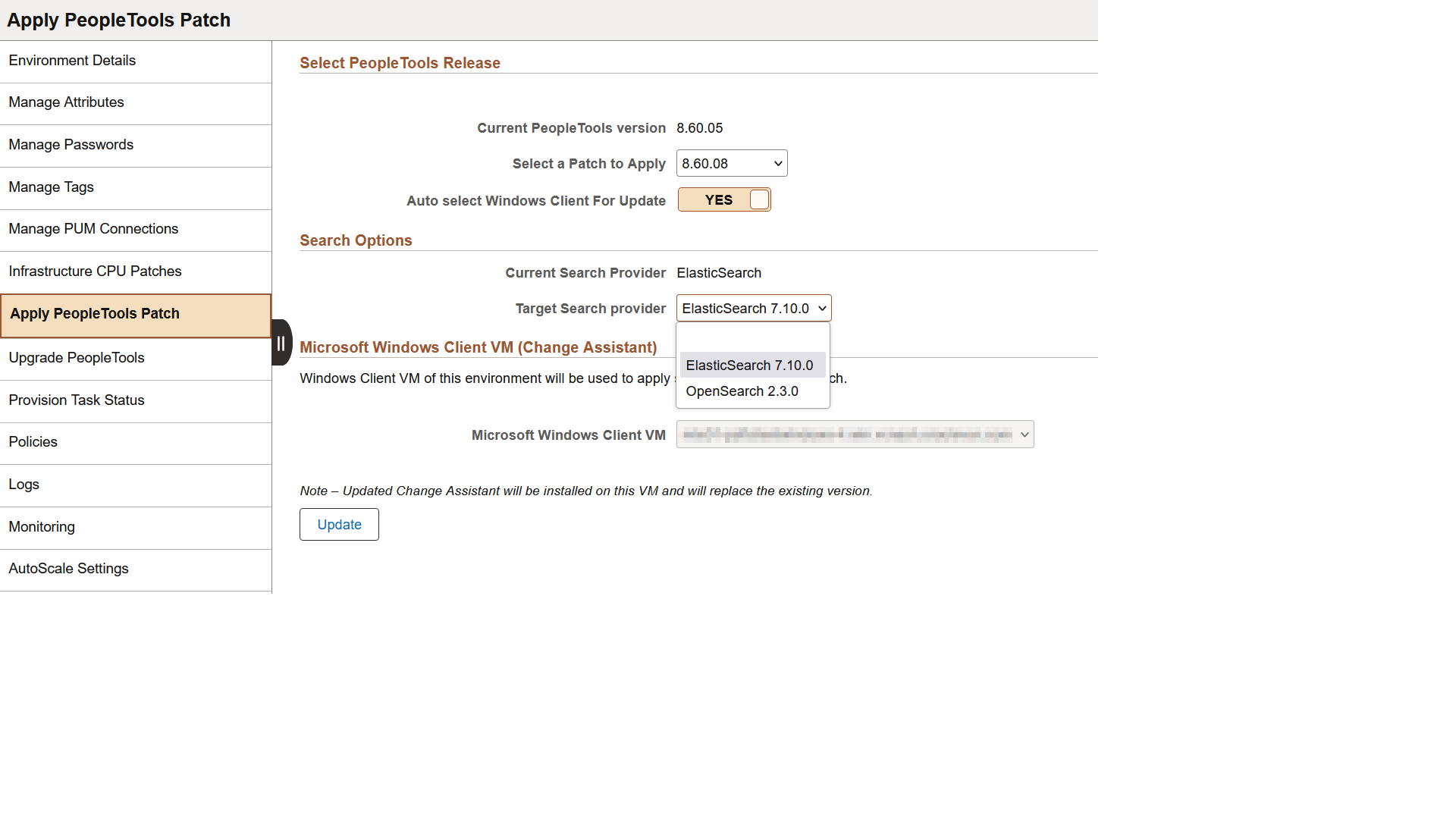Applying PeopleTools Patch
Use the Apply PeopleTools Patch page (ECL_ENV_PTCHUPD_FL) for applying latest PeopleTools patches.
It is recommended to take a backup of the environment prior to applying a PeopleTools patch.
Note: The Apply PeopleTools Patch link is available only if a Windows client node (PeopleSoft Client or Windows middle tier) is associated with the selected environment.
For environments on PeopleTools 8.57 or higher, customizations made to Application Server (psappsrv.cfg) and Process Scheduler Server (psprcs.cfg) are preserved during a PeopleTools Patch. The following Web Server files are also preserved.
$PS_CFG_HOME/webserv/WEBSERVER01/config/config.xml and any custom folders
$PS_CFG_HOME/webserv/WEBSERVER01/applications/peoplesoft/PORTAL.war/WEB-INF/psftdocs
Note: User has to manually update other customization files in the web server.
The PeopleTools patch process saves the configuration files during the unprovisioning task. The files are then imported using PSADMIN.
Note: If Auto Scaling is enabled for the environment, the JSON files are not recreated and the data collection/prediction stops after applying the patch. To recreate the files and re-enable monitoring access the Monitoring page and select Regenerate Logstash configuration, then disable and re-enable monitoring. See Monitoring Environments.
Navigation:
Click the Apply PeopleTools Patch link available on the left panel of the Environment Details page. The Apply PeopleTools Patch page is displayed in the right panel.
Note: Ensure that the latest PeopleTools patch is already downloaded and available in the Repository.
This example illustrates the fields and controls on the Apply PeopleTools Patch page. You can find definitions for the fields and controls later on this page.
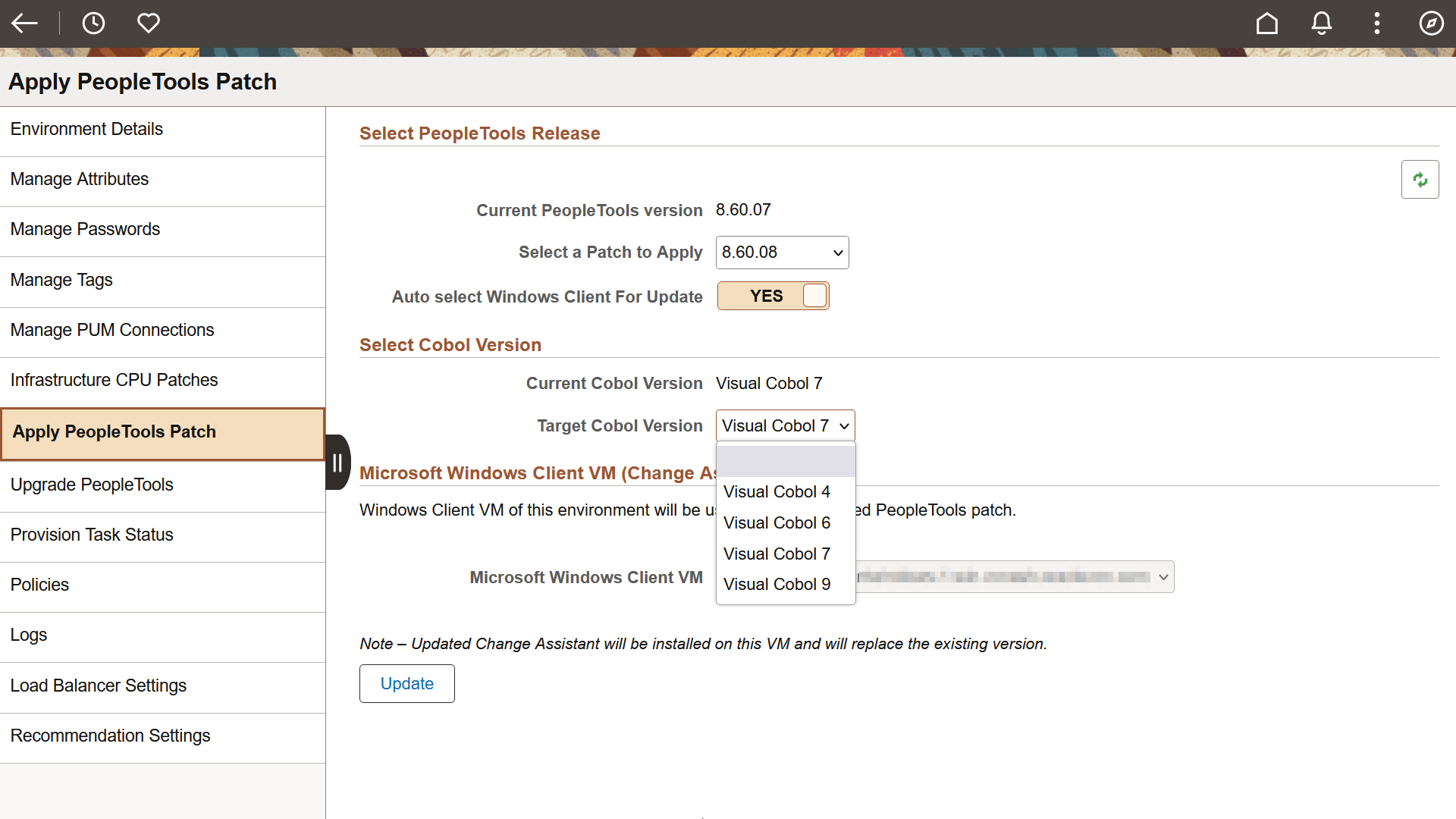
|
Field or Control |
Description |
|---|---|
|
Select a Patch to Apply |
Select an appropriate PeopleTools patch to be applied on the target environment. |
|
Auto select Windows Client for Update |
Select Yes to auto select. Select No to select the Windows Client to use for the upgrade from the Microsoft Windows Client VM drop-down list box. |
|
Target Cobol Version |
Select the Visual COBOL version that must be applied on upgrading PeopleTools to the selected version. The default value is the current COBOL version. The available values are Visual Cobol 4, Visual Cobol 6, Visual Cobol 7 and Visual Cobol 9. Note: The Select Cobol Version section is enabled only when COBOL is already installed in the selected environment. You must add the Visual COBOL license details on the Cloud Manager Settings page before selecting a COBOL version on this page. In order to be applied, the selected Visual COBOL version must be supported by the PeopleTools version. Visual COBOL versions 6, 7, and 9 are supported for PeopleTools 8.61. |
|
Update |
Click this button to apply the changes. Note: User can select the patch update entry from the grid to see a window which shows the tasks that were run for the patch update process and their real-time status. There is a provision to mark failed tasks as complete so as to complete the patch update use case in failure scenarios. If the task fails, you can see the error details by clicking the Error icon against the failed task on the Job Status Information page. |
Depending on the PeopleTools release, the option to select target search provider is available. You can select either Elasticsearch or OpenSearch as the search provider. OpenSearch and OpenSearch Dashboards are only available with PeopleTools 8.60.07 or later, in addition to Elasticsearch and Kibana. Support is also available for PeopleTools 8.59.21 patch or later. PeopleTools 8.61 supports only OpenSearch and OpenSearch Dashboards.
This example illustrates the fields and controls on the Apply PeopleTools Patch page when OpenSearch option is enabled in the target PeopleTools release.