Configuring Self-Managed Update Images
Cloud Manager enables you to automate the process of provisioning PUM environments and keeping them current, which ensures that the latest PUM environment is available for you with all the PUM metadata and that the existing targets are migrated from the old PUM source. You can also automatically upload new targets on to the current PUM source, configure load balancer on the Current PUM source, as well as delete the old PUM source.
After defining the policy, you do not need to modify the policy again when new PeopleSoft Update Images are released, because a new PUM environment is provisioned using the downloaded PeopleSoft Update Image DPK whenever a new PeopleSoft Update Image is downloaded in Cloud Manager for the application pillar. Following this, all PUM metadata is migrated from the old PUM source environment based on the previous PeopleSoft Update Image, and all the target metadata is uploaded.
Note: For policy automation to work, old PUM source must be on PeopleTools 8.60.10 or higher and targets must be on PeopleTools 8.59.14 or higher.
You must ensure that current PUM source, old PUM source and targets are in the same subnet. If they are in different subnets, you must ensure that the current PUM source is able to make PeopleSoft IB REST calls to both the old PUM source and targets. This is required for the policy automation to work.
The following policy actions are added on the Repository Artifact policy object to enable automation of provisioning PUM environments:
Provision PUM.
Cloud Manager automatically applies all the PRPs downloaded along with the PeopleSoft Update Image on the provisioned PUM environment, which is assigned as the current PUM source.
This is a mandatory policy action. The policy action parameters are:
Policy Action Parameters
Description
Environment Name Prefix
Enter a prefix to identity the provisioned environment. When the policy provisions an environment, the environment name will include the prefix in the format
<prefix><release number><image number>
The name on the tile for the provisioned environment will reflect the downloaded PUM image (the latest image number), and the description on the provisioned environment tile will specify that it is auto-provisioned through a policy.
Environment Template Name
Select an existing PUM full-tier environment template for the application. The template definition may specify an earlier update image. The policy uses the template and substitutes the latest downloaded PUM image in the template definition. The template itself is not modified.
The drop-down list includes only templates that have an associated password group.
See Creating a Template.
Database Name Prefix
A prefix for the environment database name, with maximum length of three letters. This parameter is optional. If no value is given for this parameter, the environment is provisioned using the database name defined in the environment template. Even though the parameter is optional, adding a value for this parameter is highly recommended.
Migrate PUM metadata.
Cloud Manager invokes multiple PUM Automated Updates (PAU) REST APIs on the Current PUM source for each of these listed operations:
Define old PUM source
Migrate PUM metadata
Upload targets
If the target database is on PeopleTools 8.59 for patch 14 or higher, the service operation for uploading metadata works only after you assign service security for that operation. To assign service security:
Navigate to PeopleTools>Integration Broker >Integration Setup>Service Operation Definitions.
Type PTIA_UPLOAD_METADATA_POST in the Service Operation field and click Search.
This example illustrates the fields and controls on the Service Operations - Search page.
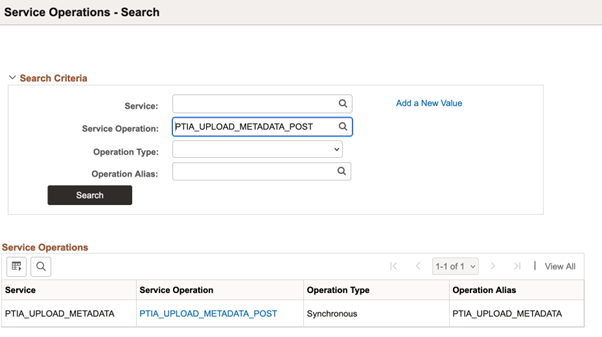
Click the Service Operation link. The Service Operations page appears.
This example illustrates the fields and controls on the Service Operations page.
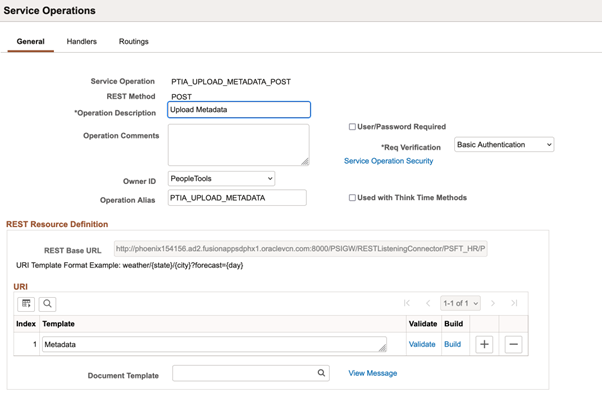
On the General tab of Service Operations page, click Service Operations Security link. Web Service Access page appears.
On the Web Service Access page, check if PTPT4300 is assigned in the Permission List. If not, select PTPT4300 in the Permission List field and provide it Full Access. Click Save.
This example illustrates the fields and controls on the Web Service Access page.
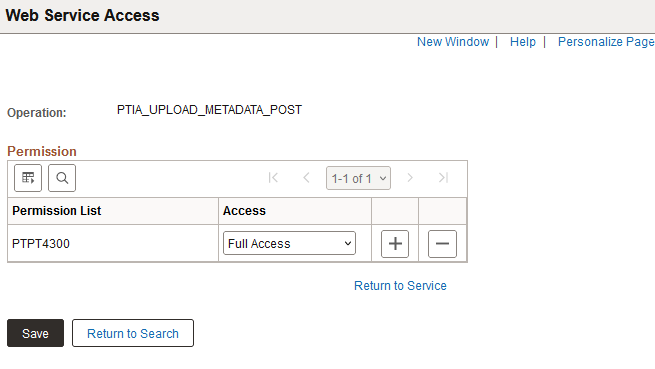
This is a mandatory policy action, which includes the following PAU operations:
Policy Action Parameters
Description
Select old PUM source
Select the old PUM source environment.
Custom IB local gateway node of old PUM source
If the old PUM Source environment has a custom IB local gateway node (If the environment is not provisioned through CM and has custom configuration), then specify the custom IB node name.
Auto-discover old PUM source on next policy run
If the expectation is to automatically switch the Current PUM source environment as the old PUM source when the policy is triggered for a new PeopleSoft Update Image, then set "Yes" for this parameter. If user would not want the policy to automatically switch old PUM source environment, then set the value to "No".
Migrate PUM metadata from old PUM source
Flag indicating that this policy action migrates PUM Metadata from old PUM source (This parameter is read-only). Cloud Manager migrates data for all PUM Metadata types such as customisation Repo Data, Package Data, PAU Data, and Test Repo Data by default.
Upload targets from old PUM source
Flag to indicate whether to upload all targets from old PUM source. The default value is "Yes". If you would like to only migrate PUM metadata from the old PUM source but do not want to upload existing targets, you can set the parameter to "No".
This example illustrates a sample policy definition on the Policy Editor page.
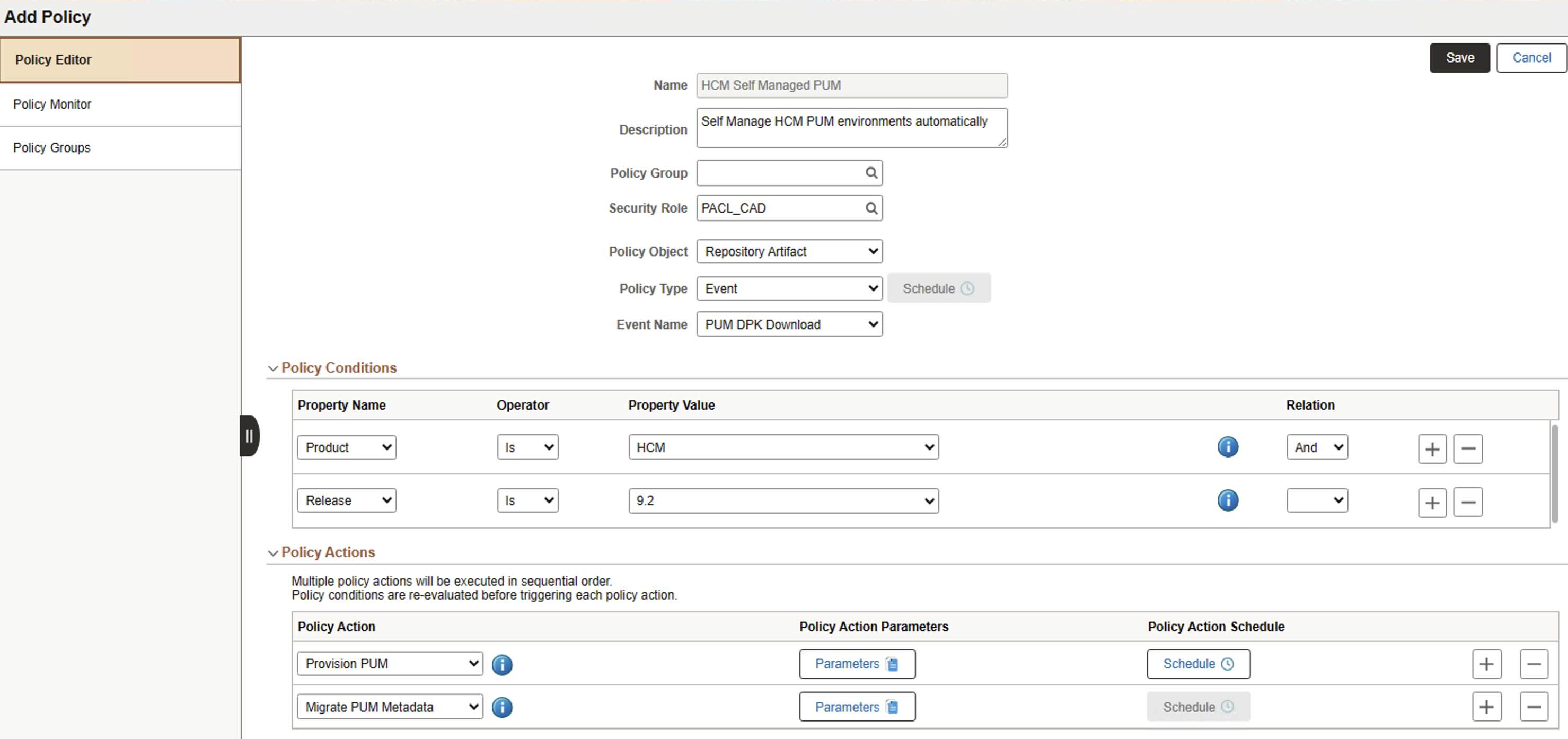
Define and upload target.
Cloud Manager invokes PAU REST APIs to define and upload the new target. This is an optional policy action.
Policy Action Parameters
Description
Select PUM Target
Select a new Target environment.
Custom IB Local Gateway Node of Target
If the target environment has a custom IB local gateway node (If the environment is not provisioned through CM and has custom configuration), then specify the Custom IB node name.
If you need to define more than one Target environments, this policy action can be repeated and you can specify the new target environment in each policy action.
Note: Adding a new target through this policy action works only for target environments based on PUM full tier. Any number of targets with different topologies can be added directly from PUM source environments through available LCM user interfaces.
Delete the old PUM source.
This is an optional policy action to remove the old PUM environment after the configurations are transferred. There are no parameters associated with it.
Custom Action to configure load balancer on the current PUM source.
This is an optional policy action.
Policy Action Parameters
Description
Environment Names
$CURRENT_PUM is a policy variable representing the name of the current PUM source environment. As the current PUM source name is not known while defining the policy, the policy variable serves the purpose of associating the current PUM source name with the Invoke Handler policy action.
PeopleCode Handler (Application Class)
ECL_CM:Governance:CustomAction:ConfigurePUMLB. This custom PeopleCode application class is used to perform load balancer configuration on the current PUM source.
Input (JSON)
This custom action would require the following as input JSON:
{ "oci_loadbalancer_ocid": "xxx", "oci_loadbalancer_compartment_ocid": "xxx", "oci_loadbalancer_backendset_name": "xxx", "oci_loadbalancer_listener_name": "xxx", "psft_loadbalancer_fqdn": "xxx", "psft_web_server_domains(domain_name:port)": "xxx"}The attributes of input JSON are as follows:
oci_loadbalancer_ocid : OCID of the load balancer
oci_loadbalancer_compartment_ocid : OCID of the compartment where the load balancer exists
oci_loadbalancer_backendset_name : Name of the load balancer backend set
oci_loadbalancer_listener_name : Name of the load balancer listener
psft_loadbalancer_fqdn : FQDN of the PIA load balanced URL
psft_web_server_domains(domain_name:port) : Comma separated list of web server domain entries to be added into the backend set. Each entry should be of format Domain:Port.