Locating OCI Credentials
When performing the Lift process, you will be prompted for OCI credentials.
From the OCI home page, use the navigation menu in the upper left to navigate to your cloud resources.
To view the tenancy details, open the Profile Menu and click Tenancy:<your_tenancy_name>.
Field or Control |
Description |
|---|---|
|
Profile menu |
This example illustrates the fields and controls on the Tenancy and Region.
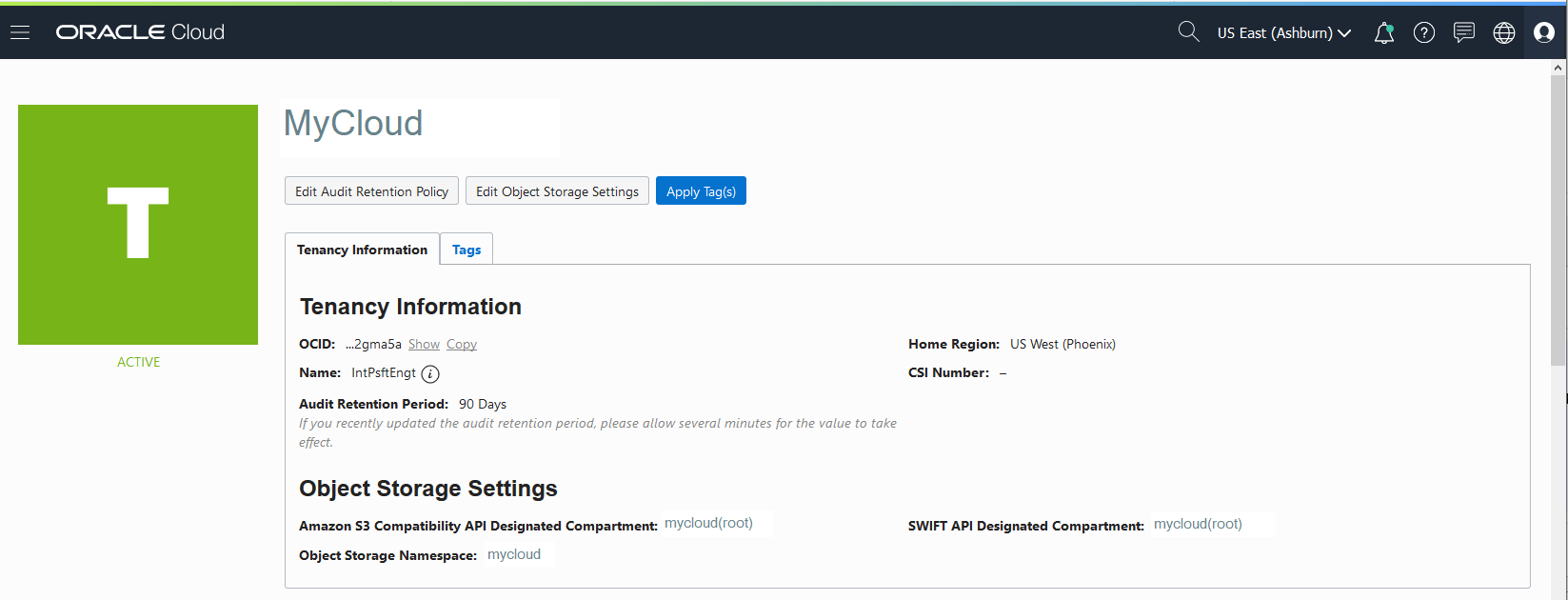
You can use the Copy link to copy the tenancy OCID.
To view the user details open the Profile Menu and click User Settings.
This example illustrates the fields and controls on the User Details page.
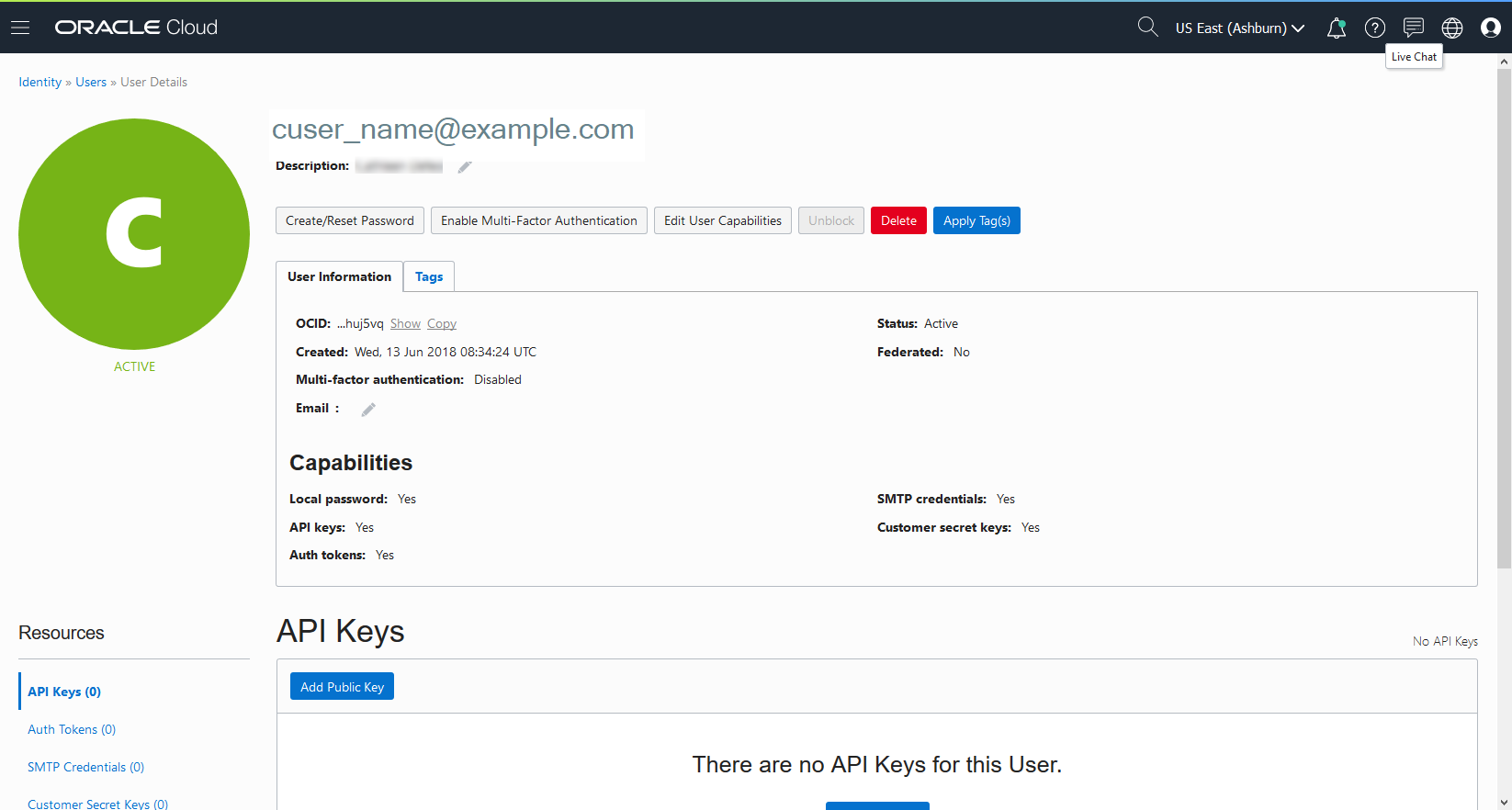
You can use the Copy link to copy the user OCID.
To locate the OCI fingerprint:
Open the Profile Menu and click User Settings.
Select API keys from the menu displayed on the left.
This example illustrates the API Keys page, which contains the fingerprint.

To generate the OCI Auth Token:
Click Profile Menu in the top-right corner of the Console, and then click User Settings.
Select Auth Tokens from the menu displayed on the left.
Click on "Generate Token" and save the Auth Token displayed.
Important! Be sure to note or save the Auth Token immediately as you will not be able to retrieve the Auth Token once the page is closed.
This Auth Token will be needed for performing Lift and Shift.
Note: Refrain from deleting the Auth Token after performing the Lift as this new token will be used to perform Shift. If Auth Token is deleted after performing a Lift, you will need to generate a fresh Auth Token and perform a fresh Lift.
This example illustrates Auth Tokens page in OCI console.

