Managing PUM Connections
Use the Manage PUM Connections page (ECL_SA_MANAGEPM_FL) for setting up environments for selective adoption. This page appears only for environments that were deployed using a PeopleSoft Update Image and has a PeopleSoft Client (Windows Client) as part of the environment. This environment can act as a PUM Source environment. You can manage target databases for the PUM Source from this page, which will add or remove specified target databases to the PUM source environments. After adding target databases, administrators can use the PIA URL shown on this page to access PUM Dashboard to define change packages. To create and apply change packages, access Change Assistant that is installed on the PeopleSoft client. To access Change Assistant, use remote desktop (RDP) to Windows Client.
Navigation:
Click the Manage PUM Connections link available on the left panel of the Environment Details page. The Manage PUM Connections page is displayed in the right panel.
This example illustrates the fields and controls on the Manage PUM Connections page.
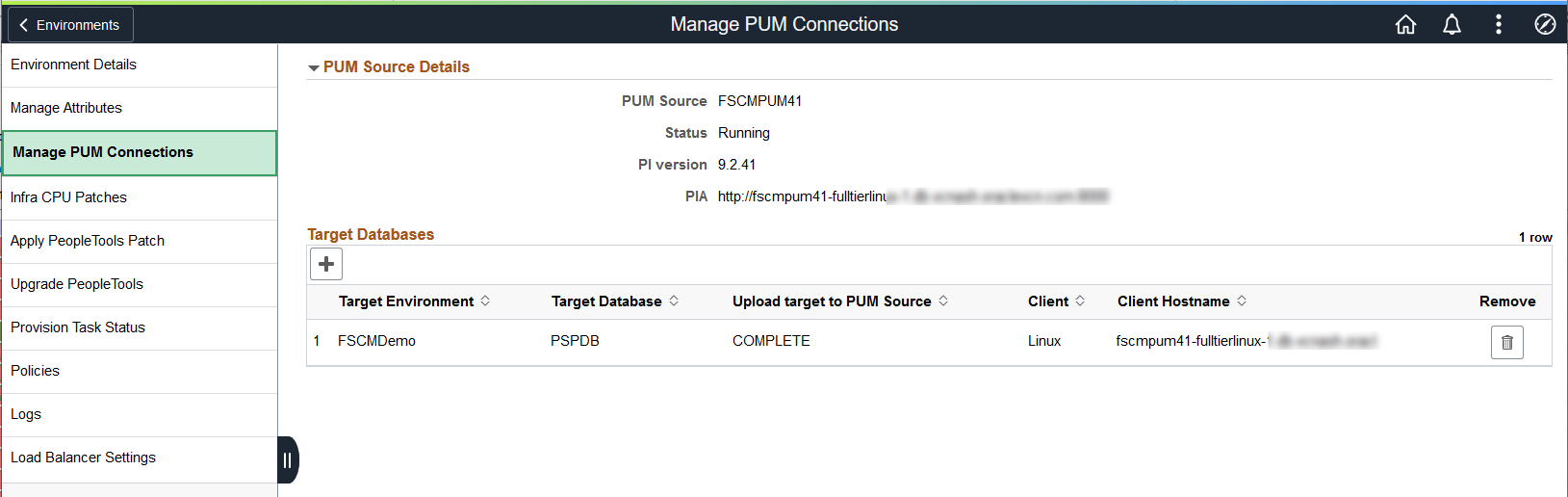
The Upload target to PUM Source status is displayed as either In progress, Complete or Failed.
Adding Target Databases
To add a target database which you want to update, perform the following:
Click Add target button available in the Target Databases section.
Select the required target environment.
This example illustrates the fields and controls on the Select Target modal window.
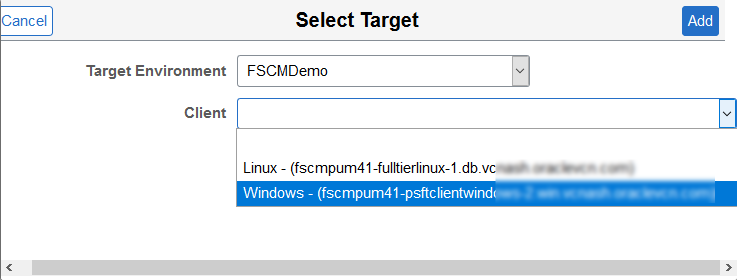
Select the client.
Click Add. This action starts the ‘Add Target’ and ‘Upload to PUM Source’ functionality. The status is displayed as either In Progress, Complete, or Failed.