Maintaining a Term Budget
This section discusses how to maintain an existing term budget or create a term budget on an exception basis.
|
Page Name |
Definition Name |
Navigation |
Usage |
|---|---|---|---|
|
Student Budget Maintenance |
STDNT_TERM_BUDGET |
|
Maintain an existing term budget or create a term budget on an exception basis. |
|
Financial Aid Term |
STDNT_FA_TERM_SEC |
Click the FA Term link on the Student Budget Maintenance page. |
View the student's financial aid term information. |
|
Student Budget Maintenance - Need Summary |
NEED_SUMM_BGT_SEC |
Click the Need Summary link on the Student Budget Maintenance page. |
View a student's federal and institutional need for the aid year. |
|
Student Detail |
STDNT_BDGT_DTL1 |
Click the Student Detail link on the Student Budget Maintenance page. |
View student information. |
Access the Student Budget Maintenance page ().
This example illustrates the fields and controls on the Student Budget Maintenance page. You can find definitions for the fields and controls later on this page.
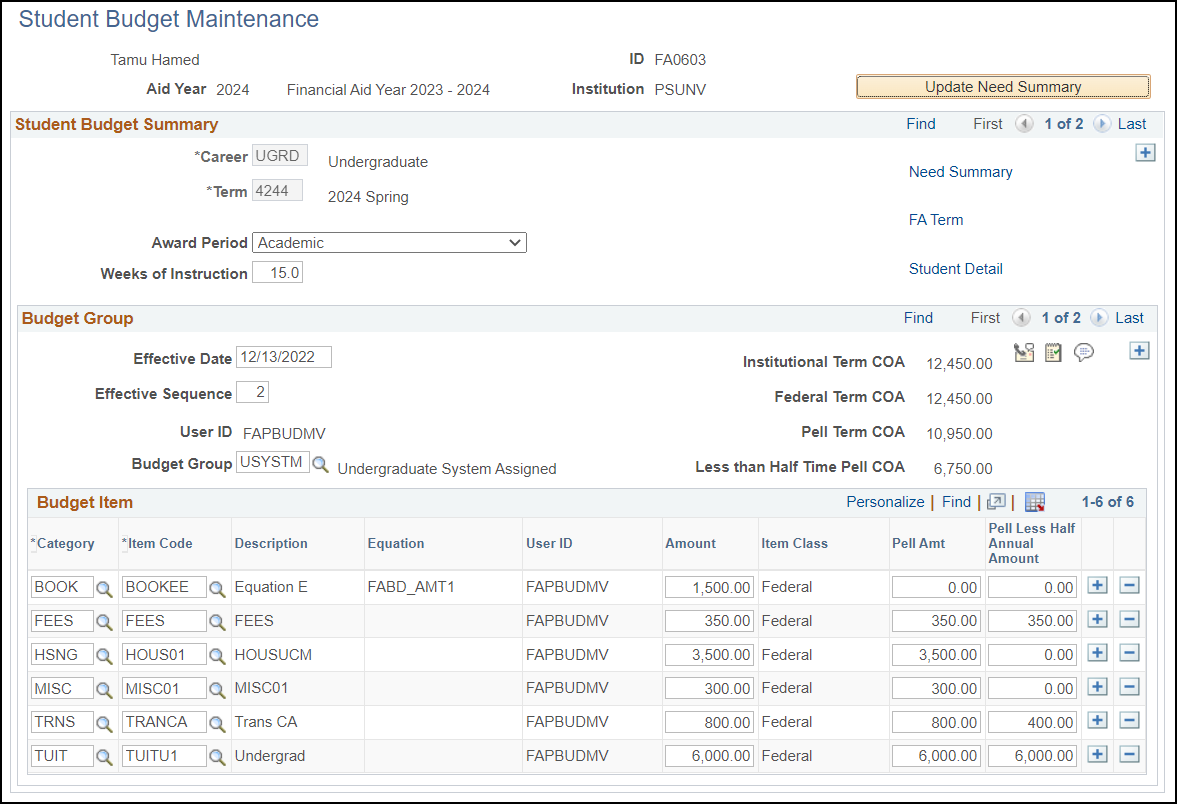
To build terms on this page, you can either add budget categories manually or use a budget group. You can also use this page to view any budget by term, regardless of how it was calculated. The additions and changes made to this page go directly into the student's budget record, not a worktable.
You can specify cents for the budget item amounts on this page. For example, you might enter or update loan fees calculated by the guarantee agency. You cannot specify cents on the Create Budget Items setup page.
|
Field or Control |
Description |
|---|---|
|
Update Need Summary |
Click this button to recalculate the Need Summary totals. The Need Summary Validation process updates the Unmet Need, Overaward Need, Unmet COA, and Overaward COA (FM and IM) totals to reflect this change in Budgets. |
|
Career |
Select the student's career during the term for which you are building or viewing a budget. |
|
Term |
Select the term to which the budget belongs. To view additional terms in the displayed aid year, use the scroll arrows. |
|
Award Period |
The system automatically populates this field with the default award period designation assigned to the term on the Valid Terms for Career page. You can change this value. |
|
Weeks of Instruction |
Displays the weeks of instruction for the selected term as defined on the Records/Term Info page in the Financial Aid Term component. |
|
Need Summary |
Click to access the Student Budget Maintenance - Need Summary page and view the student's federal and institutional need for the aid year. |
|
FA Term (financial aid term) |
Click to access the Financial Aid Term page and view information entered for the student in the Financial Aid Term component. |
|
Student Detail |
Click to access the Student Detail page and view student information. |
|
Effective Date |
To modify an existing budget, add a new effective-dated row for each term you want to change. This functionality enables you to change the student's entire budget group or individual budget item amounts. |
|
Effective Sequence |
Displays a system-generated number assigned to distinguish between effective-dated rows entered on the same date. You can have up to 10 effective-dated rows per day. |
|
User ID |
If the budget is calculated online, the system displays the user ID of the individual creating the budget; if it is calculated through the batch budget assignment process, the system displays the background process name. |
|
Budget Group |
(Optional) Enter a budget group to build a budget for the student. When you select a budget group and tab out of this field, the system displays the associated categories, item codes, amount, item class, and Pell amount. |
|
Institutional Term COA (institutional term cost of attendance), Federal Term COA (federal term cost of attendance), and Pell Term COA (Pell term cost of attendance) |
Costs of attendance displayed after you build a budget. |
|
Less Than Half Time Pell COA (less than half-time Pell cost of attendance) |
Displays the Pell amount for less than half-time. |
|
Equation |
Displays amount equation used to determine amount, if applicable. |
|
User ID |
If the budget item is assigned manually, the system displays the user ID of the individual assigning the budget item; if the budget item is assigned through the online or batch budget assignment process, the system displays the process name. This field cannot be changed. |
|
Amount |
Displays the per term budgeted amount associated with the budget item code. You can change this amount. |
|
Pell Amt (Pell amount) |
Displays the term budgeted amount for the Pell budget associated with the budget item code. You can change this amount. |
|
Pell Less Half Annual Amount (Pell less than half-time Pell annual amount) |
Displays the term budgeted amount for the Pell less than half-time budget associated with the budget item code. You can change this amount. |