Managing Data to Calculate Return of Title IV Aid
This section discusses how to manage data to calculate the return of Title IV aid.
|
Page Name |
Definition Name |
Navigation |
Usage |
|---|---|---|---|
|
Return TIV Session |
STDNT_RT_TIV_AID_M |
|
Manage return of Title IV aid enrollment session data. |
|
Return TIV Session Notes |
SFA_RTN_SES_NOTES |
|
Use this page to add notes about the student's withdrawal. |
|
Return TIV Aid |
STDNT_RTRN_TIV_AID |
|
Manage the return of Title IV aid. Add a student who has withdrawn, calculate the withdrawal percentage, view various dates from different sources, view the payment or enrollment period, or view term information. |
|
Packaging Status Summary |
STDNT_AID_PACKAGE |
Click the Student Status link on the Return TIV Aid page. |
Review the student's need, budget, and award or to change the student's packaging status. |
|
FA Term |
STDNT_FA_TERM |
Click the FA Term link on the Return TIV Aid page. |
View a student's term information, add a new term for a student, or build the student's financial aid term. |
|
Last Updated |
STDNT_RTRN_TIVSEC5 |
Click the Last Updated link on the Return TIV Aid page. |
View the user's ID and the date and time of the last update made to the Return Title IV Aid page. |
Access the Return TIV Session page ().
This example illustrates the fields and controls on the Return TIV Session page. You can find definitions for the fields and controls later on this page.
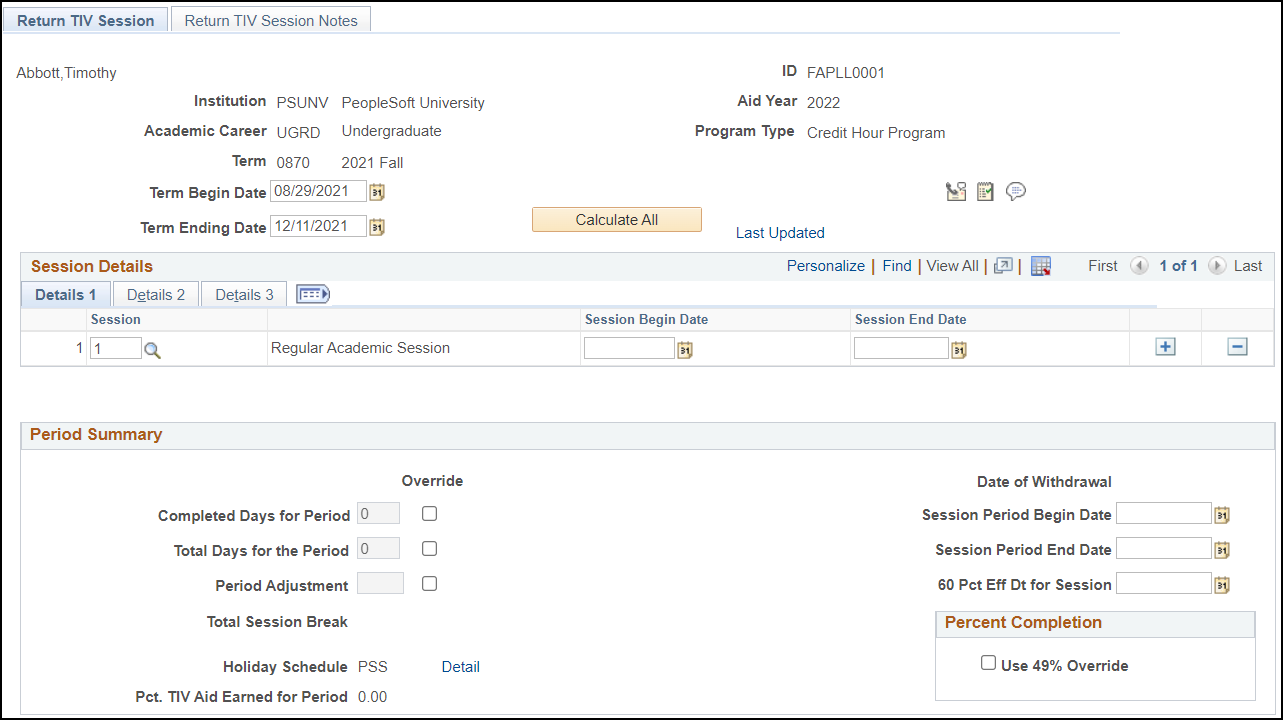
On the initial add, this page is populated with data from the Term Session table and Student Records. This data can be adjusted for the first and subsequent withdrawals based on student changes and/or your school's business process.
|
Field or Control |
Description |
|---|---|
|
Calculate All |
Click to populate the Period Summary information with the student's calculated withdrawal information for days and percent earned. |
|
Last Updated |
Click to access the Last Updated page to view the user ID, last update timestamp, and other information for the last update made to the page. |
Session Details
|
Field or Control |
Description |
|---|---|
|
Session |
Enter the Session from the Term in context to populate the Session Begin Date, Session End Date, and Holiday Schedule fields. |
|
Session Break |
Displays number of days in Session Break. Session Breaks greater than 4 days are deducted from total number of calendar days and completed calendar days, if withdrawal occurs after the Break. Sessions must be entered in order by start date, then end date. Student enrollment in non-unique Sessions may warrant grouping of Sessions in order to calculate the percent of aid earned. Sessions that overlap display as a negative number of days to show that those days are offset in the calculation. Note: Completed Days and Total Days are gross days for the Session Period; deductions for Holiday or Session Break are not accounted for in this group box. |
|
Status |
Select the status for the Session.
|
|
Completed Days |
Displays number of days completed in the Session. Note: Completed Days and Total Days are gross days; deductions for Holiday or Session Break are not accounted for in this group box. |
|
Total Days |
Displays total number of days in the Session. Note: Completed Days and Total Days are gross days; deductions for Holiday or Session Break are not accounted for in this group box. |
Period Summary
Period Summary is populated from calculated Session Detail information. It summarizes the dates, days, and percent earned to be used in Create Worksheet to complete the withdrawal calculation process.
|
Field or Control |
Description |
|---|---|
|
Completed Days for Period |
Displays calculated earned days. Note: Holiday and/or Session breaks of 5 days or more are deducted from Completed days based on withdrawal date and passage of break period. |
|
Completed Days for Period Override |
Select to override calculated completed days. |
|
Total Days for Period |
Displays calculated total days for entire span of sessions as determined by the institution. Note: Holiday and/or Session breaks of 5 days or more are deducted from Total Days. |
|
Total Days for Period Override |
Select to override calculated total days. |
|
Period Adjustment |
Displays the adjustment that is required for scheduled holidays of five consecutive days or more. The system displays 0 if no holidays are scheduled consecutively for 5 or more days. |
|
Total Session Break |
Displays the total of all breaks between sessions greater than 4 days. |
|
Period Adjustment Override |
Select to override the Period Adjustment. |
|
Holiday Schedule and Detail |
Displays the name of the Holiday Schedule. Click Detail link for detailed Holiday Schedule information. |
|
Pct. TIV Aid Earned for Period(Percent Title IV aid earned for period) |
Displays calculated percent of aid earned. |
|
Date of Withdrawal |
Displays highest date of withdrawal from Session Details. |
|
Session Period Begin Date |
Enter the lowest session begin date based on session rows inserted in Session Details. |
|
Session Period End Date |
Enter the highest session begin date based on session rows inserted in Session Details. |
|
60 Pct Eff Dt for Session (60 percent effective date for session) |
Enter the 60 percent date for the Session Period Begin and Session Period End dates. |
|
Use 49% Override |
Select this check box to use the 49% Override. |
Return TIV Session Notes
Access the Return TIV Session page ().
Use this page to add notes about the student's withdrawal.
Access the Return TIV Aid page ().
This example illustrates the fields and controls on the Return TIV Aid page. You can find definitions for the fields and controls later on this page.
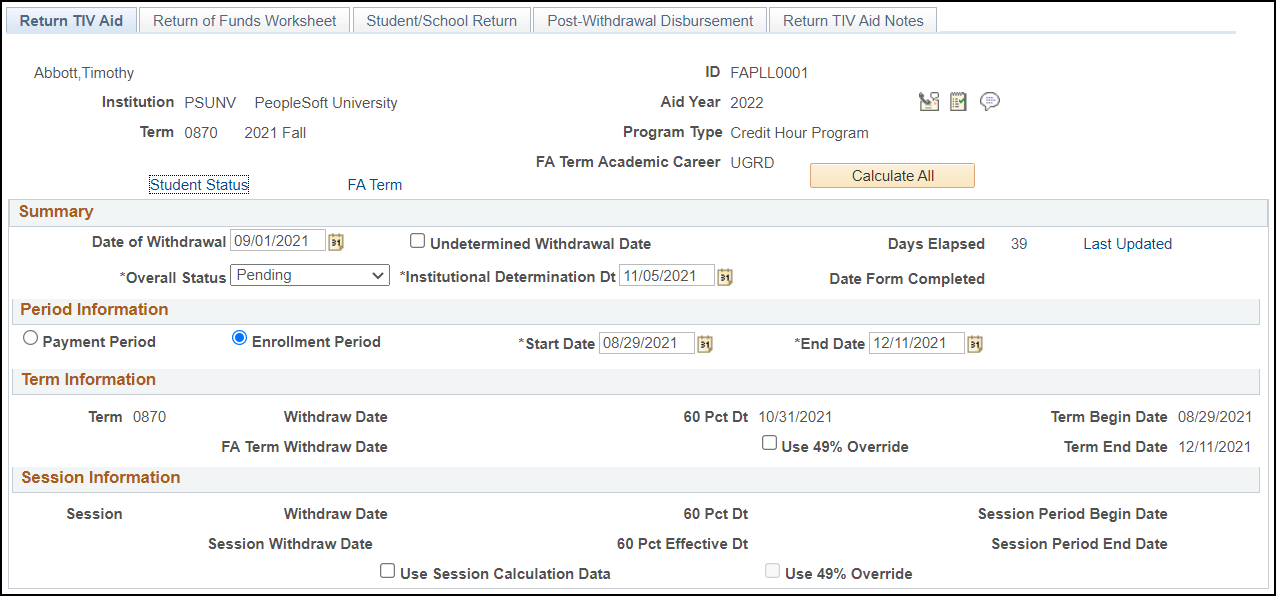
The fields are populated with data generated by the Return to TIV Session component.
|
Field or Control |
Description |
|---|---|
|
Student Status |
Click to access the Packaging Status Summary page to review the student's need, budget, and award or to change the student's packaging status. |
|
FA Term |
Click to access the Financial Aid Term page to view a student's term information, add a new term for a student, or build the student's financial aid term. If the student withdraws and the withdrawal date defined by Student Records changes, you must rebuild the FA Term. |
|
Calculate All |
Click to update and populate the fields with the student's calculated withdrawal information. The system displays the withdrawal status of the student for the specified term or sessions within a term and calculates the actual values for the amount of earned aid, amount of unearned aid, and amount of aid to be returned. When you click this link, the system uses the setup and award data specific to the student. If you change the start and end dates from the Return TIV Aid page or Return TIV Session page, click the Calculate All button to update the values on the Return of Funds Worksheet page. |
Summary
|
Field or Control |
Description |
|---|---|
|
Days Elapsed |
After an institution determines the date of withdrawal, the system calculates and displays the number of days passed since the student withdrew. The days are calculated using the Institutional Determination Date field as a starting date. |
|
Overall Status |
Select the student's withdrawal status. The values are: Pending: The calculation and the return of Title IV funds are still in progress. The default status is Pending until you manually change the status to Complete. Complete: Indicates that the calculation, the student notification, and the return of Title IV funds has occurred. After you set the status to Complete, affected fields and pages become view-only. |
|
Date Form Completed |
Displays the date when the Calculate All button is clicked on this page to calculate the student's withdrawal percentage. The date is set to the current date by default when you change the overall status to Complete. The Oprid is also updated when you change the status to Complete and save. You can view the Oprid updates on the RTIV Calculation History page when you click the Last Updated link. |
|
FA Term Academic Career |
Displays the grouping of all academic work undertaken by a student at an institution. This information is from the Financial Aid Term table. |
|
Last Updated |
Click this link to access the RTIV Calculation History page and view the Oprid, last update timestamp, and other information for each time the Overall Status has been updated to Complete and saved on this page. Access the RTIV Calculation History page (). |
Period Information
|
Field or Control |
Description |
|---|---|
|
Payment Period |
Select to indicate nonstandard periods or terms. A nonstandard period or term is defined as a term that is not a quarter, semester, or trimester. It can be a payment period or a period of enrollment. A payment period can consist of more than one term. |
|
Enrollment Period |
Select to indicate the academic period determined by an institution for which charges are assessed. The enrollment period is the length of the term. |
|
Start Date and End Date |
Displays the beginning and ending date of the payment or enrollment period. The system uses the start and end date in the actual Return of Title IV Funds calculation for term processing. Note: Because you can change the enrollment period start and end dates that are used by the system to calculate the Title IV percentage, you should establish procedures to define how these dates should be changed. |
Term Information
|
Field or Control |
Description |
|---|---|
|
Term |
Displays the identification number for the term. A term is a period of time designated as an instructional accounting period. |
|
Withdraw Date |
Displays the date the student withdrew from the term. The value is from the Student Records Student Career Term table. |
|
FA Term Withdraw Date |
Displays the date the student withdrew from the term. The Financial Aid Term table provides the FA term withdrawal date. Student Records determines the date. |
|
60 Pct Dt (60 percent date) |
Displays the default value from the Term Session table. This is the date when a student would have completed 60% of the credit/clock hour of the program for the term. |
|
Use 49% Override |
Select this check box to use the 49% Override. |
|
Term Begin Date |
Displays the beginning date of the term. |
|
Term End Date |
Displays the ending date of the term. |
Session Information
|
Field or Control |
Description |
|---|---|
|
Session |
Displays the session from which the student has withdrawn. |
|
Withdraw Date |
Displays the date the student withdrew from the Session Period. The value is from the Student Records Student Career Term table. |
|
Session Withdraw Date |
Displays the date the student withdrew from the Session Period from the Return TIV Session Table. |
|
60 Pct Dt (60 percent date) |
Displays the default value from the Term Session table. This is the date when a student would have completed 60% of a single session. |
|
60 Pct Effective Dt (60 percent effective date) |
Displays the 60 percent date for the Session Period Begin and Session Period End dates. |
|
Session Period Begin Date |
Displays the lowest beginning date of the Session Period as entered in the Return TIV Session table. |
|
Session Period End Date |
Displays the highest ending date of the Session Period as entered in the Return TIV Session table. |
|
Multiple Session Details |
Click this link to access the Return TIV Session component. This link displays only for Session records and is not displayed for regular Term withdraws. |
|
Use Session Calculation Data |
Select to use session information for calculating a session withdraw. Not selecting results in a term withdraw calculation. |
|
Use 49% Override |
Displays whether or not the 49% Override is used in the Return TIV Session calculation. |